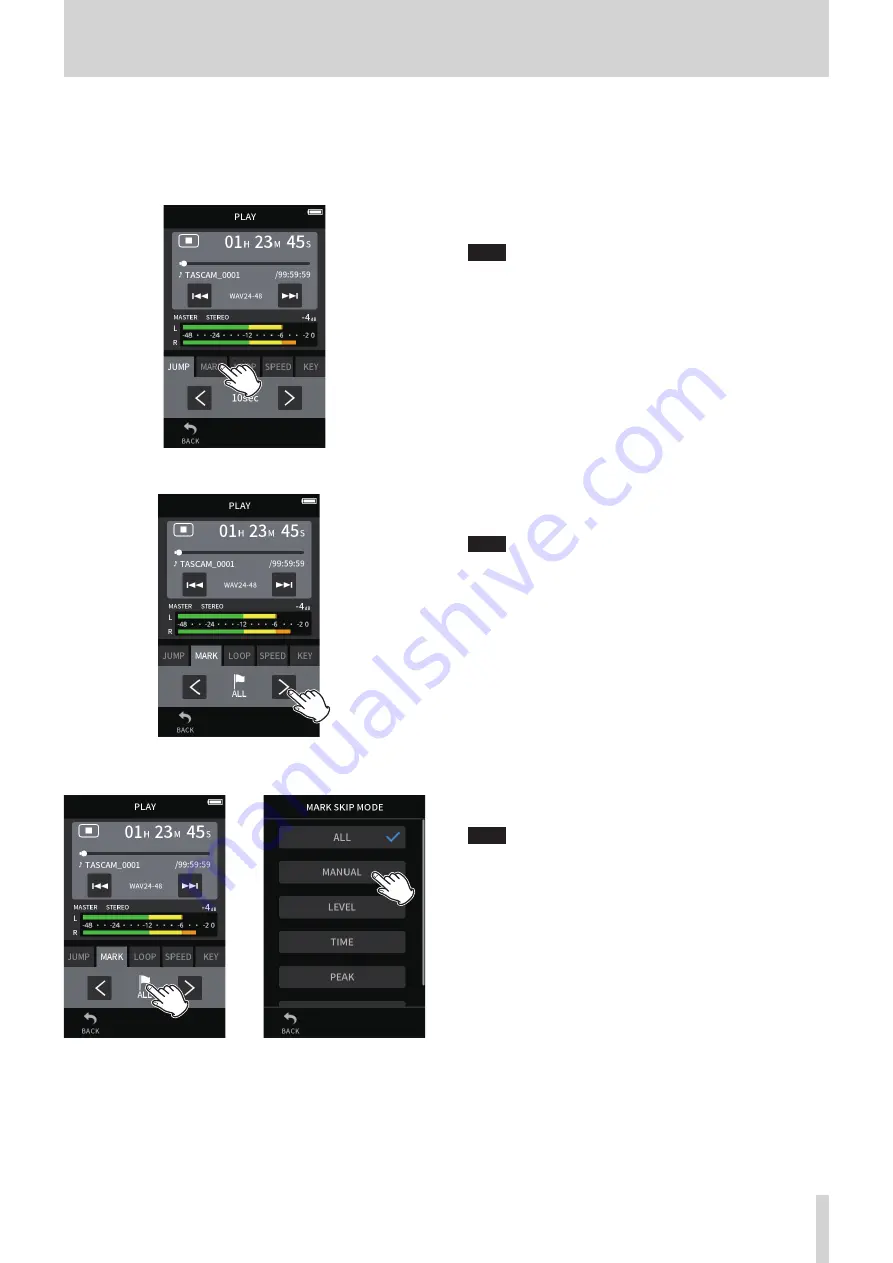
TASCAM Portacapture X8
61
9 - File operations
Jumping 10 seconds backward/forward
Tap the JUMP playback control, and tap the
l
and
;
buttons to jump.
Jumping to mark locations
1.
Tap the MARK playback mode tab.
2.
Tap
l
or
;
to jump.
Tap the flag icon to select which marks to use when skipping between
marks.
e
ALL
Skip between all marks
MANUAL
Skip between marks that were added manually
LEVEL
Skip between LEVEL marks that were added using the automatic
mark function
TIME
Skip between TIME marks that were added using the automatic mark
function
PEAK
Skip between marks added when a PEAK indicator lit
BOF
Skip between marks added when microSD card write errors occurred
during recording
NOTE
See “Playing files” on page 52 to view the mark list or delete them
all at once.
Looping playback
Intervals between two points in a single file can be played repeatedly
(loop playback).
1.
Tap the LOOP playback mode tab.
2.
When playing or paused, tap the IN button to set the playback
starting point.
The playback starting point (IN) will be shown on the playback bar.
3.
When playing or paused, tap the OUT button to set the playback
ending point.
The playback ending point (OUT) will be shown on the playback
bar.
Playback will start from the playback starting point.
NOTE
Returning to the HOME screen will clear the playback starting (IN)
and ending (OUT) points.
Ending loop playback
Tap the LOOP RESET button at the bottom of the screen to clear the
starting and ending points.
Changing the playback speed (VSA playback)
1.
Tap the SPEED playback mode tab.
2.
Tap the DOWN and UP buttons to adjust the playback speed as
desired.
Changing the playback pitch (KEY)
1.
Tap the KEY playback mode tab.
2.
Tap
♭
or
♯
to adjust the pitch.
NOTE
VSA playback and pitch change functions cannot be used with
96/192kHz files.






























