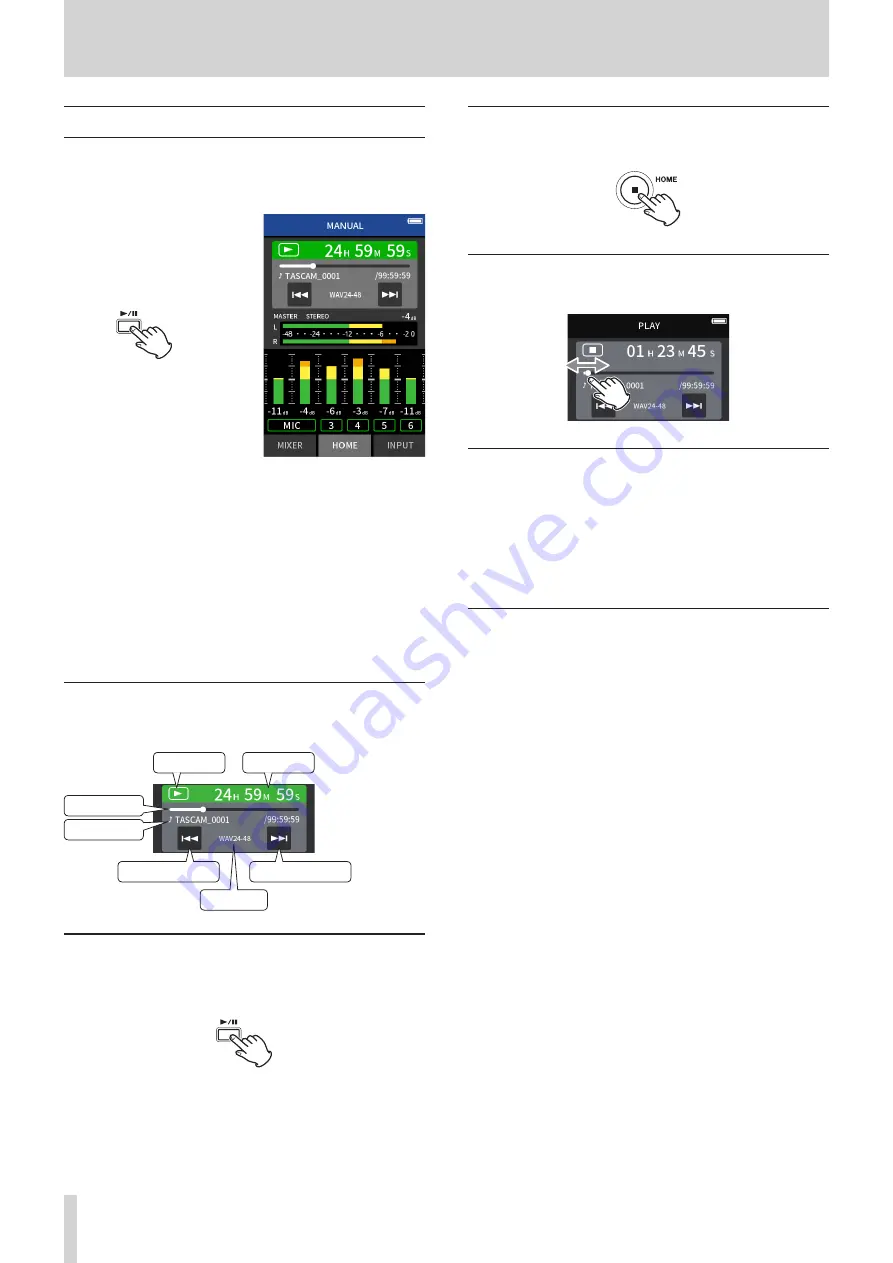
52
TASCAM Portacapture X8
8 - Playing files
8 - 1 Open the playback screen
When a recording app screen is open, press the PLAY/PAUSE [
y
/
9
]
button to play the last recorded file.
Recording app screen open
MANUAL app example
e
Press the PLAY/PAUSE [
y
/
9
]
button.
The last recorded file will play
back.
o
In the MANUAL and PODCAST apps, the track files will be played and
the sound will be output from the mixer. For this reason, track output
levels can be changed by adjusting the mixer settings to affect the
output sound. (“Adjusting the mix balance of the tracks” on page
53)
o
In the ASMR, MUSIC, VOICE and FIELD apps, master files will be
played back.
o
When using the PLAY menu on the BROWSE screen, master files will
be played back regardless of the app used for recording.
Screen overview
Project status bar
Search backward
Search forward
Status
Counter
Playback bar
File name
File format
Playing and pausing
When stopped or paused, press the PLAY/PAUSE [
y
/
9
] button to start
playback.
Stopping playback
During playback, press the HOME [
8
] button to stop playback.
Changing the playback position
Slide the playback slider to the desired playback position.
Selecting files for playback
Use the
.
and
/
buttons to select a file for playback.
Pressing the
.
button during playback will return to the beginning
of the file. Pressing the
.
button at the beginning of a file will skip to
the beginning of the previous file.
Pressing the
/
button at the beginning or middle of a file will skip to
the next file.
Searching backward and forward
Use the
.
and
/
buttons to search backward and forward.






























