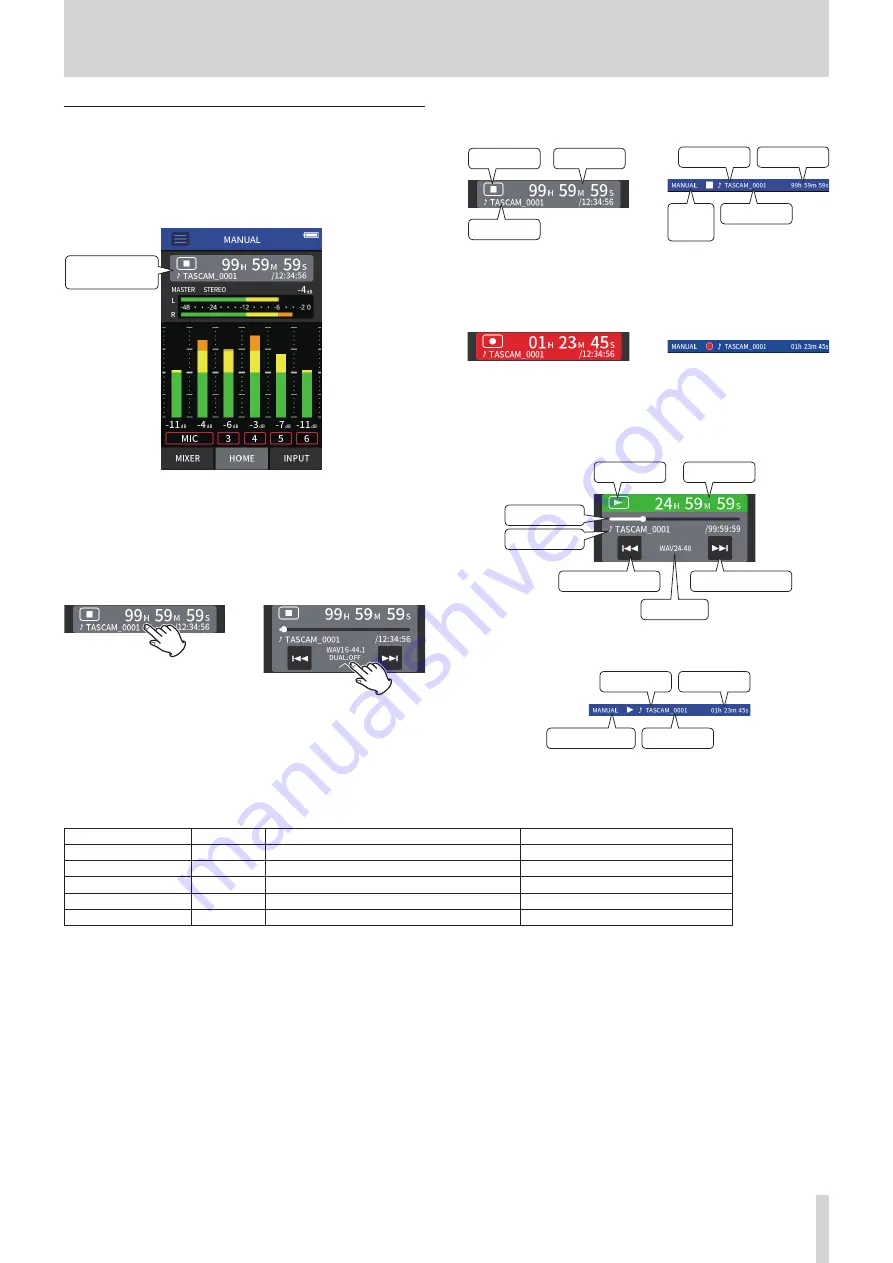
TASCAM Portacapture X8
15
2 - Names and functions of parts
Project status bar
When an app is launched, its HOME screen will show the status of the
unit, the counter and other information.
In apps that have multiple screens, this data will be abbreviated on
screens other than the HOME screen.
Tapping the project status bar on the HOME screen will show details.
Project status bar
MANUAL recording app example
Showing details
Tap the project status bar to show additional details.
When additional details are shown, tap the file format area to restore the
normal display.
HOME screen
HOME screen
e
d
Normal display
Detail display
When stopped
HOME screen
Other screens
File name
Status
Counter
e
File name
Screen
name
Status
Counter
Normal display
Abbreviated display
When recording/recording paused
HOME screen
Other screens
e
Normal display
Abbreviated display
When playing/playback paused
Normal display
Search backward
Search forward
Status
Counter
Playback bar
File name
File format
Abbreviated display
File name
Screen name
Status
Counter
Meaning
State
Status icon
Counter
File format
Stopped
8
File remaining time/recordable time
According to recording settings
Recording
p
Recording time/recordable time
According to recording settings
Recording paused
p9
Recording time/recordable time
According to recording settings
Playing
t
Playback position/remaining playback time
According to the playback file
Paused
9
Playback position/remaining playback time
According to the playback file
















































