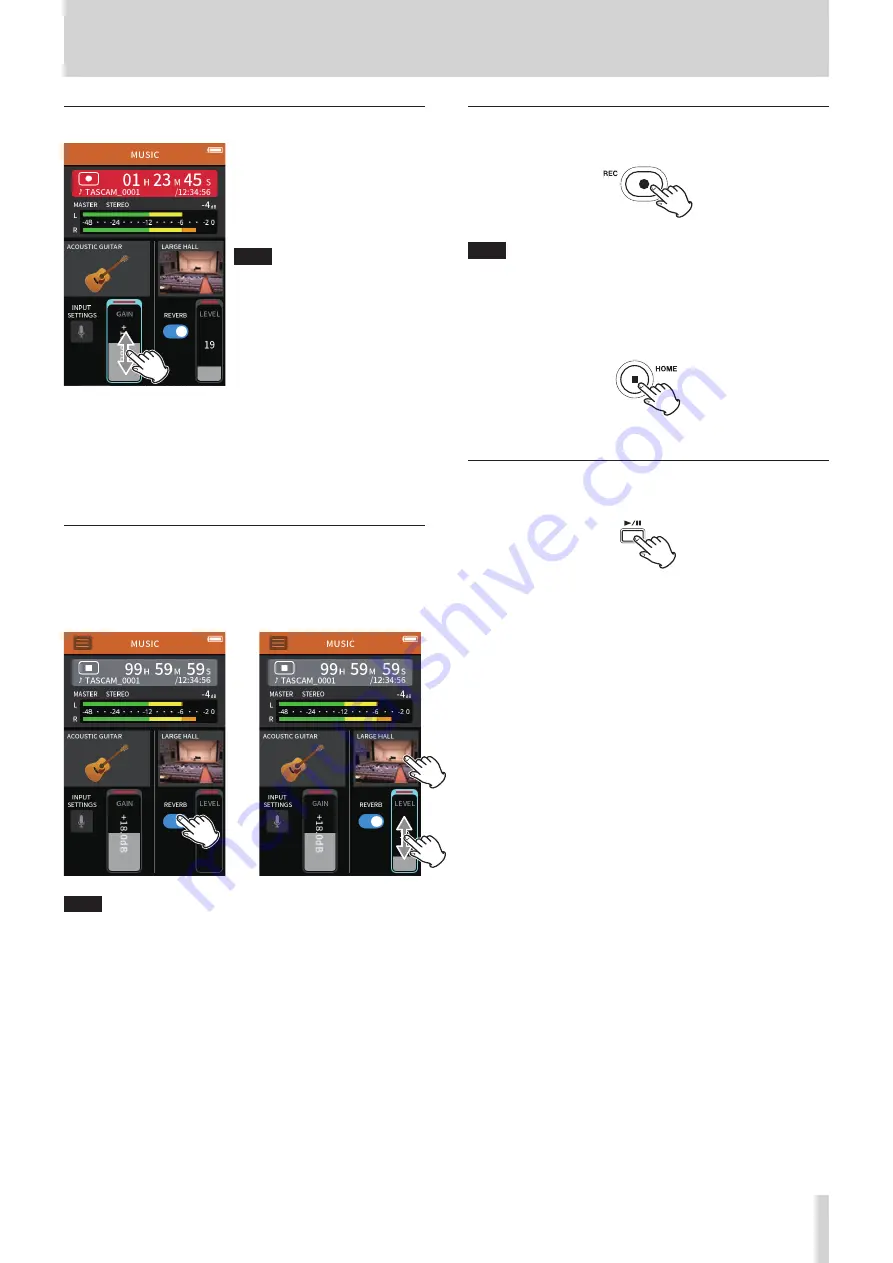
TASCAM Portacapture X8
39
6 - Recording apps
Setting the input level
While playing an instrument and
watching the level meter, adjust
the GAIN so that the level averages
around −12 dB and the PEAK indica-
tor does not light.
NOTE
o
If the input level exceeds –2 dB,
the PEAK indicator on the unit will
light.
o
The recording sound might distort
when the PEAK indicator lights.
o
Tap INPUT SETTINGS to adjust settings other than the input level. See
“Making input settings for each input” on page 27 for details about
settings.
o
After tapping the GAIN, the wheel can be turned to adjust it precisely.
See “Making input settings for each input” on page 27 for details
about input settings.
Adding reverb to the input (REVERB)
1.
Tap the REVERB setting to turn it on.
2.
Tap the REVERB TYPE to change the selection.
3.
Slide the REVERB LEVEL fader to adjust its level.
e
NOTE
After tapping the REVERB, the wheel can be turned to adjust it pre-
cisely.
For details, see “Adding reverb to inputs (REVERB)” on page 29.
Recording
Press the REC [
0
] button on the unit to start recording.
NOTE
When the recording pause function is enabled, press the REC [
0
]
button to pause recording and continue input signal monitoring.
Press the REC [
0
] button again to start recording.
Press the HOME [
8
] button to stop recording.
See “Recording settings” on page 48 for other recording operations.
Starting playback
Press the
t
/
9
button to play the last recorded master file.
See “Playing files” on page 52 for other playback operations.






























