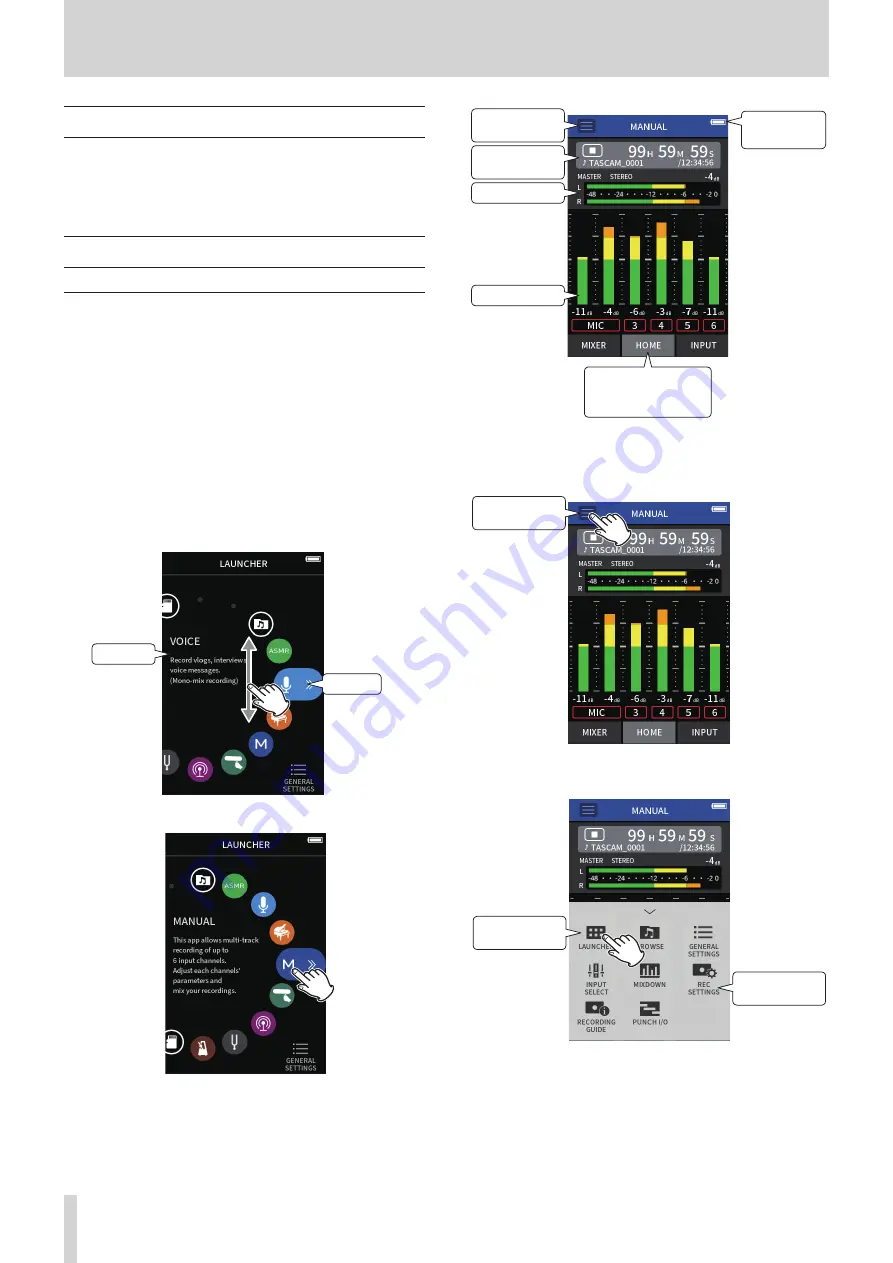
10
TASCAM Portacapture X8
2 - Names and functions of parts
2 - 6 Using the wheel
After tapping a fader or knob on the touchscreen, turn the wheel left or
right to change the setting precisely.
This is convenient for precise adjustments after making rough value
changes by sliding.
2 - 7 Using the touchscreen
Basic screen operations
Functions can be set and adjusted by tapping, swiping and sliding on
the touchscreen of this unit.
The first time the unit is started, after setting the language, date and time,
the LAUNCHER screen will open.
The LAUNCHER screen can be used to launch various recording apps and
setting screens.
Launching recording apps
1.
As shown in the illustration below, slide the middle of the screen to
select an app to launch.
App name
Icon
2.
Tap an icon to launch its app.
The recording app HOME screen will open.
Shortcut Menu
button
Recording level
MASTER level
Number of screens and
the currently selected
screen position
Remaining
battery charge
Project status bar
MANUAL recording app example
Returning to the LAUNCHER screen
1.
Tap the Shortcut Menu button at the top of the screen.
Shortcut Menu
button
The Shortcut Menu will open at the bottom of the screen.
2.
Tap the LAUNCHER icon in the Shortcut Menu.
LAUNCHER icon
Shortcut Menu
This reopens the LAUNCHER screen.

























