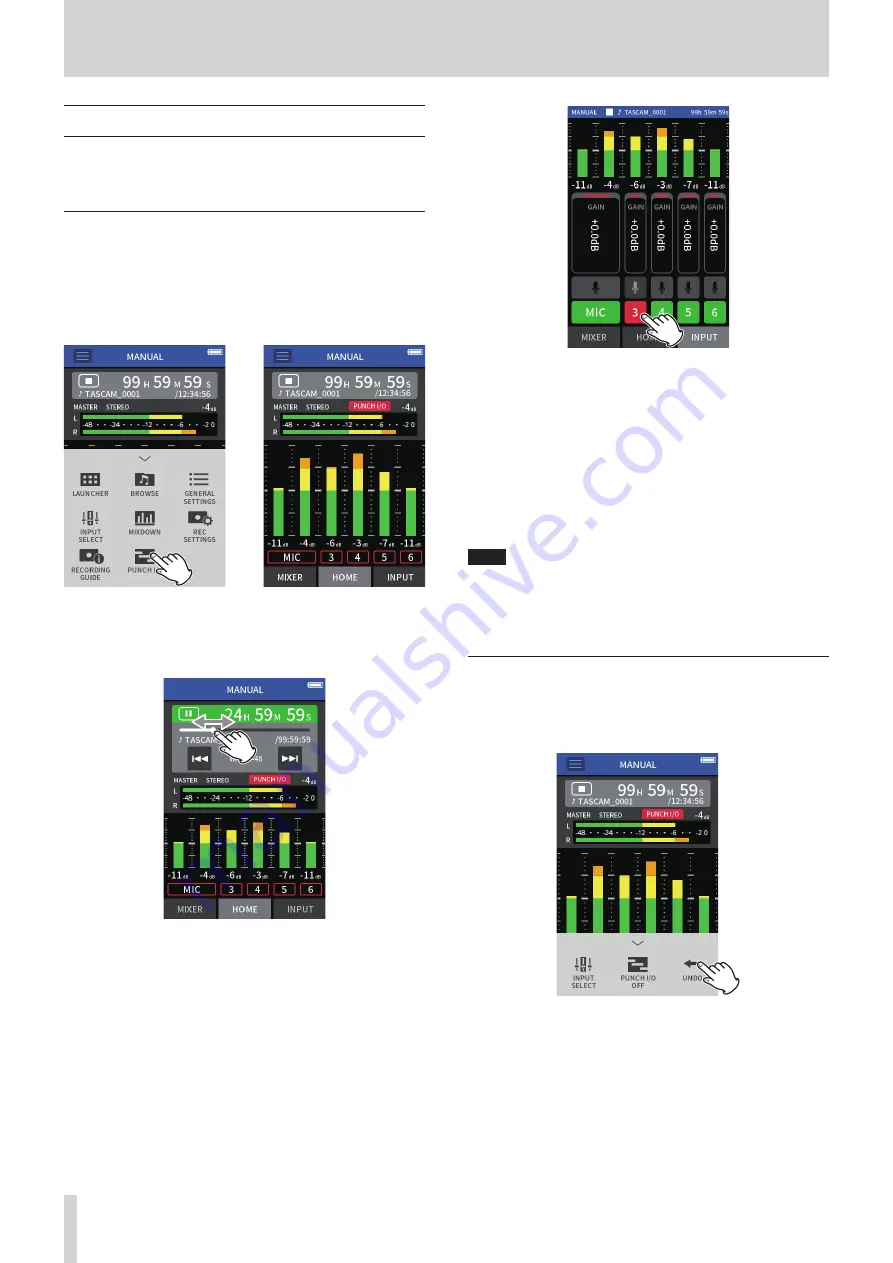
50
TASCAM Portacapture X8
7 - Recording settings
7 - 12 Punch in/out (MANUAL app only)
This function allows recording over part of a track in an already recorded
project as well as adding recording in a track while listening to another
track playing.
Punching in and out
1.
Launch the MANUAL app, and select the current project, which will
be used for punching in/out.
See “SELECT” on page 60 for procedures to select the current file.
2.
Tap the shortcut menu button, and select “PUNCH I/O” to activate
punch in/out mode.
e
3.
Play the project and determine the timing for overwriting in ad-
vance.
Select a point where the overwritten audio can be combined well
with the original track audio.
4.
Open the INPUT screen, and ready the track to be overwritten for
recording (red).
5.
Press the REC [
0
] button at the moment to start overwriting.
The overwriting of the track enabled for recording (red) will start.
(Punch in.)
During recording, sound input on both the track being overwritten
(red) and the playback tracks (green) can be monitored.
6.
At the end of the section to be overwritten, press the HOME [
8
]
button to stop recording. (Punch out.)
This stops the unit.
7.
Tap the shortcut menu button, and select “PUNCH I/O OFF” to deac-
tivate punch in/out mode.
NOTE
o
Since punching in/out overwrites part of a track, the audio of the
master file will also be updated to reflect the change.
o
When punching in/out, “EXT IN” and “USB” cannot be assigned to
recording tracks as new inputs.
Undoing punching in and out (UNDO)
The most recent punch in/out recording can be undone.
1.
Tap the shortcut menu button in punch in/out mode, and select
“UNDO”.
A message confirming execution of the UNDO operation will pop
up.
2.
Select YES.
The recording will be returned to the state before the last punch in/
out operation was conducted.






























