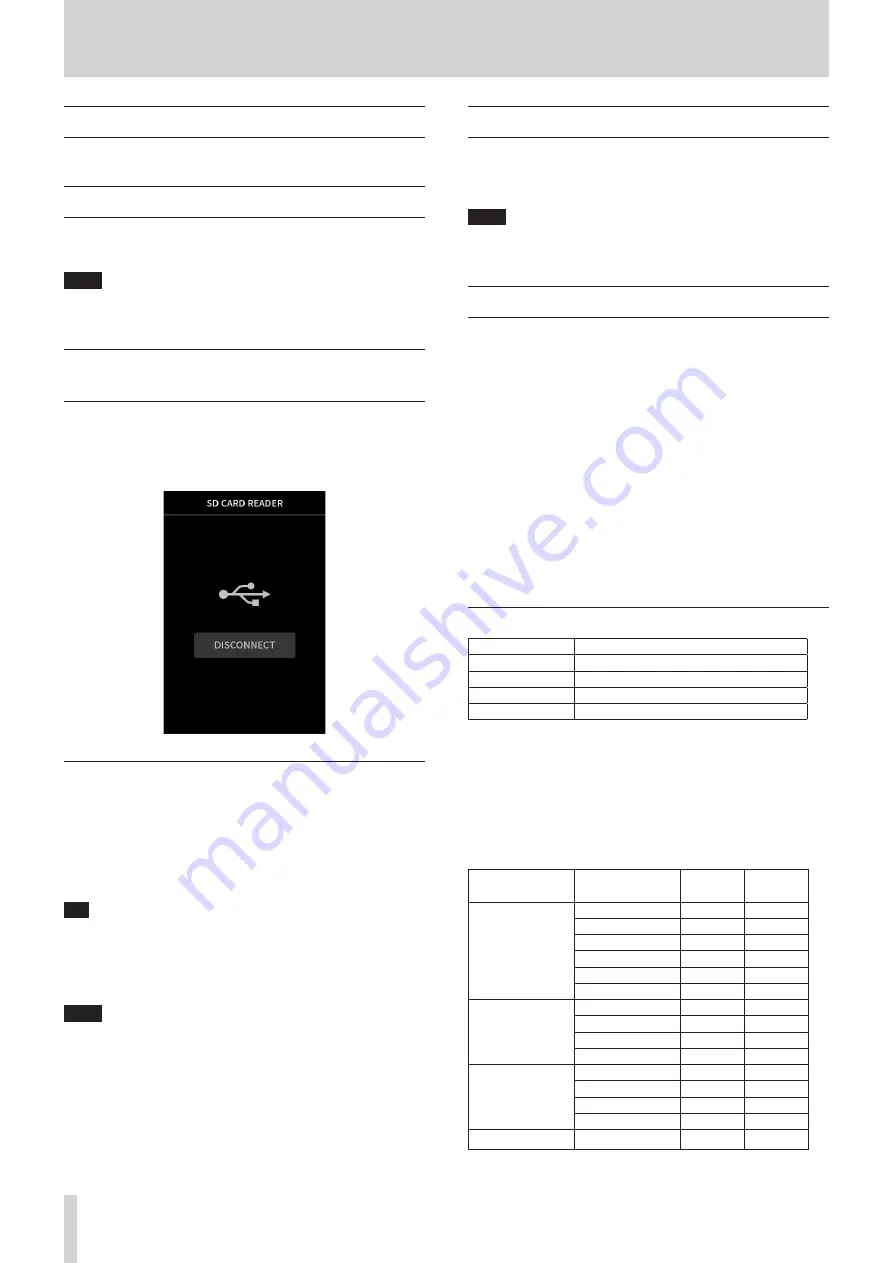
66
TASCAM Portacapture X8
12 - USB connection
12 - 1 Connecting with computers
See “Connecting computers and smartphones” on page 25.
12 - 2 Connecting with iOS devices
To connect with an iOS device, a Lightning to USB Camera Adapter and a
USB cable (Type-A to Type-C) are necessary.
NOTE
This unit will not provide power to an iOS device when they are con-
nected.
12 - 3 Accessing microSD cards from a com-
puter
On the GENERAL SETTINGS screen OTHER SETTINGS page, select the SD
CARD READER item.
The unit display will change. The microSD card in the unit can be ac-
cessed when it is recognized by the computer.
Exchanging files with computers
Click the “X8” drive on the computer to show the SOUND, SOUND PAD
and UTILITY folders.
To transfer files from the computer, drag and drop the desired audio files
on the computer to the SOUND folder. To transfer files from the microSD
card to the computer, drag and drop the desired audio files from the
SOUND folder to any folder on the computer.
TIP
o
The SOUND folder can be managed from the computer.
o
Subfolders can be created in the SOUND folder. Only two levels of
subfolders can be created. This unit cannot recognize subfolders and
audio files on the third level or below.
NOTE
Follow the procedures specified for the computer to disconnect the
unit from it.
12 - 4 Using the ASIO driver
A Portacapture X8 ASIO driver can be used with Windows. Check the
page for this product on the TASCAM website (https://tascam.jp/int/) for
details.
NOTE
With a Mac, the standard OS driver will be used, so there is no need
to install any software.
12 - 5 Using as an audio interface
This unit can be used as a USB audio interface by connecting it to a com-
puter using a USB cable.
o
The USB audio function does not support the 192kHz sampling
frequency.
o
Sound played back on this unit can be output over USB.
When a microSD card is loaded
1.
Manually set this unit and the computer to use the same sampling
frequencies.
See “Changing the recording file format” on page 48 for proce-
dures to change the sampling frequency of this unit.
2.
After changing the sampling frequency, starting recording or
recording standby will cause audio to be transmitted.
When a microSD card is not loaded
This unit will operate using the sampling frequency of the computer.
Portacapture X8 USB audio channel assignments
USB channels
Signals
USB IN 1-2
Stereo mix
USB IN 3-4
INPUT 1-2 input signals
USB IN 5-6
INPUT 3-4 input signals
USB IN 7-8
INPUT 5-6 or EXT IN input signals
o
The signals sent over USB vary according to the type of recording
app being used and the input on/off settings.
MANUAL, PODCAST
Signals assigned to tracks with input on and a stereo mix are sent
over USB.
ASMR, MUSIC, VOICE, FIELD
Signals assigned to TRACK 1-2 and a stereo mix are sent over USB.
o
Settings affect USB audio signals as follows.
Menu item
Function
USB IN 3-8
(INPUT 1-6)
USB IN 1-2
(MIX)
INPUT SETTINGS
GAIN (AUTO GAIN)
–
–
LOW CUT
–
–
NOISE GATE
–
–
LIMITER/COMP
–
–
EQ
–
–
PHASE INVERT
–
–
MIXER
Fader (Track1-6)
–
–
Fader (MASTER)
–
–
PAN
–
–
STEREO/MONO
–
–
I/O SETTINGS
MIC TRIM
–
–
MS DECODE
–
–
REVERB (Track1-6)
–
–
REVERB (MASTER)
–
–
CAMERA SETTINGS AUTO TONE
–
–
–
: Affect signals
–: Do not affect signals






























