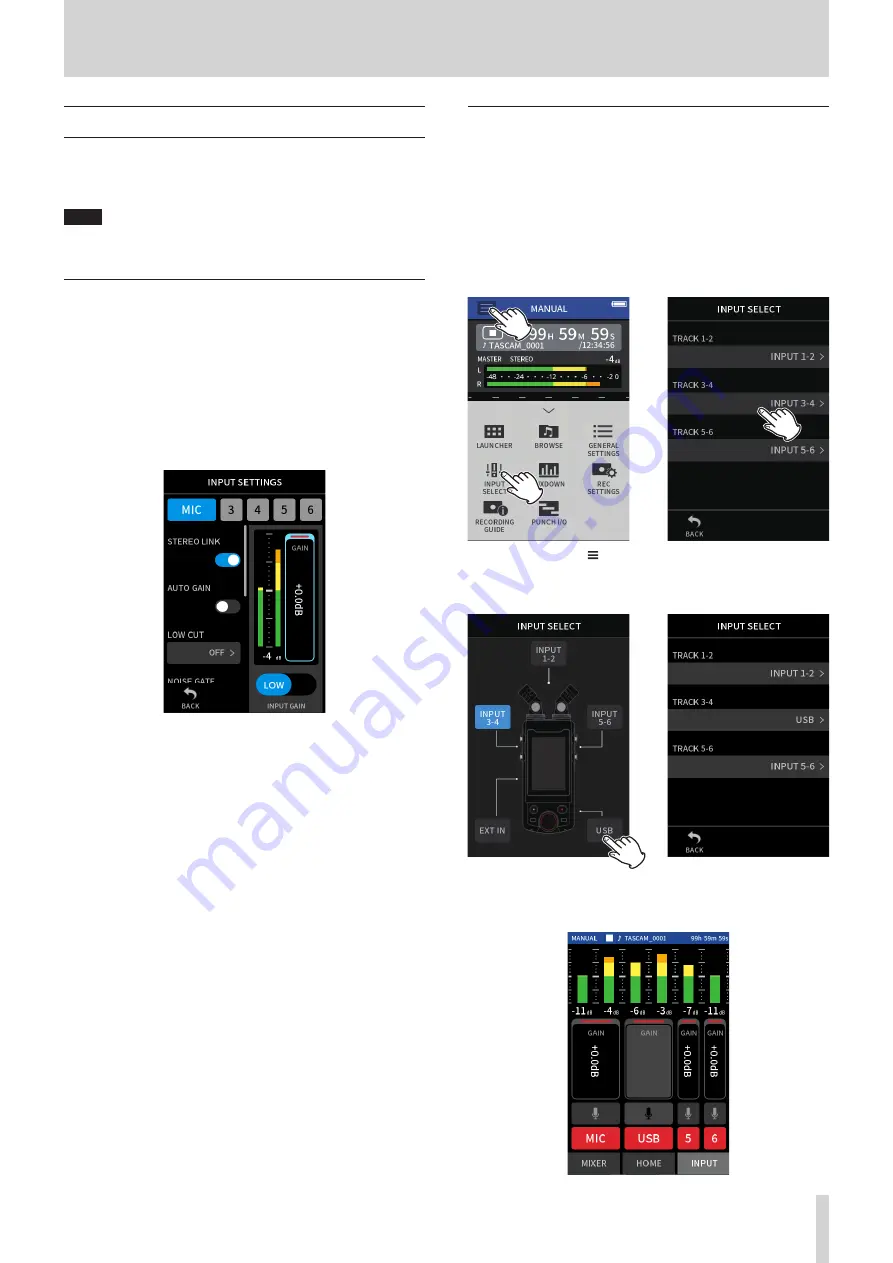
TASCAM Portacapture X8
67
12 - USB connection
12 - 6 Using the unit as a USB mic
By connecting this unit with a computer using a USB cable, you can use
it as a USB mic for online communication and streaming, for example.
Up to six inputs can be used with the MANUAL app.
NOTE
The automatic power saving function is disabled when in USB audio
interface mode.
Inputting sound to the computer using the unit in-
puts
1.
Use a USB cable to connect the computer and the unit.
2.
Set the audio input device to “Portacapture X8” on the computer.
Set this unit and the computer to use the same bit depths and
sampling frequencies.
3.
Launch the recording app to be used.
If using the MANUAL or PODCAST app, enable input of the tracks
assigned to the input jacks to be used as computer inputs.
If using the ASMR, MUSIC, VOICE or FIELD app, signals from the
input jacks assigned to TRACK 1-2 in the INPUT SELECT settings will
automatically be used as the computer inputs. Signals from other
input jacks will not be input to the computer.
Using the computer output as sound input to this unit
1.
Use a USB cable to connect the computer and the unit.
2.
Set the audio output device to “Portacapture X8” on the computer.
Use the same sampling frequency settings for both the unit and the
computer.
3.
Launch the MANUAL or PODCAST app.
4.
Select INPUT SELECT from the Shortcut Menu, and select USB for
tracks to assign sound from the computer to them.
HOME screen
INPUT SELECT screen
e
Tap the Shortcut Menu ( )
button. Then, tap INPUT SELECT.
Tap the track to have USB as-
signed.
INPUT SELECT screen
INPUT SELECT screen
e
Tap USB.
5.
Enable input of the track that has USB assigned.






























