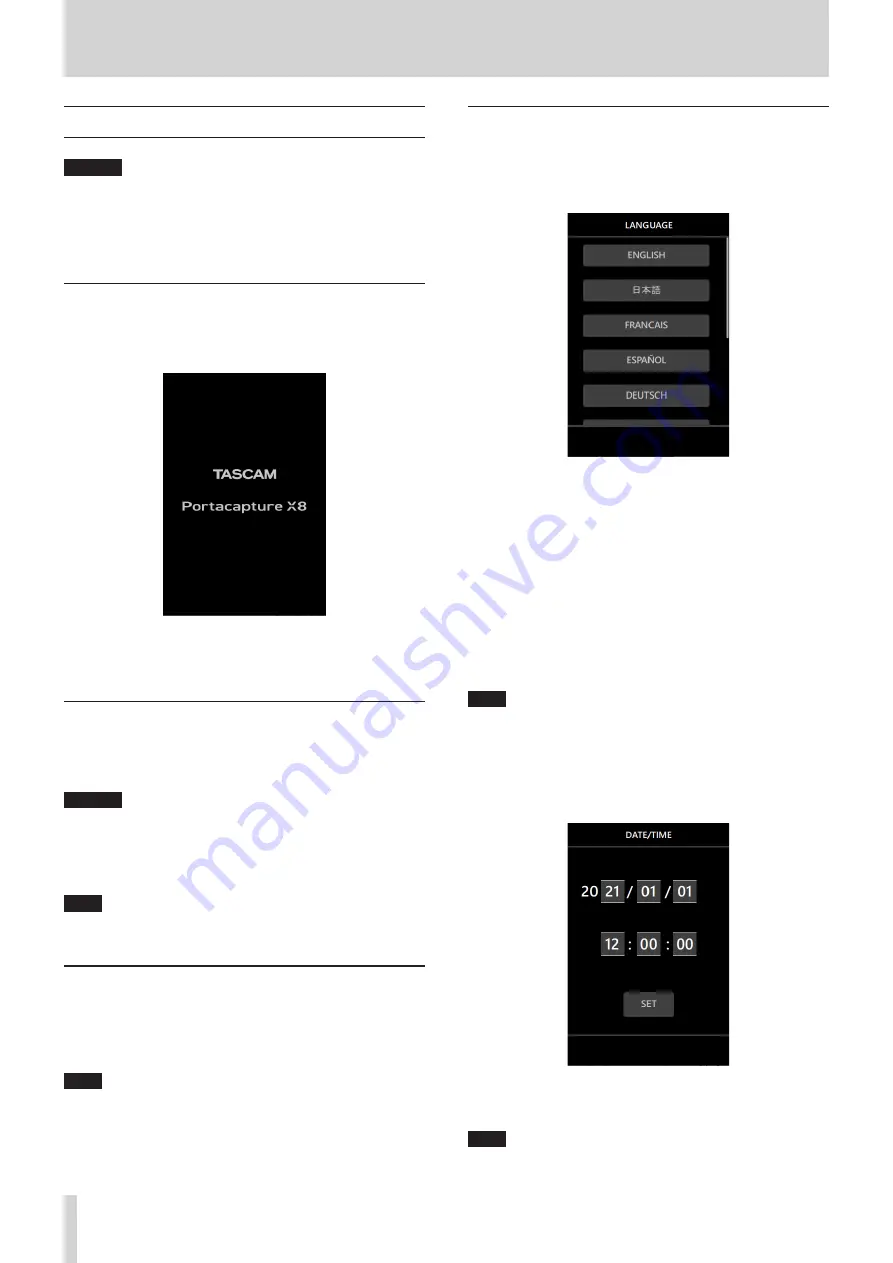
20
TASCAM Portacapture X8
3 - Preparation
3 - 3 Turning the power on and off
CAUTION
Turn down the volume of the sound system connected to the unit
before starting up or shutting down the unit.
Do not wear connected headphones when turning the unit on and
off. Noise could damage the headphone driver unit or harm your
hearing.
Turning the power on
Slide the
¤
/HOLD switch toward
¤
until the display is activated.
Then, release the switch.
When the unit starts up, the touchscreen display becomes active.
Start up screen
The first time the unit is started, the LANGUAGE screen will open. From
the second time, the HOME screen of the app selected on the LAUNCH-
ER screen when the unit was last turned off will reopen.
Turning the unit off (putting it in standby)
Slide the
¤
/HOLD switch toward
¤
until the display turns off. Then,
release the switch.
The unit turns off after it completes its shutdown process.
CAUTION
Always use the
¤
/HOLD switch to turn the unit off.
If the unit is not able to conduct shutdown procedures properly,
recording data, settings and other changes could be lost. Lost data
and settings cannot be restored.
NOTE
The unit cannot be turned off when it is recording or in recording
standby.
Resume function
When this unit is turned off, it remembers the position where it was
stopped.
The next time it is turned on, playback can be started from where it was
stopped.
NOTE
Since the stopped position is saved on the microSD card, it will not
be saved if the microSD card is replaced while the power is on.
Setting the language, date and time
Selecting the language
The first time the unit is turned on after purchase, the LANGUAGE screen
will open.
1.
Swipe the screen vertically to find the desired language.
Options
ENGLISH
:
Use English (default setting)
日本語
:
Use Japanese
FRANCAIS
:
Use French
ESPAÑOL
:
Use Spanish
DEUTSCH
:
Use German
ITALIANO
:
Use Italian
中文
:
Use Chinese
한글
:
Use Korean
русский язык
: Use Russian
2.
Tap the desired language to set it.
NOTE
The language setting can be set again using the GENERAL SETTINGS
screen > SYSTEM page > LANGUAGE item.
Setting the date and time
After setting the language and whenever the date and time has been
reset, the DATE/TIME screen will open to enable setting them.
1.
Tap and slide the numbers to set the date and time.
2.
Tap the SET button to confirm the settings.
NOTE
o
After the date and time are set, the format confirmation screen will
open if a microSD card that requires formatting is loaded.






























