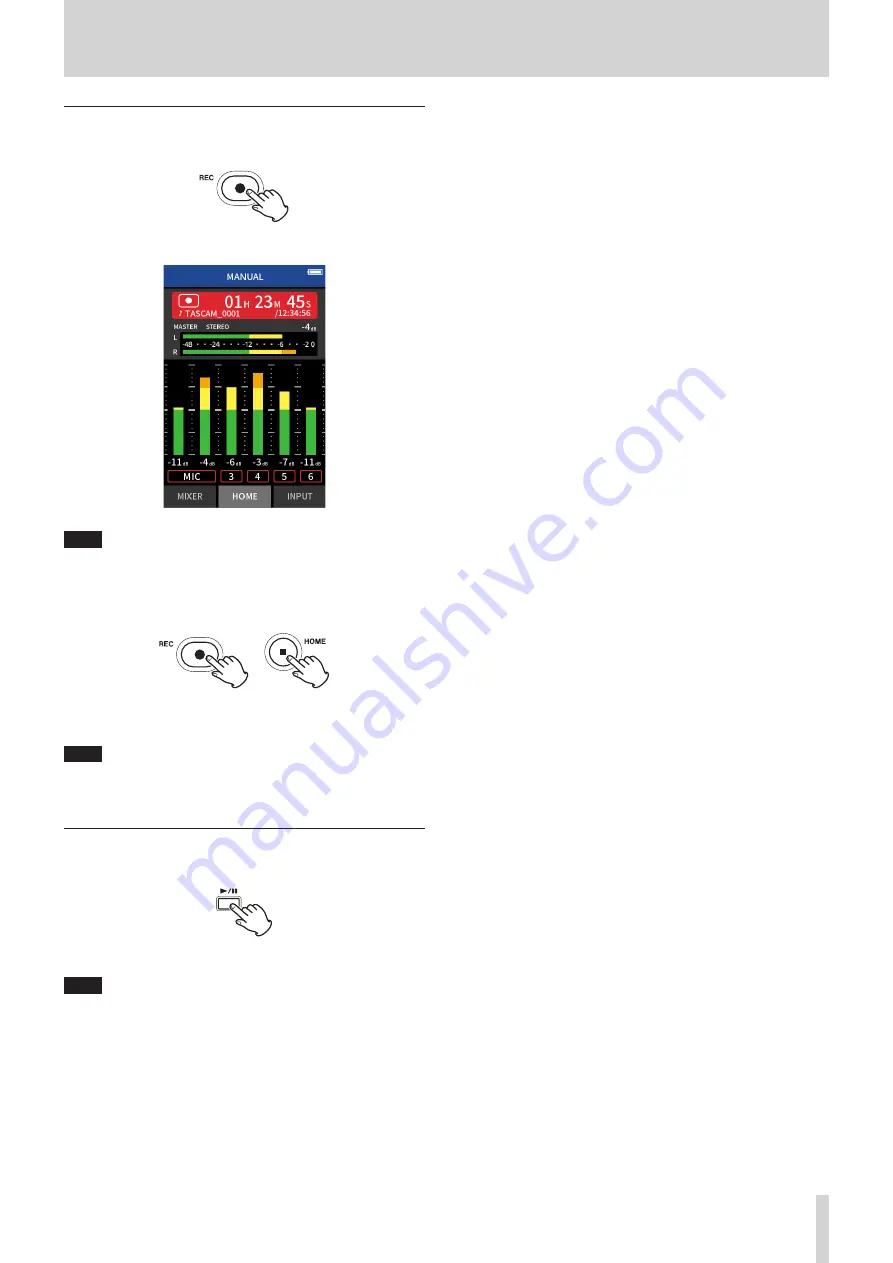
TASCAM Portacapture X8
37
6 - Recording apps
Recording
1.
Press the REC [
p
] button to start recording.
When recording starts, the REC indicator will light.
NOTE
Depending on the operation mode settings, recording might not
start until the REC [
p
] button is pushed multiple times. See “Recording
guide function (MANUAL app only)” on page 30 for details.
2.
Press the REC [
p
] or HOME [
8
] button to stop recording.
or
When recording stops, the REC indicator will become unlit and the
HOME screen will open automatically.
NOTE
When the REC PAUSE function is off, the REC [
p
] button is disabled.
See “Recording settings” on page 48 for other recording operations.
Starting playback
Press the
t
/
9
button to play the last recorded track file.
See “Playing files” on page 52 for other playback operations.
NOTE
o
If files were recorded when the current project was using a two-chan-
nel recording app, master files will be played.
o
If files were recorded when the current project was using the POD-
CAST app, sound pad sounds will be assigned to tracks 5–6.






























