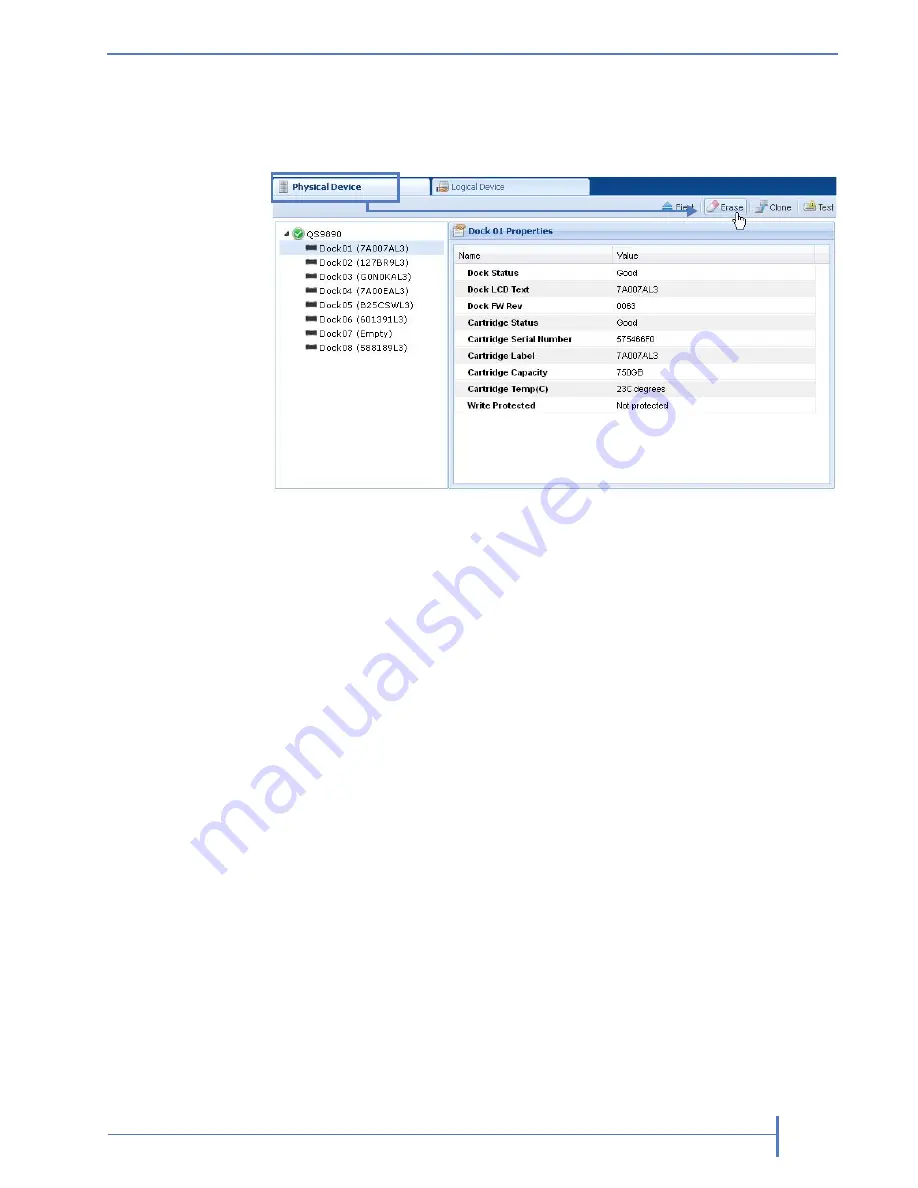
O
CTOBER
2011
RDX Q
UIK
S
TATION
87
To erase an RDX cartridge:
1.
From the Physical Device interface, select the dock where the cartridge is
located.
2.
Click
[Erase]
.
3.
Click
[Yes]
to confirm.
C
LONING
D
ATA
You can copy data from one RDX cartridge to another by using the cloning
feature in the Remote Management Console.
Note:
The cloning function copies the source cartridge to a destination cartridge,
sector by sector, so that the destination cartridge will be an exact image of
the source cartridge. Therefore, cloning will be rejected if the destination
cartridge is smaller than the source cartridge.
To clone data:
1.
Insert both the source RDX cartridge and the destination RDX cartridge
into an available dock on the RDX QuikStation.
2.
From the Physical Device interface, click
[Clone]
.
Summary of Contents for RDX QuikStation
Page 1: ......
Page 4: ...IV PRODUCT MANUAL 1019786 NOTES...
Page 18: ...8 PRODUCT MANUAL 1019786 CHAPTER 1 PRODUCT OVERVIEW...
Page 56: ...46 PRODUCT MANUAL 1019786 CHAPTER 3 ISCSI CONFIGURATION...
Page 91: ...OCTOBER 2011 RDX QUIKSTATION 81 NOTES...
Page 92: ...82 PRODUCT MANUAL 1019786 CHAPTER 5 LOGICAL DEVICE MANAGEMENT...
Page 99: ...OCTOBER 2011 RDX QUIKSTATION 89 cloning job status bar...
Page 100: ...90 PRODUCT MANUAL 1019786 CHAPTER 6 PHYSICAL DEVICE MANAGEMENT NOTES...
Page 112: ...102 PRODUCT MANUAL 1019786 CHAPTER 7 SYSTEM MAINTENANCE NOTES...
Page 120: ...110 PRODUCT MANUAL 1019786 APPENDIX CHAPTER B SPECIFICATIONS NOTES...






























