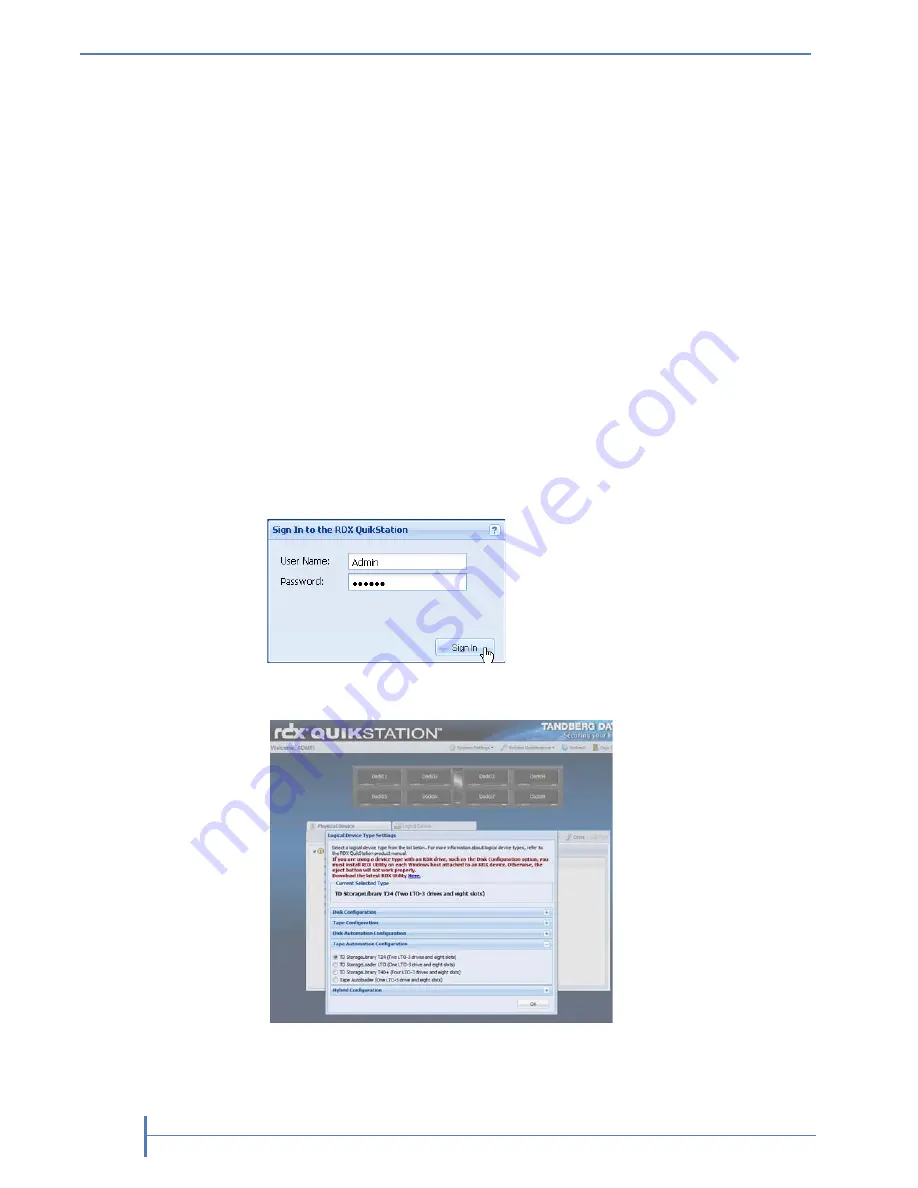
20
P
RODUCT
M
ANUAL
1019786
C
HAPTER
2—I
NSTALLATION
AND
S
ETUP
C
ONNECTING
TO
THE
R
EMOTE
M
ANAGEMENT
C
ONSOLE
You can connect to the RDX QuikStation Remote Management Console with a
web browser from any computer that is on the same network as the RDX
QuikStation. The computer can run on Windows, Linux, and Macintosh
operating systems. You can also enable secure hypertext (https) when
connecting to the Remote Management Console.
Note:
Your web browser must have JavaScript enabled.
To connect to the RDX QuikStation Remote Management Console:
1.
From a network host, type the RDX QuikStation IP address in a web
browser: http://
<RDX QuikStation IP address>
Note:
If your network runs DHCP, you can obtain the IP address from the RDX
QuikStation’s LCD panels.
2.
Sign in to the Console. The default user name is
Admin
, and the default
password is
Admin!
.
Note:
The default password is case sensitive.
The Remote Management Console opens.
3.
Go to the next section to configure your RDX QuikStation logical device
type and other settings.
The default password is
Admin!
Summary of Contents for RDX QuikStation
Page 1: ......
Page 4: ...IV PRODUCT MANUAL 1019786 NOTES...
Page 18: ...8 PRODUCT MANUAL 1019786 CHAPTER 1 PRODUCT OVERVIEW...
Page 56: ...46 PRODUCT MANUAL 1019786 CHAPTER 3 ISCSI CONFIGURATION...
Page 91: ...OCTOBER 2011 RDX QUIKSTATION 81 NOTES...
Page 92: ...82 PRODUCT MANUAL 1019786 CHAPTER 5 LOGICAL DEVICE MANAGEMENT...
Page 99: ...OCTOBER 2011 RDX QUIKSTATION 89 cloning job status bar...
Page 100: ...90 PRODUCT MANUAL 1019786 CHAPTER 6 PHYSICAL DEVICE MANAGEMENT NOTES...
Page 112: ...102 PRODUCT MANUAL 1019786 CHAPTER 7 SYSTEM MAINTENANCE NOTES...
Page 120: ...110 PRODUCT MANUAL 1019786 APPENDIX CHAPTER B SPECIFICATIONS NOTES...






























