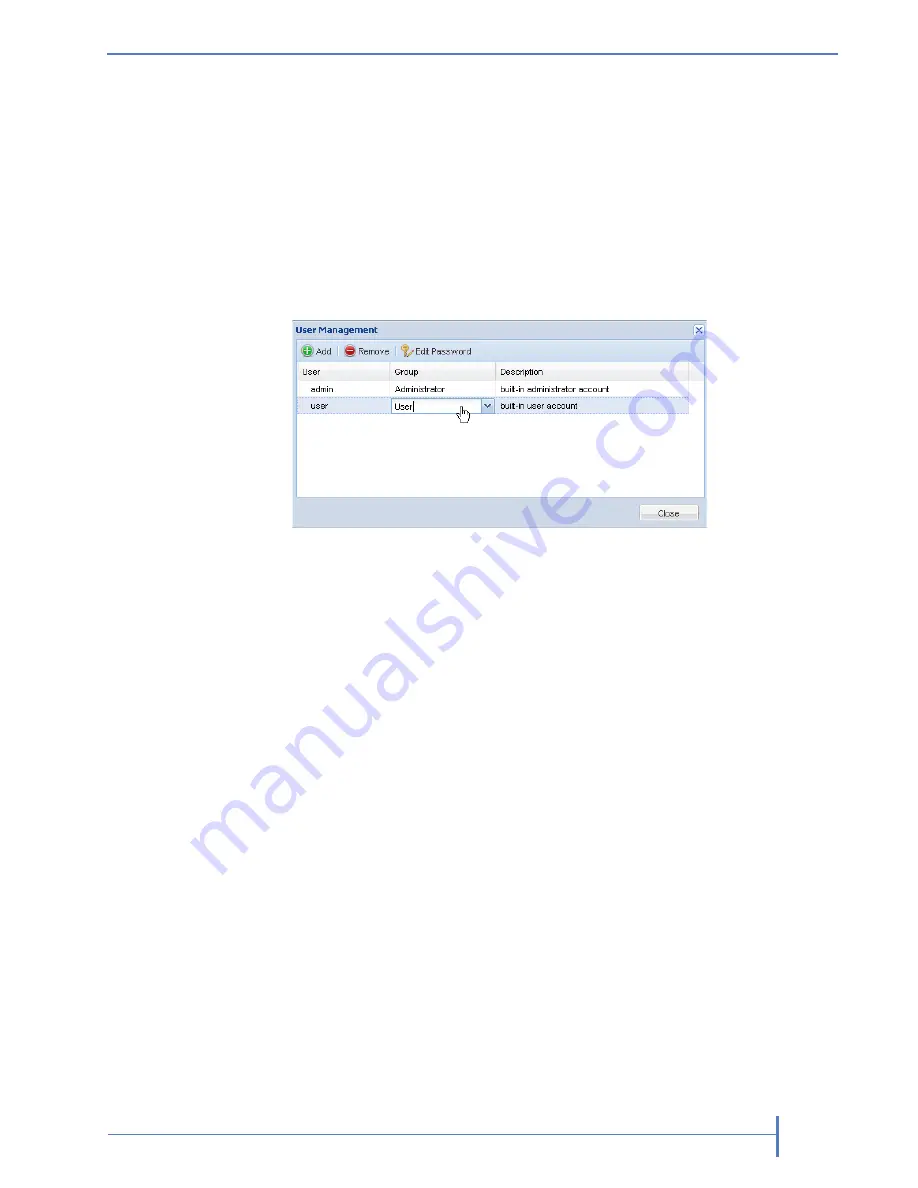
O
CTOBER
2011
RDX Q
UIK
S
TATION
63
E
DITING
U
SER
I
NFORMATION
You can edit a user name, the group assignment, description, and password.
Note:
For the built-in administrator account, you can only edit the password.
Editing the user name, group, or description
1.
From the User Management dialog window (go to System Settings > User),
double-click in the field you want to edit.
The field becomes editable, as shown below.
2.
Make your desired changes. Click Enter.
Note:
User names can only contain letters, numbers, and the “_” character.
There is no limit on the number of characters.
Editing a password
1.
From the User Management dialog window (go to System Settings > User),
select the user.
2.
Click
[Edit{Paswword]
.
3.
Type a new password. Type the password again to verify. Click
[OK]
.
Notes:
For users assigned to administrator and manager groups, you must first
enter your RDX QuikStation administrator password before editing the
password.
Passwords are case sensitive and must be 6 to 30 characters long.
Passwords can contain any combination of letters, numbers, and the
following special characters:
-,!@#$%^&*_
.
Summary of Contents for RDX QuikStation
Page 1: ......
Page 4: ...IV PRODUCT MANUAL 1019786 NOTES...
Page 18: ...8 PRODUCT MANUAL 1019786 CHAPTER 1 PRODUCT OVERVIEW...
Page 56: ...46 PRODUCT MANUAL 1019786 CHAPTER 3 ISCSI CONFIGURATION...
Page 91: ...OCTOBER 2011 RDX QUIKSTATION 81 NOTES...
Page 92: ...82 PRODUCT MANUAL 1019786 CHAPTER 5 LOGICAL DEVICE MANAGEMENT...
Page 99: ...OCTOBER 2011 RDX QUIKSTATION 89 cloning job status bar...
Page 100: ...90 PRODUCT MANUAL 1019786 CHAPTER 6 PHYSICAL DEVICE MANAGEMENT NOTES...
Page 112: ...102 PRODUCT MANUAL 1019786 CHAPTER 7 SYSTEM MAINTENANCE NOTES...
Page 120: ...110 PRODUCT MANUAL 1019786 APPENDIX CHAPTER B SPECIFICATIONS NOTES...






























