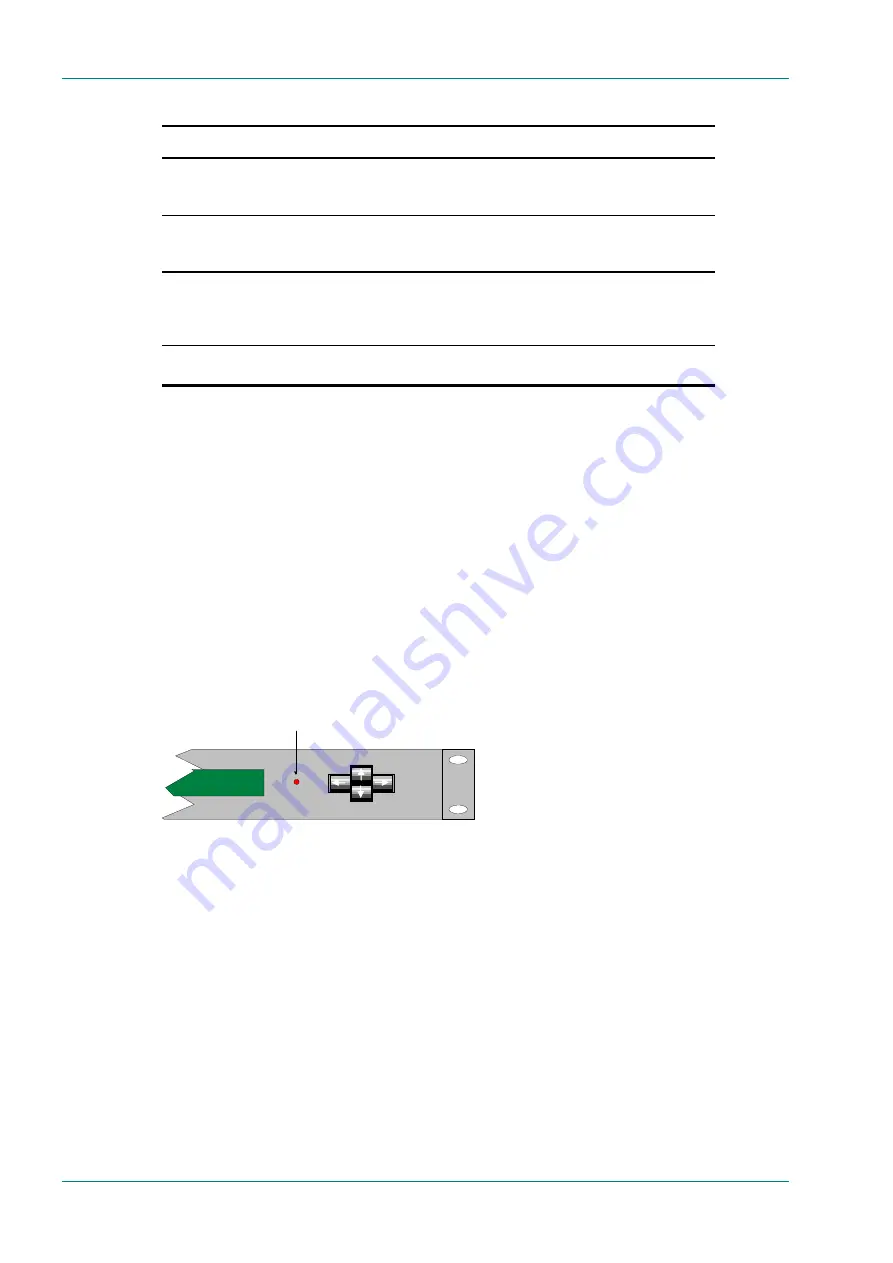
Alarms
Page 5-4
Instruction Manual: Professional Receivers and Decoders (IRD)
ST.TM.TT1220.1
Table 5.2: Navigating the Alarm Configuration Menus
Step
Action
Result
1.
Go to the alarm setup menu, located
under the advanced submenu in the
setup menu.
The display will read “ADV: ALARM SETUP” on the top
line.
2.
Using the up and down arrows, select
an alarm category for modification, right
click to enter the category.
Scrolling up and down will now reveal all alarm
messages associated with this alarm category.
3.
Right click to select an individual alarm
state, and use the up and down arrows
to select the severity of the
corresponding alarm message.
This will allow you to select between A, W or – for the
current alarm situation.
4.
Right click to save and exit the severity
level of the current alarm message.
5.2
Front Panel Alarm Indicators
5.2.1
Introduction
The status of the TT1220 may be read locally, either by observing the
main error LED, or in more detail by going through the status menu.
5.2.2
Location of Front Panel LED and LCD Indicators
The front panel led is located between the display and the keypad. It has
one condition indicator only, which is On (red light). This indicates that the
unit is in an alarmed state.
Alarm LED
Figure 5.1: Location of Front Panel LED
The unit also indicates its alarm state by the use of the front display.
When in status view, the current alarm state is shown in the top right
hand side of the display. If several conditions exist, the most severe
(alarm) is displayed, i.e. “Video: Err in stream”. If no alarms are present in
the system, the top most warning will be displayed.
If no alarms or warnings are active, the status display (if the LCD is in its
default mode) will display “STATUS: OK
”
on the topmost line of the LCD.
5.3
Menu Driven Alarm Indications
Once the TT1220 is in a warned or alarmed state, the easiest way for the
user to diagnose the alarm condition is via the status menu.
















































