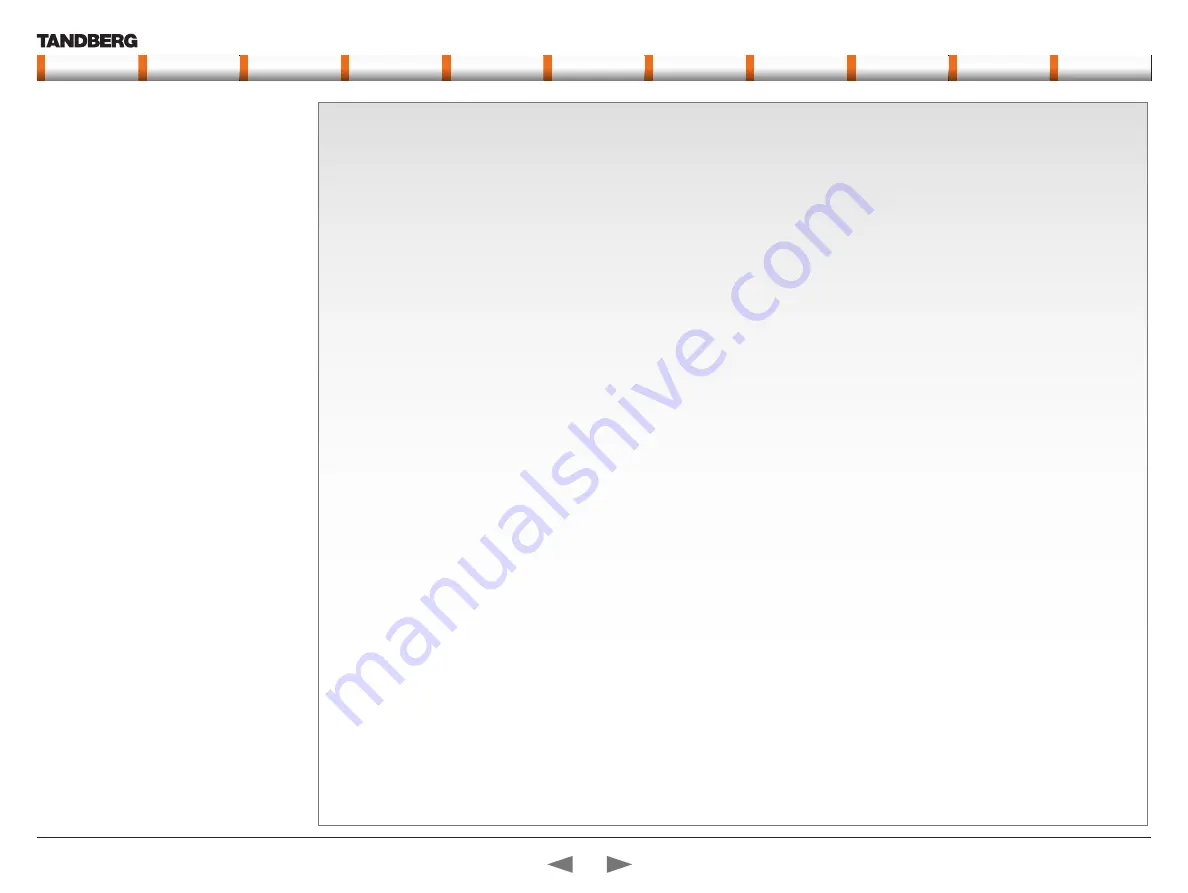
D14128.03—JULY 2009
137
Codec C90
System Integrator Guide
Contents
Introduction
Getting Started
Interfaces
About the API
xConfiguration
xCommand
xStatus
Cameras
Appendices
Contact us
Setting the codec administrator password
Do the following to define the administrator password on the codec:
1.
Connect to the codec through the network or the serial data
port, using a command line interface (ssh, telnet or scp)
2.
Login to the codec with user name (admin) and no password.
3.
Run the following API command and enter a password:
xCom mand SystemUnit AdminPassword Set
Password: “****”
4.
The password format is a string with 0–255 characters.
5.
Reboot the codec.
Login to the codec
•
You can login to the codec with the user name and password,
either from a web interface or from a command line interface.
You will need to enter both the user name and password.
•
The user name is
admin
, and cannot be changed.
How to deactivate the administrator password
1.
Connect to the codec through the network, using a command
line interface (ssh, telnet or scp).
2.
Login to the codec with the required user name (admin) and
password.
3.
Run the following API command with a blank password:
xCom mand SystemUnit AdminPassword Set
Password: ““
4.
Reboot the codec.
Setting the menu password
Do the following to define a password for the Advanced menus:
1.
Open the menu on screen and go to:
Home
>
Settings
>
Advanced
>
Change password
.
2.
The password is a string with 0–255 characters.
3.
Enter the password and press
Save
.
Login to the Advanced menu
When a password is set, the password is required to get access to
the Advanced menu on screen.
How to change the menu password
1.
To change the password, go to:
Home
>
Settings
>
Advanced
>
Change password
in the menu.
2.
Enter the new password in the
Set password
menu.
3.
Press
Save
to save the new password.
How to deactivate the menu password
1.
To change the password, go to:
Home
>
Settings
>
Advanced
>
Change password
in the menu.
2.
Leave the text field empty in the
Set password
menu.
3.
Press
Save
to save the blank password. This will deactivate the
menu password.
Password protection
The system can be password protected in two
ways:
•
The codec can be password protected with
an administrator password. If the codec is
password protected a user name and password
is required to logon to the codec.
•
The Advanced menus can be password
protected with a menu password.
NOTE!
When a new password has been defined
make sure you save a copy of the password in a
safe place.
Contact your TANDBERG representative if you have
forgotten the password.
Contents
Introduction
Getting started
Interfaces
About the API
xConfiguration
xCommand
xStatus
Cameras
Appendices
Contact us
Appendices






























