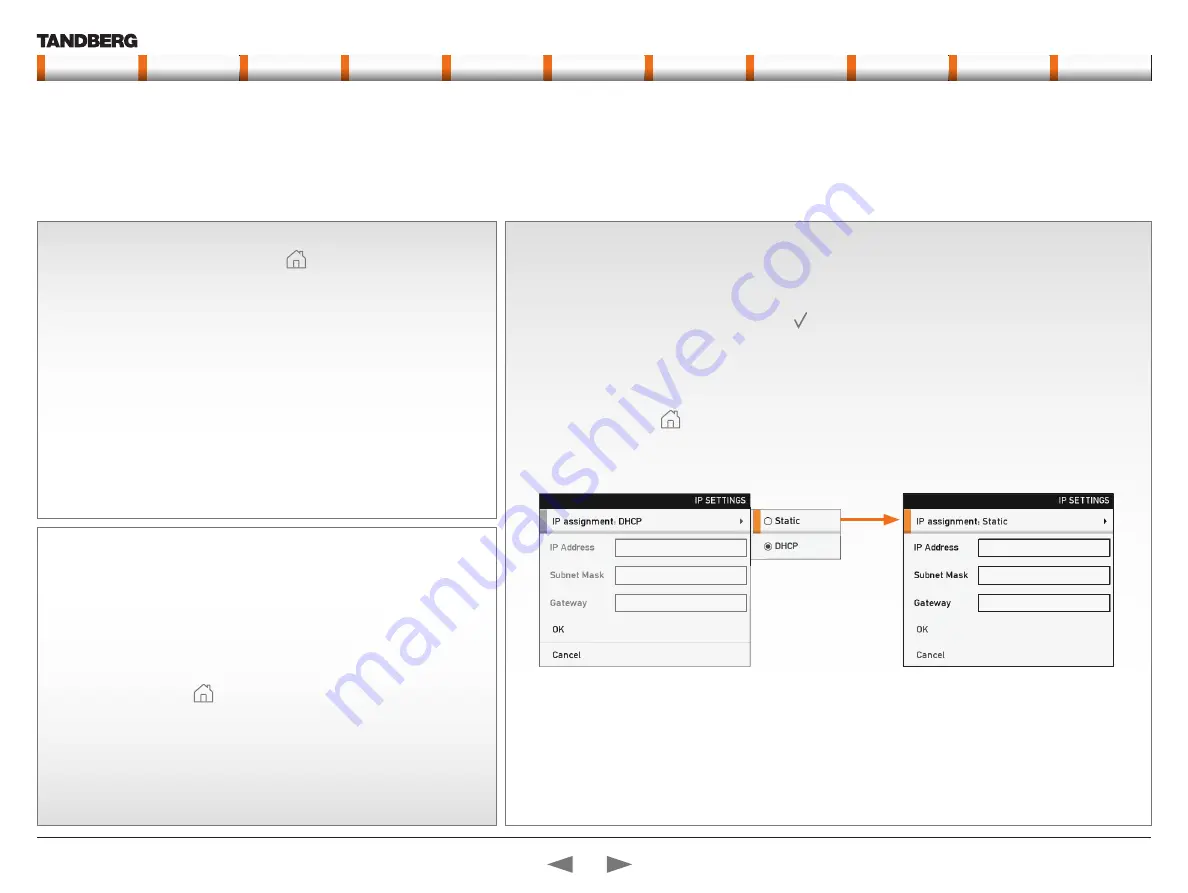
D14128.03—JULY 2009
12
Codec C90
System Integrator Guide
Contents
Introduction
Getting Started
Interfaces
About the API
xConfiguration
xCommand
xStatus
Cameras
Appendices
Contact us
Waking up the system
If no menu on screen, press
Home
(
) on the remote control to show
the menu on screen.
If the system does not show any menu on screen:
1.
Make sure the monitor has been turned on
2.
Make sure the remote control has the batteries installed
3.
Make sure the codec has been turned on
4.
If the system has just been turned on, wait a few minutes to allow the
system to startup
1
3
If you need to set a static IP address
How to set the static IP address:
1.
Navigate to
Settings
>
Advanced
>
IP settings
.
2.
Set
IP Assignment
to
Static
. Press
OK
(
) to save the change.
3.
Enter the
IP Address
,
Subnet Mask
and
Gateway address
in the address fields. The
sequence is shown below.
4.
Navigate to
OK
to save the changes, or
Cancel
to leave without saving.
5.
Press
Home
(
) to exit.
Verify IP address settings
How to go to the System Information page to verify the IP address:
1.
Navigate to
Settings
>
System Information
to open the System
information page.
2.
When the IP address is automatically assigned from a DHCP server, the
network IP address of the codec is shown on the System Information
page.
3.
Press
Home
(
) to exit.
2
Initial configurations
Before you can start making calls with the system you will need to set the IP address,
add the system to the network and check if the date and time settings needs to be
adjusted. When starting up the system the first time the menu password is not set. But,
when done it is recommended to set a menu password to get access to the Advanced
configuration menu.
Password protection of the Advanced menu
If a menu password has been set you will be asked to enter a password to get access to the Advanced menu. By default, the
menu password is not set when starting up the system for the first time.
After having finished the initial configurations it is recommended to define an menu password.
192.168.1.1
255.255.255.0
192.168.1.1
Contents
Introduction
Getting started
Interfaces
About the API
xConfiguration
xCommand
xStatus
Cameras
Appendices
Contact us
Getting started



























