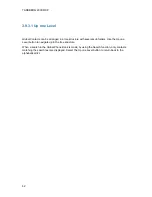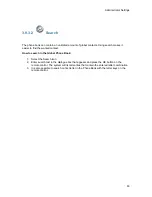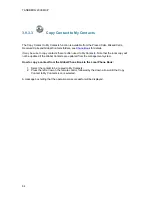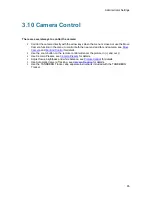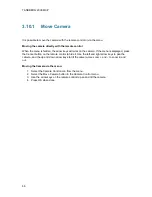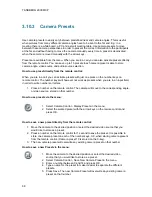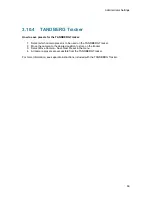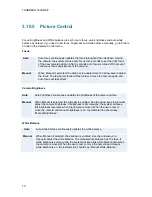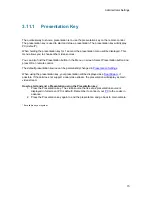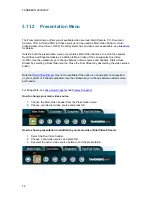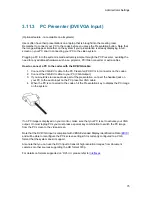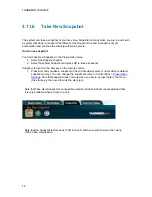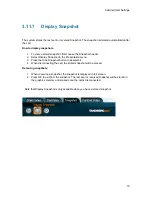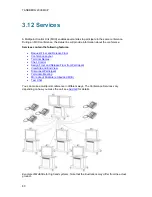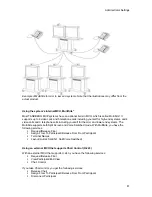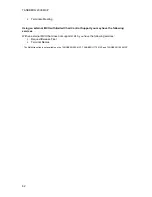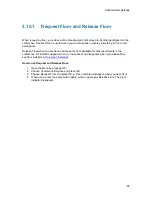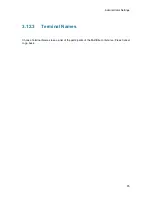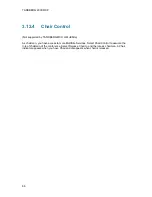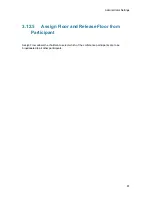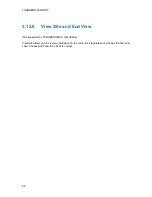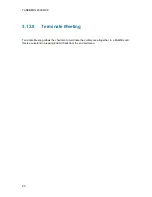Administrator Settings
75
3.11.3
PC Presenter (DVI/VGA Input)
(Optional feature - not available on all systems)
Users often have their presentations on a laptop that is brought into the meeting room.
Remember to connect your PC to the codec before you press the Presentation button. Note that
the image will appear smoother on the system if your presentation is already displaying in full
screen on your PC prior to connecting your PC to the video system.
Plugging a PC into the system is made extremely simple through the PC Presenter, avoiding the
need for any additional hardware such as a projector, PC/Video converter or extra cables.
How to connect a PC to the codec with the DVI/VGA cable:
1. Connect the VGA-DVI cable to the PC Presenter (PC DVI-I in) connector on the codec.
2. Connect the VGA-DVI cable to your PC (VGA Output).
3. If you would like to use audio as part of the presentation, connect the headset jack on
your PC to the audio input on the PC presenter VGA cable.
4. When the PC is connected to the codec, hit the Presentation key to display the PC image
on the system.
If no PC image is displayed on your monitor, make sure that your PC is set to activate your VGA
output. On most laptop PCs you must press a special key combination to switch the PC image
from the PC screen to the video screen.
Note that the DVI/VGA input is compliant with VESA Extended Display Identification Data (
EDID
)
and will be able to reconfigure the PC’s screen settings if it is currently configured to a VGA
format that the system doesn’t support.
Also note that you can use the DVI input to transmit high resolution images from document
cameras or other sources supporting the HD format 720p.
For details on formats supported on 'DVI-I in', please refer to
Interfaces
.
Summary of Contents for 2000 MXP
Page 14: ......
Page 195: ...Administrator Settings 181 Voice Switched mode ...
Page 247: ...Peripheral Equipment 233 ...
Page 273: ...Appendices 259 ...
Page 277: ...Appendices 263 Top view ...
Page 280: ...TANDBERG 2000 MXP 266 Dimensions Front view Side view Rear view Underside view ...