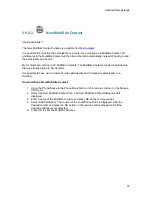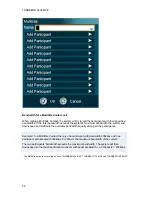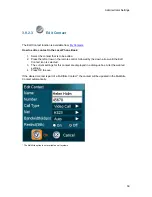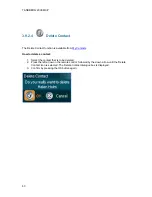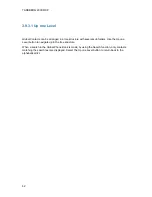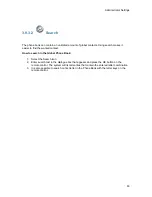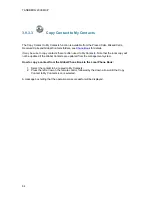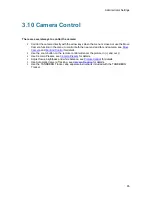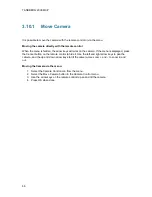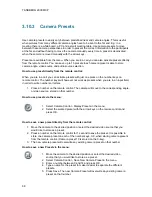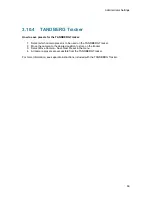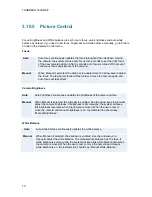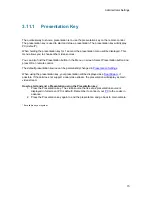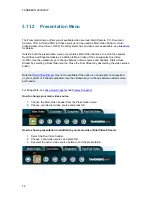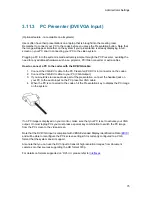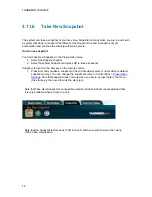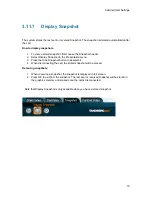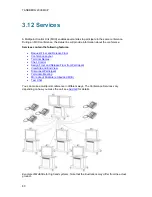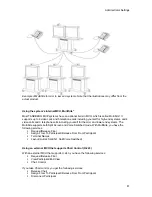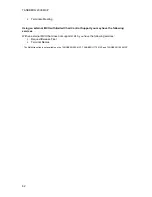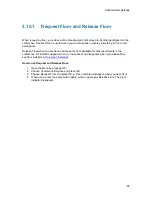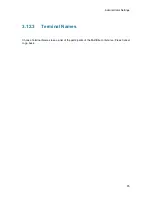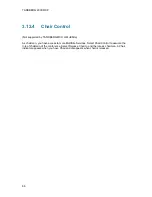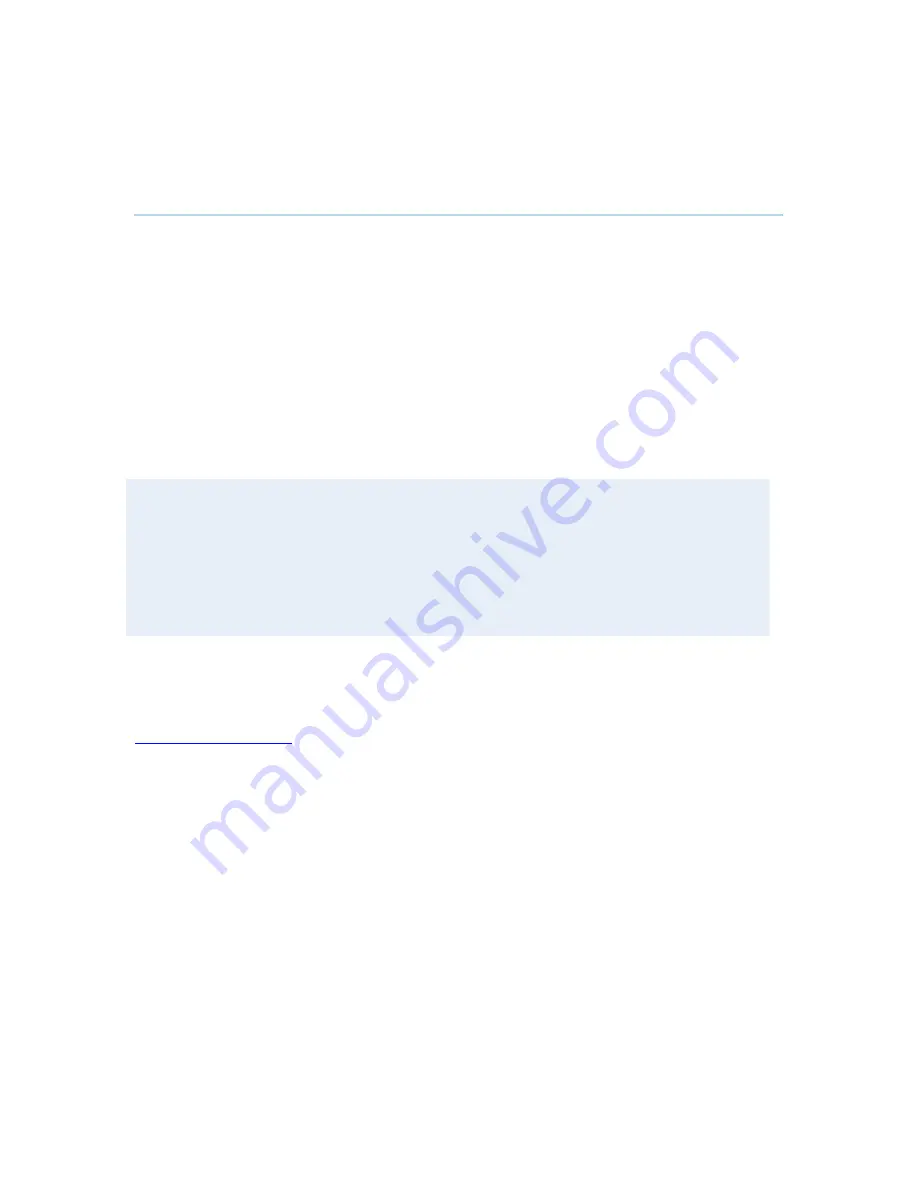
Administrator Settings
71
3.10.6
Camera Tracking
Through Camera Tracking and the use of two or three microphones, the camera can
automatically position itself on the current speaker. Before using camera tracking, the camera
positions used must be stored at Preset 7 (Mic1) and Preset 8 (Mic2).
How to use Camera Tracking:
1. Select the Camera Control icon in the Menu.
2. Enable Camera Tracking by choosing Camera Tracking. An indicator will appear on the
screen.
3. End Camera Tracking by deselecting the Camera Tracking button. Camera Tracking will
also end if you activate a camera preset or move the camera manually with the arrow
keys.
Example: You have placed Microphone 1 on the table. Where should you position the camera
for Preset 7?
The camera position stored at Preset 7 must be related to Microphone 1. Therefore all
participants who are located closest to Mic1 should be included in the Preset 7 camera
position etc. When camera tracking is activated and a person close to Mic1 speaks, Preset 7
will be automatically selected.
When activating another video source (for instance document camera), camera tracking will be
temporarily disabled until you re-select Main Camera or a Main Camera preset.
The camera tracking speeds may be altered in the Video Settings menu in Control Panel, see
Camera Tracking Mode
for further details.
A Voice Detector makes the system more tolerant of noise and ensures the camera not to move
by noise such as paper shuffling, etc.
Note that pressing Mic Off will temporarily disable camera tracking until you turn on the
microphone again.
Summary of Contents for 2000 MXP
Page 14: ......
Page 195: ...Administrator Settings 181 Voice Switched mode ...
Page 247: ...Peripheral Equipment 233 ...
Page 273: ...Appendices 259 ...
Page 277: ...Appendices 263 Top view ...
Page 280: ...TANDBERG 2000 MXP 266 Dimensions Front view Side view Rear view Underside view ...