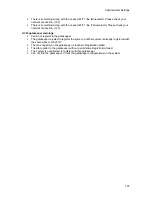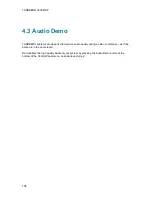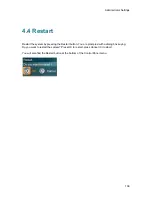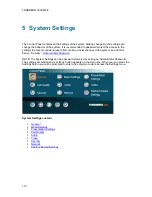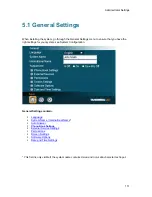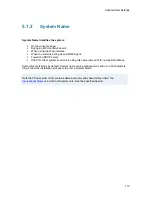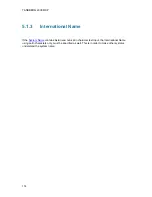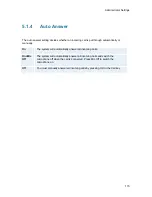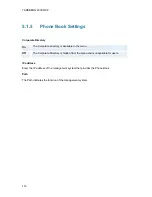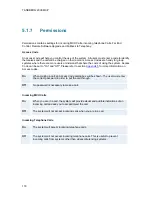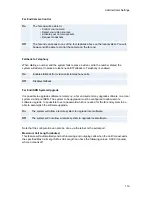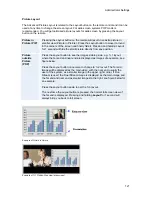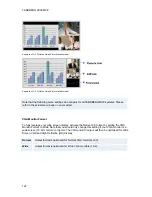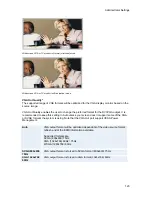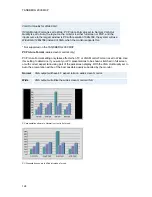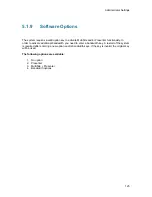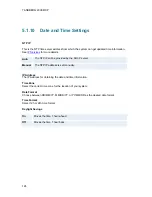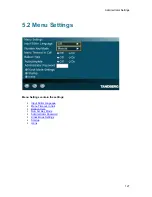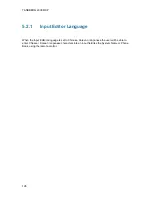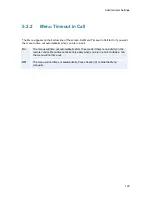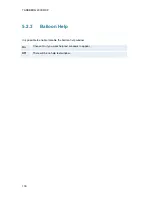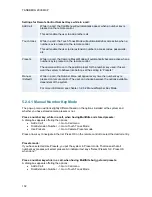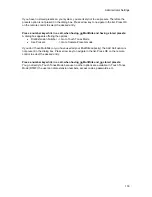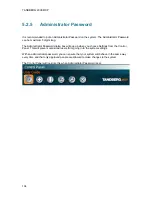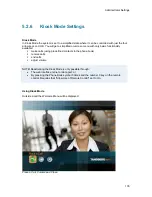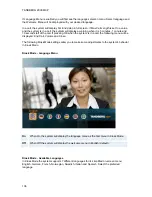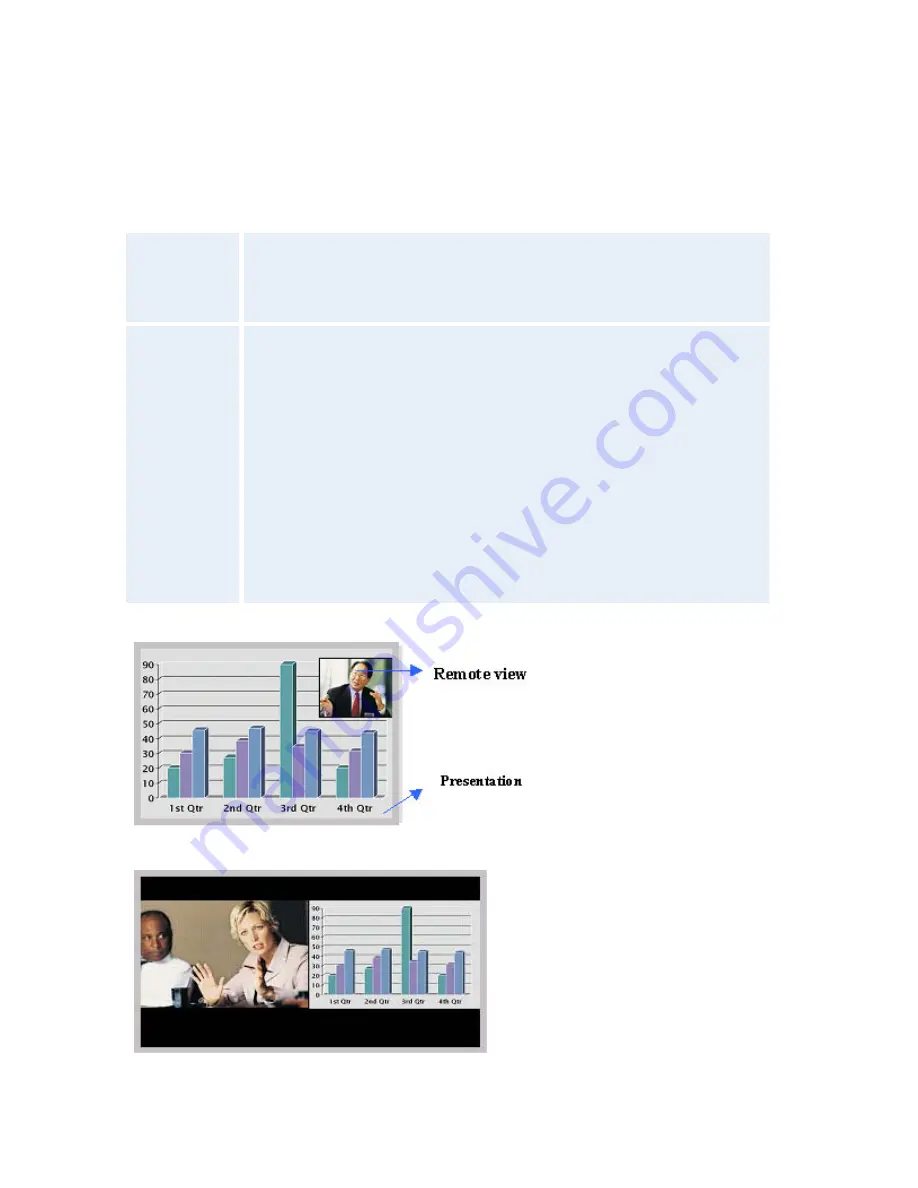
Administrator Settings
121
Picture Layout
The Advanced Picture Layout is related to the Layout button on the remote control and it can be
used at any time to change the screen layout. For wide screen systems POP mode is
recommended. You will get optimized picture layouts for wide screen by pressing the Layout
button on the remote.
Picture in
Picture (PIP)
Pressing the Layout button on the remote will result in an extra picture in
smaller view (Picture in Picture). Press the Layout button to move it around
in the corners of the screen and finally hide it. Pressing and holding Layout
for 1 second will hide the small picture directly from any position.
Picture
outside
Picture
(POP)
Press the Layout button to see the images side-by-side, e.g. 1+1 layout,
where the far end and near end are displayed as images of equal size, see
figure below.
Press the Layout button once more to change to 1+2 layout. The far end
image will be displayed as the main video, with the near end, usually the
user of the system, as a smaller image in the upper right corner. If Duo
Stream is used, the Dual Stream image is displayed as the main image and
the far end and near end as smaller images to the right, see figure below for
an example.
Press the Layout button again to get the 1+3 layout.
The next time the Layout button is pressed, the normal full screen view of
the far end is displayed. Pressing and holding
Layout
for 1 second will
always bring you back to full screen.
Example of Picture in Picture.
Example of 1+1 Side-by-Side view (wide screen).
Summary of Contents for 2000 MXP
Page 14: ......
Page 195: ...Administrator Settings 181 Voice Switched mode ...
Page 247: ...Peripheral Equipment 233 ...
Page 273: ...Appendices 259 ...
Page 277: ...Appendices 263 Top view ...
Page 280: ...TANDBERG 2000 MXP 266 Dimensions Front view Side view Rear view Underside view ...