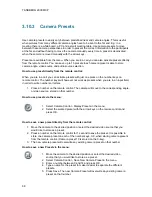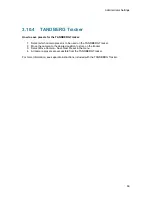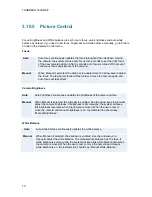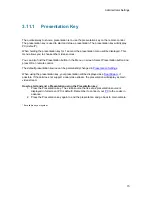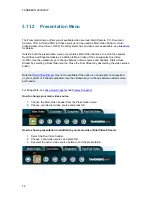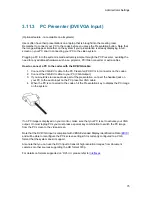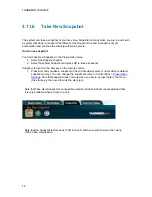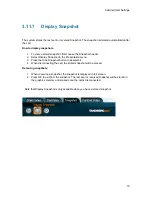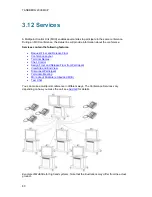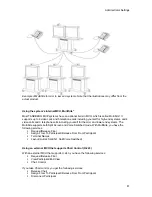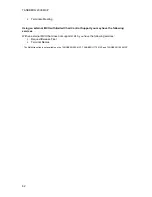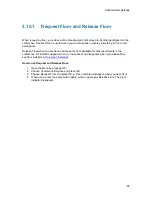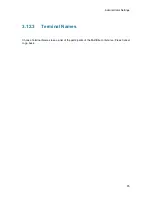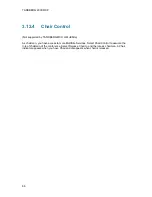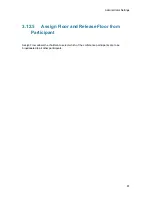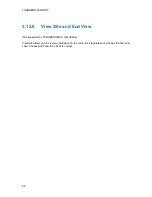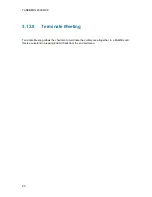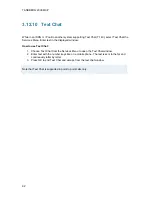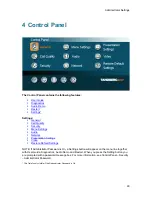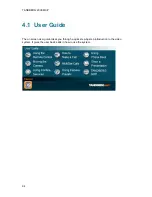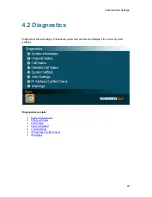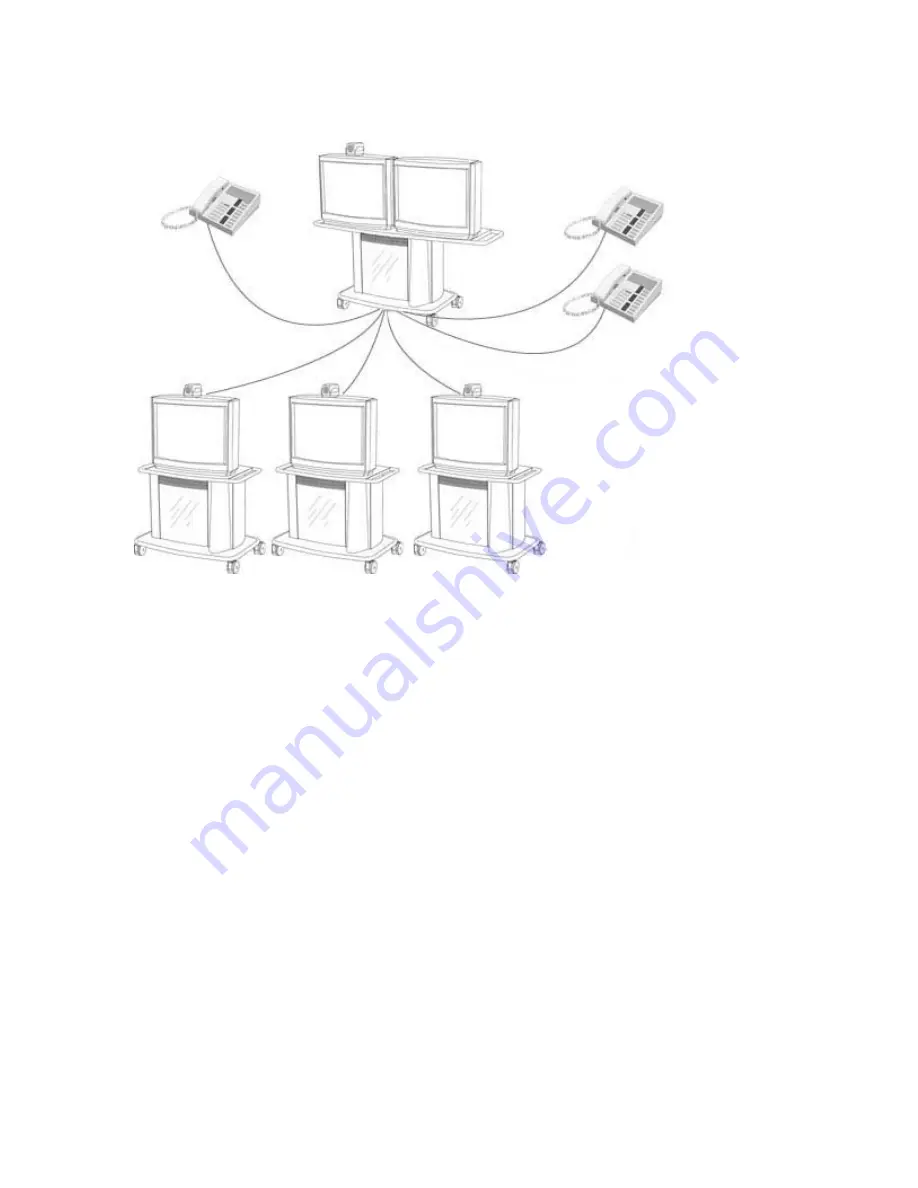
Administrator Settings
81
Example of MultiSite for mid- to low end systems. Note that the illustrations may differ from the
actual product.
Using the system’s internal MCU, MultiSite
TF *
Most TANDBERG MXP systems have an optional built-in MCU, which is called MultiSite*. It
supports up to 6 video calls and 5 telephone calls including yourself for high-end systems, and 4
video calls and 3 telephone calls including yourself for the mid- and lower end systems. The
MultiSite supports both Split Screen and Voice Switched mode. With MultiSite, you have the
following services:
Request/Release
Floor
Assign Floor To Participant/Release Floor From Participant
Terminal Names
Layout (Auto/4 Split/5+1 Split/Voice Switched)
Using an external MCU that supports Chair Control (H.243)
With an external MCU that supports H.243, you have the following services:
Request/Release
Floor
View Participant/End View
Chair
Control
If you take Chair control, you get the following services:
Release
Chair
Assign Floor To Participant/Release Floor From Participant
Disconnect
Participant
Summary of Contents for 2000 MXP
Page 14: ......
Page 195: ...Administrator Settings 181 Voice Switched mode ...
Page 247: ...Peripheral Equipment 233 ...
Page 273: ...Appendices 259 ...
Page 277: ...Appendices 263 Top view ...
Page 280: ...TANDBERG 2000 MXP 266 Dimensions Front view Side view Rear view Underside view ...