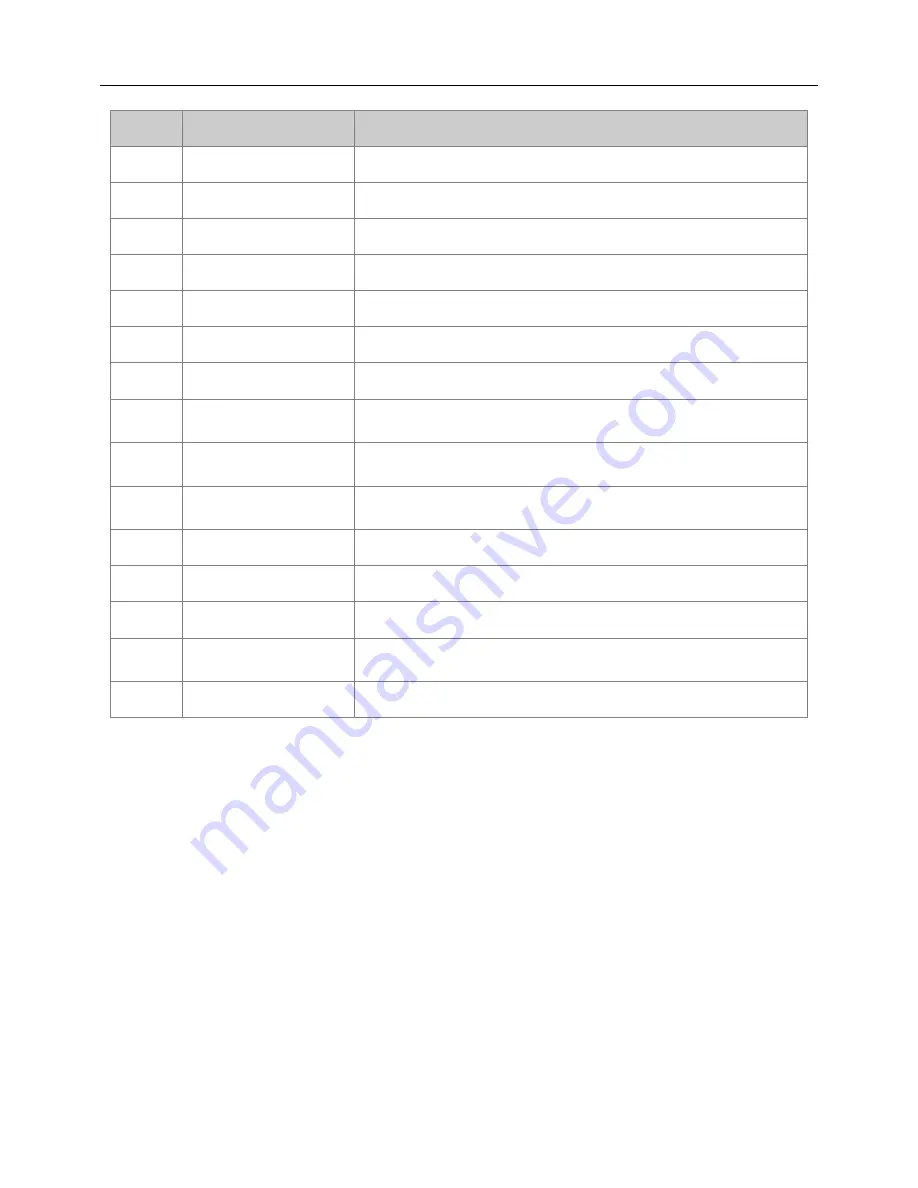
Digital Video Recorder User Manual
9
Item
Name
Function
4
Digital Button
Code input/number input/channel switch.
5
EXIT Button
Return to the previous interface.
6
BACKUP Button
To enter the backup mode.
7
SEARCH Button
To enter the video playback interface.
8
SEQ Button
To enter the auto dwell mode.
9
E-ZOOM Button
To electronic amplify the single channel.
10
MENU Button
To enter the sub menu.
11
Multi Screen
Button
To choose multi-screen display mode.
12
Single Screen
Button
To choose single -screen display mode.
13
Direction and
Enter Button
Direction Button: move cursor to select items.
Enter Button: confirm the selection.
14
AUDIO Button
To enter the audio adjustment interface.
15
Fn Button
Reserved function keys.
16
SNAP Button
To snap the live pictures.
17
Playback Control
Button
To control playback, pause/play, single-frame play,
rewind, stop, fast forward.
18
PTZ Button
To enter the PTZ control interface.
Operation processes with remote controller to control multi-DVR
The default device ID of the DVR is 0. When using a remote controller to control
single DVR, it’s not necessary to reset the device ID, user can do operation directly;
when using a remote controller to control multiple DVR, please refer to below steps:
Step 1: Activate remote controller to control DVR: enable DVR, turn the IR sensor of
the remote controller to the IR receiver that on the front panel, press
“add” key and
then input device ID (Range from: 1-65535) with other digital keys, after that, press
ENTER button to confirm.
Step 2: User can check the device ID by enter into System configuration
Basic
configuration
device ID. User also can set other DVRs with the same device ID. For
more convenient to operate, we don’t recommend user to set the device ID too long.















































