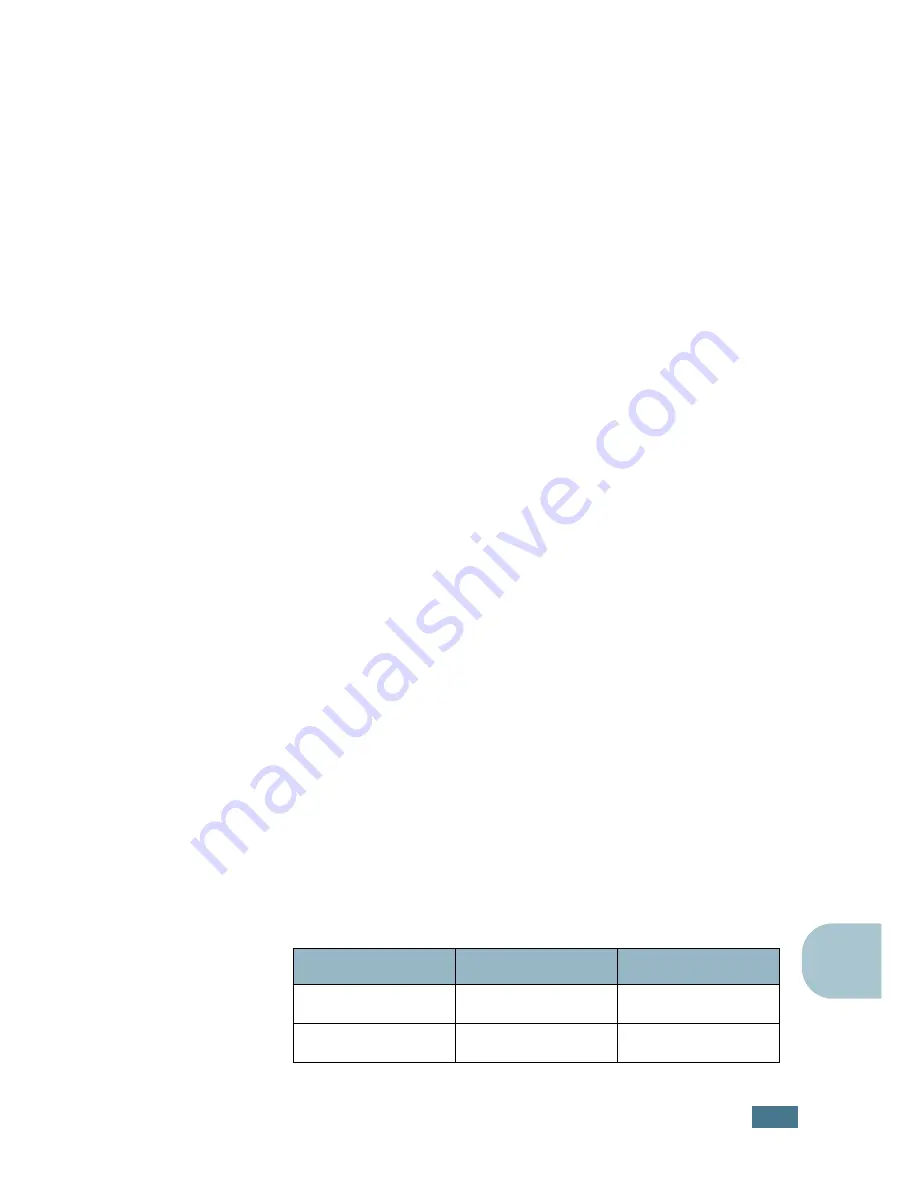
U
SING
Y
OUR
P
RINTER
ON
A
N
ETWORK
D.
13
D
•
Operation Mode
: “Ad-hoc” mode allows the wireless devices
to communicate directly with each other. This is the default
operating mode for the print server.
If your network uses an Access Point, you must reconfigure
the operation mode to “Infra”. “Infra” mode allows both
wireless and cabled computers to send files to the printer
through an Access Point.
If you select “Auto”, the print server selects the operation
mode automatically according to the network cable’s
connection each time it boots up. If the network cable is
detected, the print server enters “Ad-hoc” mode; if not, enters
“InfraStructure” mode.
•
Channel
: This option is available in the “Ad-hoc” mode only.
In most cases, you will not need to change this setting. The
print server will scan all available channels for the specified
network and will adapt its channel to the one detected.
Default setting is 10.
•
Authentication
: “Open System” or “Shared Key”. The
TallyGenicom print server is not configured for network
authentication (Open System). If required by your network,
the proper authentication method must be configured on the
print server.
•
Encryption
: No data Encryption, 64 bits, or 128 bits. Default
setting is No data Encryption. If your network uses WEP
encryption keys, you must configure the encryption keys. You
can configure up to four keys. The active key must match the
value and active key position (for example, Key 1) configured
on other wireless devices.
•
Using Key
: Select the key to use in your network.
•
Key Type
: Select the key type of your network.
•
Key 1
,
Key 2
,
Key 3
,
Key 4
: Enter the key number for
“Encryption”. The number you can enter are as follows:
Hexadecimal
Alphanumeric
64-bit WEP
10 digits
5 characters
128-bit WEP
26 digits
13 characters
Summary of Contents for 9025
Page 1: ...User Guide Laser Printer TallyGenicom 9025 TallyGenicom 9025N ...
Page 41: ...2 22 SETTING UP YOUR PRINTER MEMO ...
Page 63: ...USING THE CONTROL PANEL 3 22 MEMO ...
Page 87: ...USING PRINT MATERIALS 4 24 MEMO ...
Page 159: ...USING YOUR PRINTER WITH A MACINTOSH A 10 MEMO ...
Page 189: ...USING YOUR PRINTER ON A NETWORK D 14 MEMO ...
Page 201: ...PROGRAMME INSTALLING PRINTER OPTIONS E 12 MEMO ...
Page 202: ...F This chapter includes Printer Specifications Paper Specifications SPECIFICATIONS ...
















































