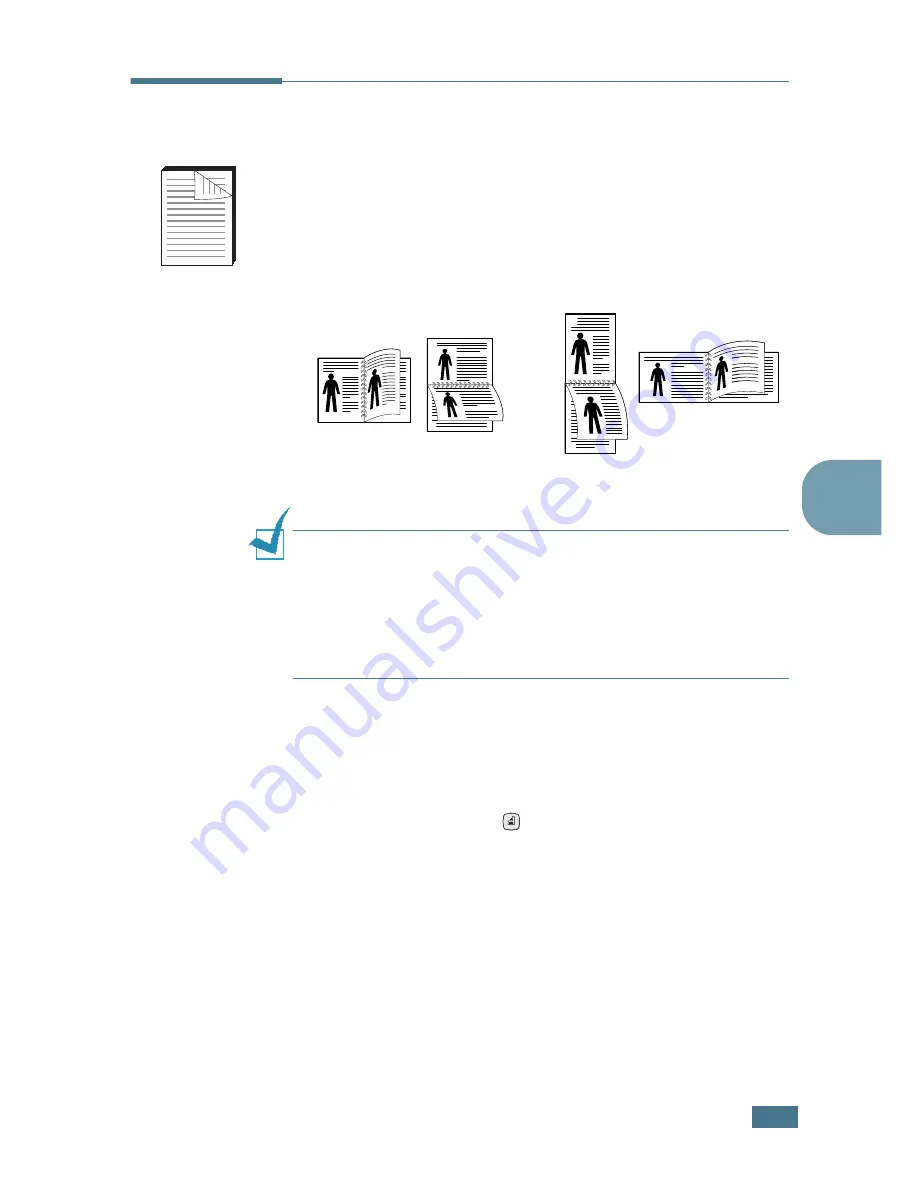
P
RINTING
T
ASKS
5.
11
5
Printing on Both Sides of Paper
You can print on both sides of paper. Before printing, decide on
which edge you will be binding your finished document.
The binding options are:
•
Long Edge
, which is the conventional layout used in book
binding.
•
Short Edge
, which is the type often used with calendars.
N
OTE
:
• Do not print on both sides of labels, transparencies, envelopes,
or thick paper. Damage to the printer and paper jamming might
result.
• To use the double-sided printing, you can use only the following
paper size: A4, Letter, Legal and Folio.
• Paper jam occurs if duplexing with rear tray open.
There are three ways to enable or disable the double-sided
printing:
Using the control panel button
Press the
Duplex
button (
) on the control panel.
• If the button backlight is on, the printer prints on both sides
of paper with long edge binding by the default setting.
• If the button backlight is off, the printer prints on one side of
paper.
Using the control panel menu
You can use the
Duplex
item in the
Layout
menu for
double-sided printing. After setting the item, set the
Duplex
Margin
item in the same menu, if necessary.
For further details about using the control panel menu, see
page 3.5.
Long Edge
Short Edge
2
5
3
2
5
3
2
5
3
2
5
3
Summary of Contents for 9025
Page 1: ...User Guide Laser Printer TallyGenicom 9025 TallyGenicom 9025N ...
Page 41: ...2 22 SETTING UP YOUR PRINTER MEMO ...
Page 63: ...USING THE CONTROL PANEL 3 22 MEMO ...
Page 87: ...USING PRINT MATERIALS 4 24 MEMO ...
Page 159: ...USING YOUR PRINTER WITH A MACINTOSH A 10 MEMO ...
Page 189: ...USING YOUR PRINTER ON A NETWORK D 14 MEMO ...
Page 201: ...PROGRAMME INSTALLING PRINTER OPTIONS E 12 MEMO ...
Page 202: ...F This chapter includes Printer Specifications Paper Specifications SPECIFICATIONS ...






























