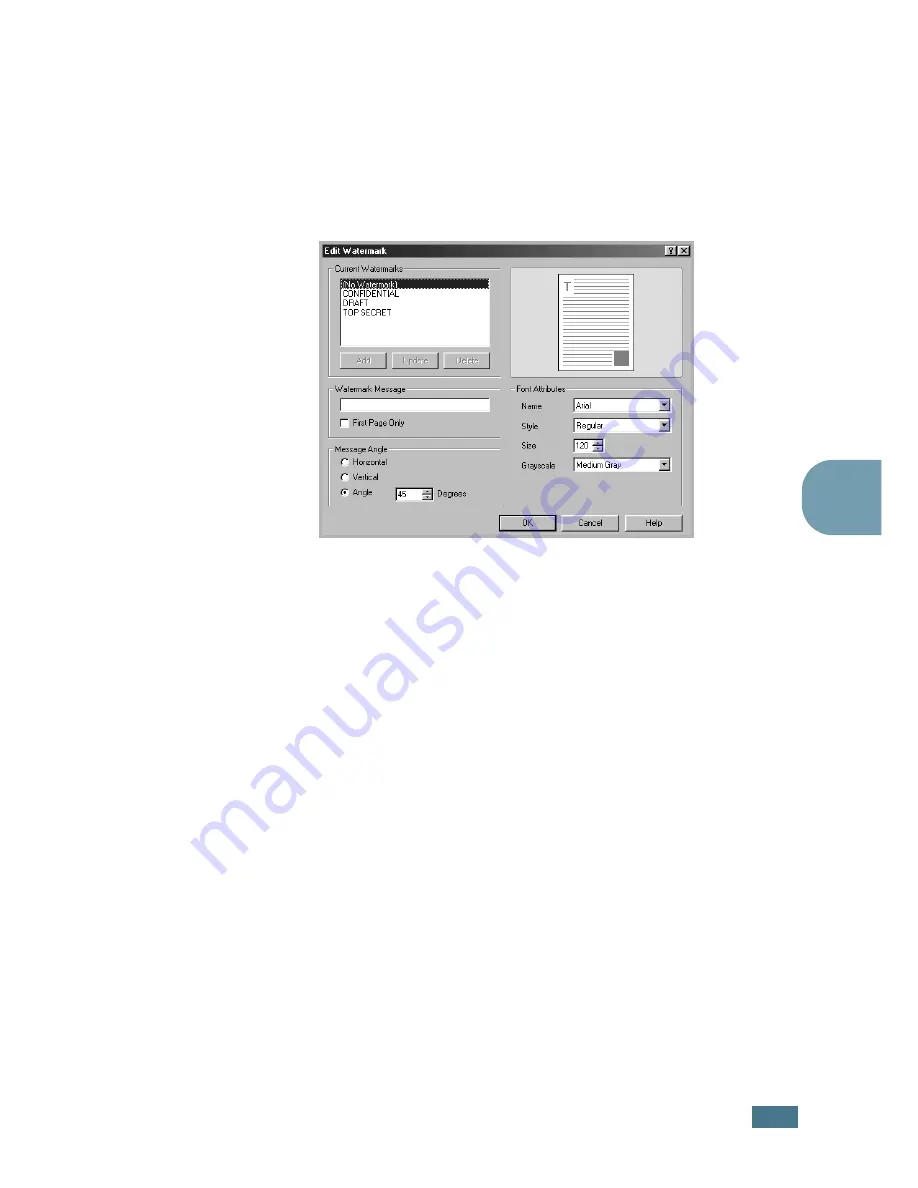
P
RINTING
T
ASKS
5.
19
5
Creating a Watermark
1
When you change the print settings from your software
application, access the printer properties. See page 5.2.
2
Click the
Extras
tab, and click the
Edit
button in the
Watermark
section. The Edit Watermarks window appears.
3
Enter the desired text message in the
Watermark
Message
box.
This will be displayed in the preview window. The preview
image is provided so that you can see how the watermark
will appear on the printed page.
If the
First Page Only
box is checked, the watermark will
be printed on the first page only.
4
Select the desired watermark options.
You can select the font name, style and size and grayscale
level from the
Font Attributes
section and set the angle of
the watermark from the
Message Angle
section.
5
Click
Add
to add a new watermark to the list.
6
When you finish editing, click
Ok
and start printing.
To stop printing the watermark, select
<No Watermark>
in the
Watermark
drop-down list.
Summary of Contents for 9025
Page 1: ...User Guide Laser Printer TallyGenicom 9025 TallyGenicom 9025N ...
Page 41: ...2 22 SETTING UP YOUR PRINTER MEMO ...
Page 63: ...USING THE CONTROL PANEL 3 22 MEMO ...
Page 87: ...USING PRINT MATERIALS 4 24 MEMO ...
Page 159: ...USING YOUR PRINTER WITH A MACINTOSH A 10 MEMO ...
Page 189: ...USING YOUR PRINTER ON A NETWORK D 14 MEMO ...
Page 201: ...PROGRAMME INSTALLING PRINTER OPTIONS E 12 MEMO ...
Page 202: ...F This chapter includes Printer Specifications Paper Specifications SPECIFICATIONS ...






























