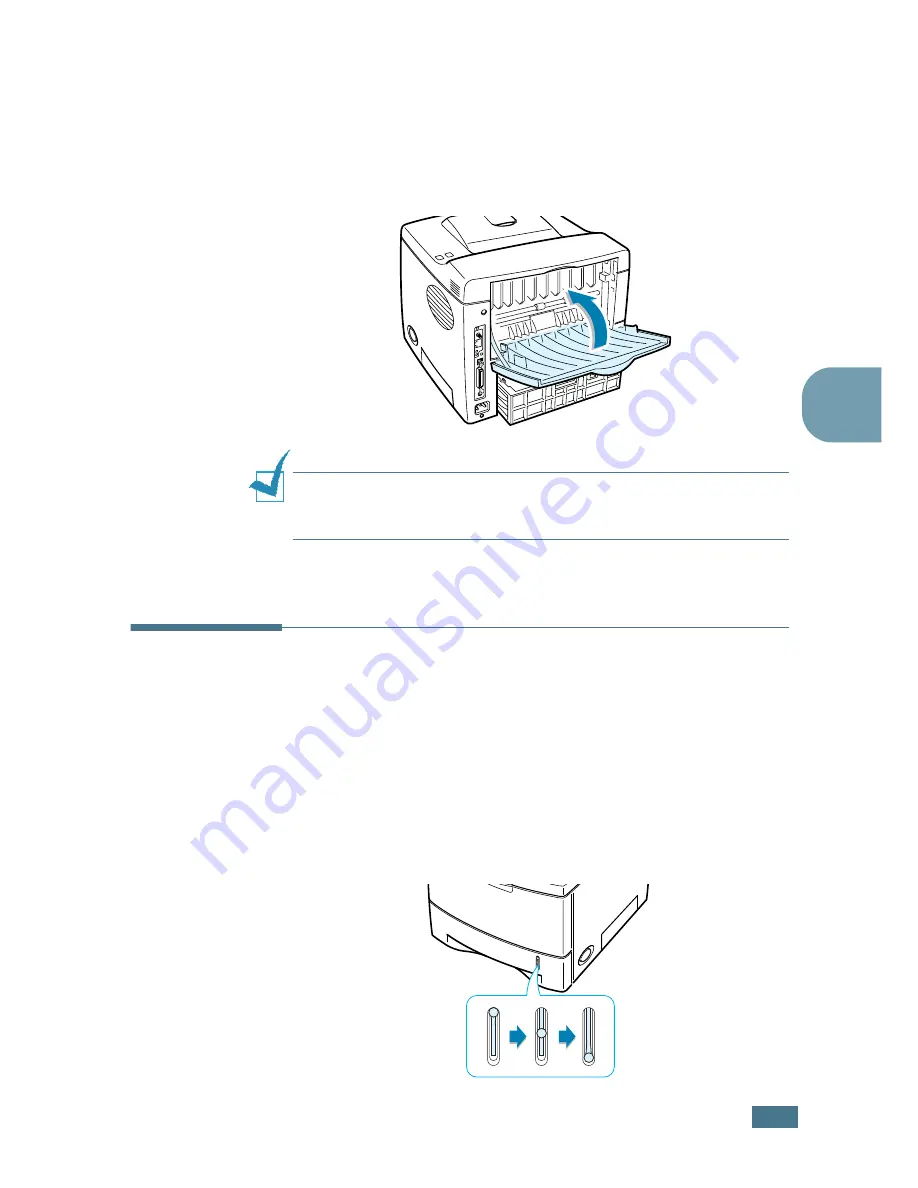
U
SING
P
RINT
M
ATERIALS
4.
7
4
2
Pull the extender to extend the output tray to its full-length
position to hold longer paper.
3
If you do not want to stack the printed pages on the rear
output tray, slide the extender to its place and close the
tray. The pages will stack on the top output tray.
N
OTE
:
The rear output tray can hold up to 100 sheets of paper. If
the tray is overloaded with printed pages, it may fall from the
printer. Remove the pages so that the tray is not overloaded.
Loading Paper
Proper paper loading helps prevent paper jams and ensure
trouble-free printing. Do not remove the paper tray while a job
is printing. Doing so may cause a paper jam. See “Sizes and
Capacities” on page 4.3 for acceptable paper size and capacities
for each tray.
The paper level bar on the front of the paper tray(s) shows the
amount of paper currently left in the tray. When the tray is
empty, the indicator of the bar is lowered.
Paper full
Paper empty
Summary of Contents for 9025
Page 1: ...User Guide Laser Printer TallyGenicom 9025 TallyGenicom 9025N ...
Page 41: ...2 22 SETTING UP YOUR PRINTER MEMO ...
Page 63: ...USING THE CONTROL PANEL 3 22 MEMO ...
Page 87: ...USING PRINT MATERIALS 4 24 MEMO ...
Page 159: ...USING YOUR PRINTER WITH A MACINTOSH A 10 MEMO ...
Page 189: ...USING YOUR PRINTER ON A NETWORK D 14 MEMO ...
Page 201: ...PROGRAMME INSTALLING PRINTER OPTIONS E 12 MEMO ...
Page 202: ...F This chapter includes Printer Specifications Paper Specifications SPECIFICATIONS ...
















































