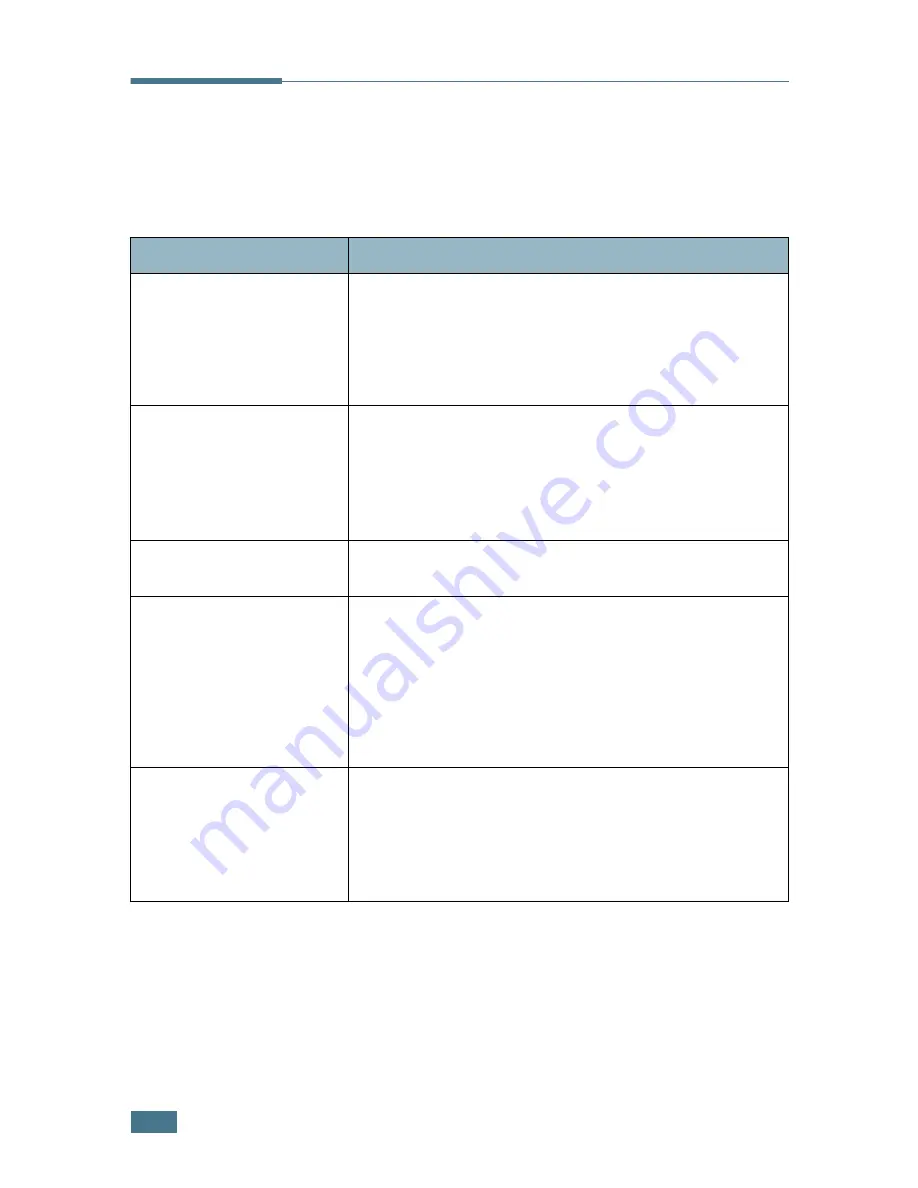
S
OLVING
P
ROBLEMS
7.
2
Troubleshooting Checklist
If the printer is not working properly, consult the following
checklist. If the printer does not pass a step, follow the
corresponding troubleshooting suggestions.
Check
Solution
Make sure that the
On Line/Continue
button on the control panel
is on in green and “Ready”
is shown on the display.
• If the button backlight are off, check the power cord
connection. Check the power switch. Check the power
source by plugging into another outlet.
• If the button backlight are on in orange, check the
display message and go to “Understanding Display
Messages” on page 7.20.
Print a demo page to verify
that the printer is feeding
paper correctly. See
page 2.14.
• If a demo page does not print, check the paper supply in
the paper tray.
• If the paper jams in the printer, go to “Clearing Paper
Jams” on page 7.7.
• If an error message appears on the display, go to
“Understanding Display Messages” on page 7.20.
Check the demo page to see
if it is printed correctly.
If there is a print quality problem, go to “Solving Print
Quality Problems” on page 7.15.
Print a short document
from a software application
to verify that the computer
and printer are connected
and are communicating
correctly.
• If the page does not print, check the cable connection
between the printer and the computer.
• Check the print queue or print spooler to see if the
printer has been paused.
• Check the software application to ensure that you are
using the proper printer driver and communication port.
If the page is interrupted during printing, go to “Solving
General Printing Problems” on page 7.3.
If completing the checklist
does not resolve the printer
problem, check the
following troubleshooting
sections.
• “Solving General Printing Problems” on page 7.3.
• “Understanding Display Messages” on page 7.20.
• “Common Windows Problems” on page 7.22.
• “Common Macintosh Problems” on page 7.23.
• “Troubleshooting PS Errors” on page 7.24.
Summary of Contents for 9025
Page 1: ...User Guide Laser Printer TallyGenicom 9025 TallyGenicom 9025N ...
Page 41: ...2 22 SETTING UP YOUR PRINTER MEMO ...
Page 63: ...USING THE CONTROL PANEL 3 22 MEMO ...
Page 87: ...USING PRINT MATERIALS 4 24 MEMO ...
Page 159: ...USING YOUR PRINTER WITH A MACINTOSH A 10 MEMO ...
Page 189: ...USING YOUR PRINTER ON A NETWORK D 14 MEMO ...
Page 201: ...PROGRAMME INSTALLING PRINTER OPTIONS E 12 MEMO ...
Page 202: ...F This chapter includes Printer Specifications Paper Specifications SPECIFICATIONS ...






























