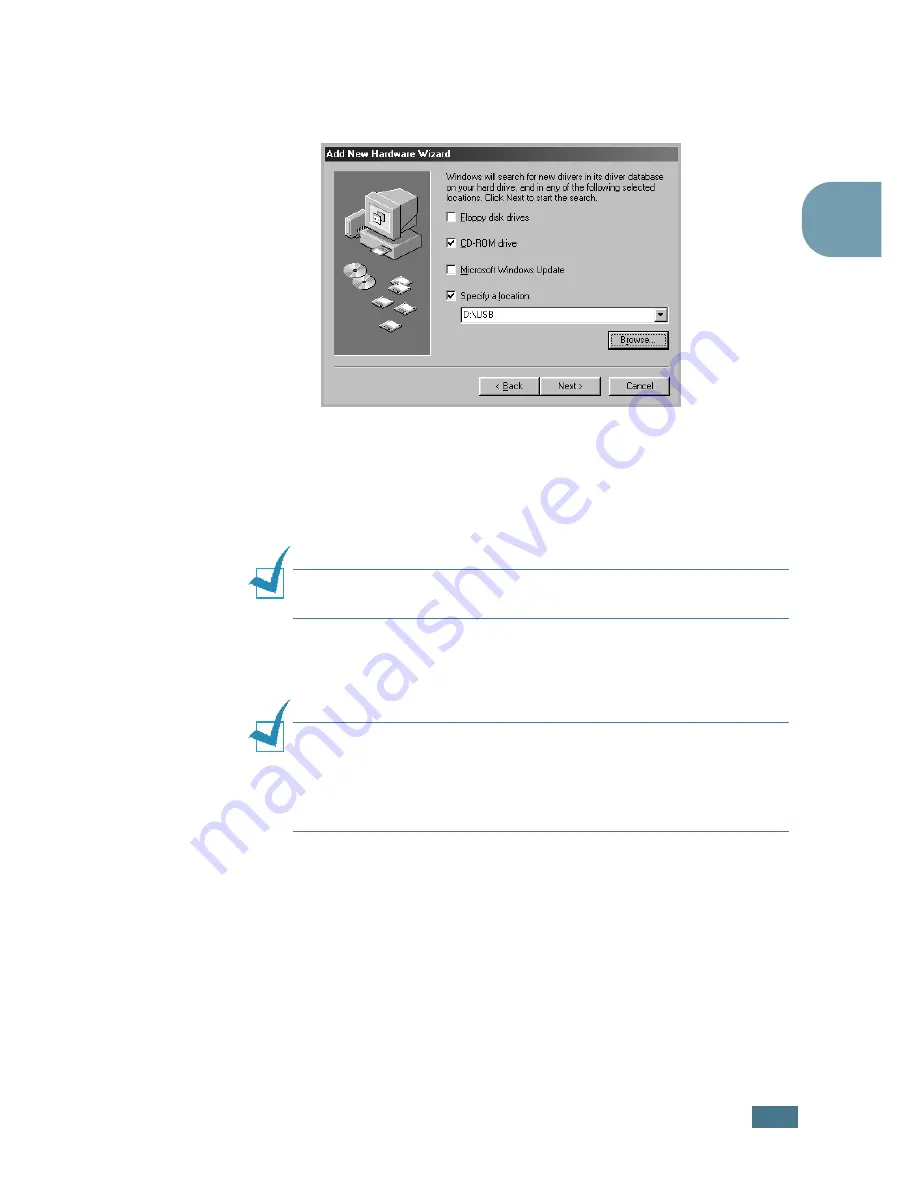
S
ETTING
U
P
Y
OUR
P
RINTER
2.
21
2
4
Check
CD-ROM drive
and click
Browse
. Choose
x:\USB
(where
x
is the drive letter for the CD-ROM drive) and click
Next
.
5
Click
Next
. The USB driver will be installed.
6
When the installation is completed, click
Finish
.
7
When the language selection window appears, select the
appropriate language.
N
OTE
:
If you already installed the printer software, this window
doesn’t appear.
8
Follow the instructions on the window to complete the
printer software installation. For more details, see
page 2.17.
N
OTES
:
• If you want to use your printer with a parallel cable, remove the
USB cable and connect the parallel cable. Then reinstall the
printer driver.
• If your printer doesn’t work properly, reinstall the printer driver.
Summary of Contents for 9025
Page 1: ...User Guide Laser Printer TallyGenicom 9025 TallyGenicom 9025N ...
Page 41: ...2 22 SETTING UP YOUR PRINTER MEMO ...
Page 63: ...USING THE CONTROL PANEL 3 22 MEMO ...
Page 87: ...USING PRINT MATERIALS 4 24 MEMO ...
Page 159: ...USING YOUR PRINTER WITH A MACINTOSH A 10 MEMO ...
Page 189: ...USING YOUR PRINTER ON A NETWORK D 14 MEMO ...
Page 201: ...PROGRAMME INSTALLING PRINTER OPTIONS E 12 MEMO ...
Page 202: ...F This chapter includes Printer Specifications Paper Specifications SPECIFICATIONS ...






























