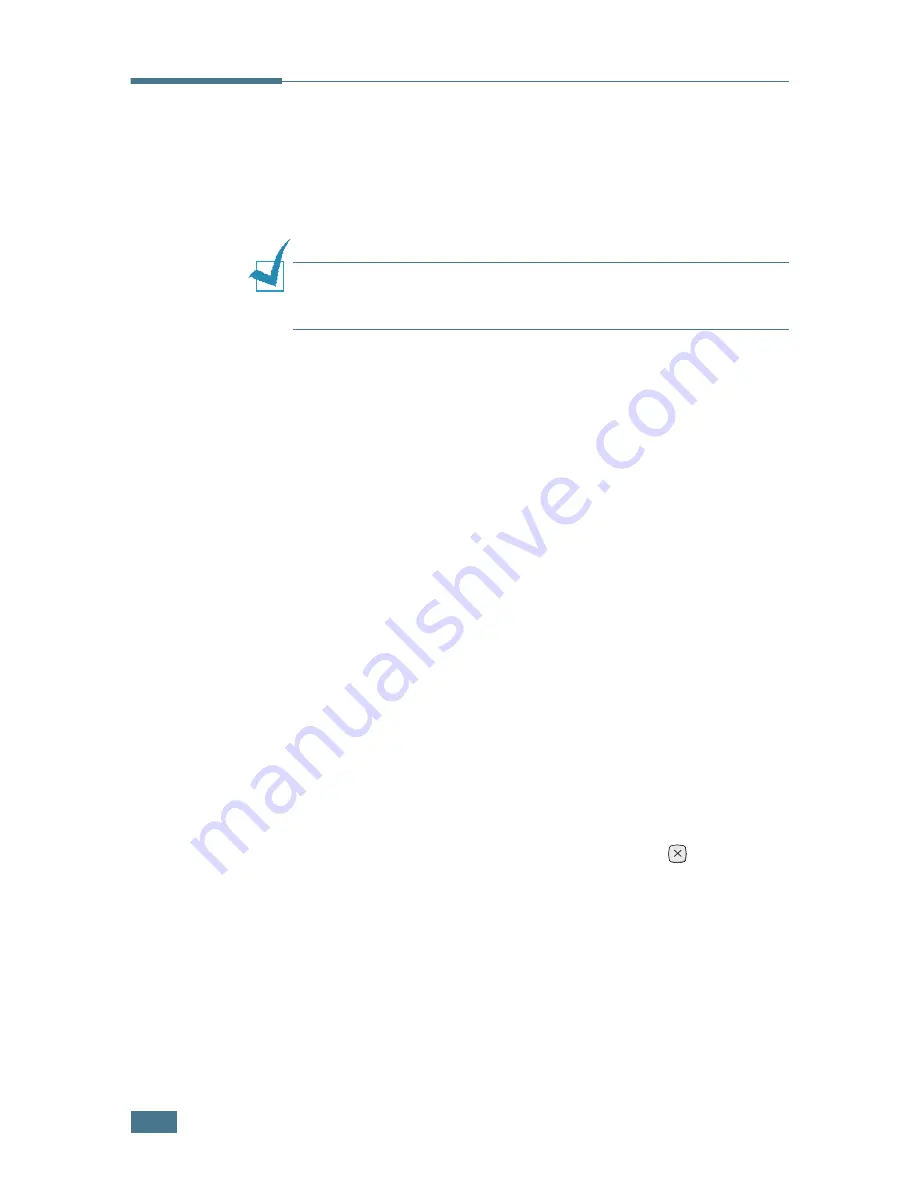
U
SING
Y
OUR
P
RINTER
WITH
A
M
ACINTOSH
A.
6
Printing a Document
When you print with a Macintosh, you need to check the printer
software setting in each application you use. Follow these steps
to print from a Macintosh:
N
OTE
:
The LaserWriter driver’s window may be different
depending on the version of your Macintosh system, but the
features available are the same.
1
Open a Macintosh application and select a file you want to
print.
2
Open the
File
menu and click
Page Setup
(
Document
Setup
in some applications).
3
Choose your paper size, orientation, paper type and other
options and click
OK
.
4
Open the
File
menu and click
.
5
Choose the number of copies and indicate which pages you
want to print.
6
Click
when you finish setting the options.
Canceling a Print Job
To cancel a print job, press the
Cancel
button (
)on the
control panel. The printer finishes printing the page that is
moving through the printer and deletes the rest of the print job.
Summary of Contents for 9025
Page 1: ...User Guide Laser Printer TallyGenicom 9025 TallyGenicom 9025N ...
Page 41: ...2 22 SETTING UP YOUR PRINTER MEMO ...
Page 63: ...USING THE CONTROL PANEL 3 22 MEMO ...
Page 87: ...USING PRINT MATERIALS 4 24 MEMO ...
Page 159: ...USING YOUR PRINTER WITH A MACINTOSH A 10 MEMO ...
Page 189: ...USING YOUR PRINTER ON A NETWORK D 14 MEMO ...
Page 201: ...PROGRAMME INSTALLING PRINTER OPTIONS E 12 MEMO ...
Page 202: ...F This chapter includes Printer Specifications Paper Specifications SPECIFICATIONS ...
















































