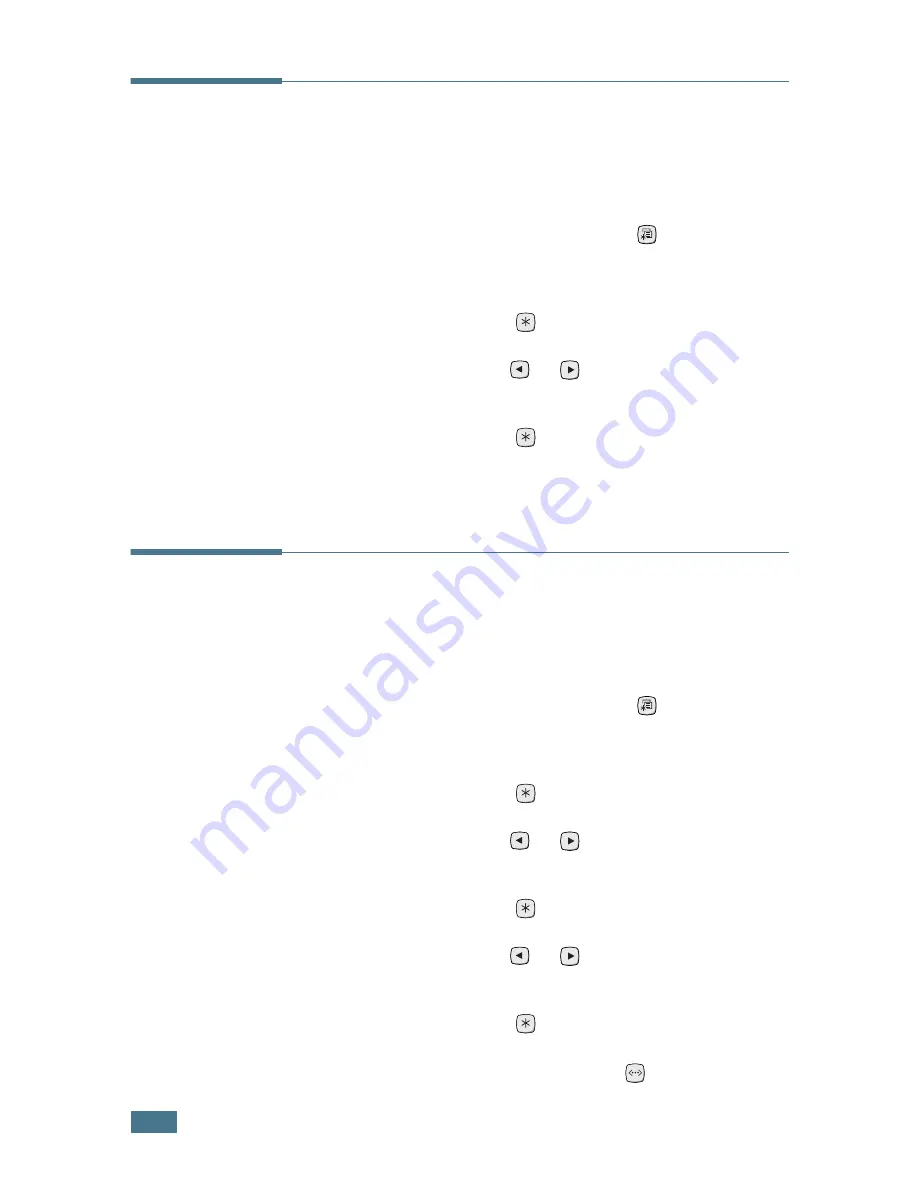
2.
14
S
ETTING
U
P
Y
OUR
P
RINTER
Printing a Demo Page
Print a demo page to make sure that the printer is operating
correctly.
1
In ready mode press the
Menu
button (
) on the control
panel until you see “Information” on the bottom line of the
display.
2
Press the
Enter
button (
) to access the menu.
3
Press the scroll button (
or
) until you see “Demo
Page” on the bottom line.
4
Press the
Enter
button (
).
A demo page showing the printer’s features and capabilities
prints out.
Changing the Display Language
To change the language that is displayed on the control panel,
take the following steps:
1
In ready mode press the
Menu
button (
) on the control
panel until you see “Setup” on the bottom line of the
display.
2
Press the
Enter
button (
) to access the menu.
3
Press the scroll button (
or
) until you see “LCD
Language” on the bottom line.
4
Press the
Enter
button (
) to confirm the menu item.
5
Press the scroll button (
or
) to display the language
you want to use.
6
Press the
Enter
button (
) to save the selection.
7
Press the
ON Line/Continue
button (
) to return to
ready mode.
Summary of Contents for 9025
Page 1: ...User Guide Laser Printer TallyGenicom 9025 TallyGenicom 9025N ...
Page 41: ...2 22 SETTING UP YOUR PRINTER MEMO ...
Page 63: ...USING THE CONTROL PANEL 3 22 MEMO ...
Page 87: ...USING PRINT MATERIALS 4 24 MEMO ...
Page 159: ...USING YOUR PRINTER WITH A MACINTOSH A 10 MEMO ...
Page 189: ...USING YOUR PRINTER ON A NETWORK D 14 MEMO ...
Page 201: ...PROGRAMME INSTALLING PRINTER OPTIONS E 12 MEMO ...
Page 202: ...F This chapter includes Printer Specifications Paper Specifications SPECIFICATIONS ...






























