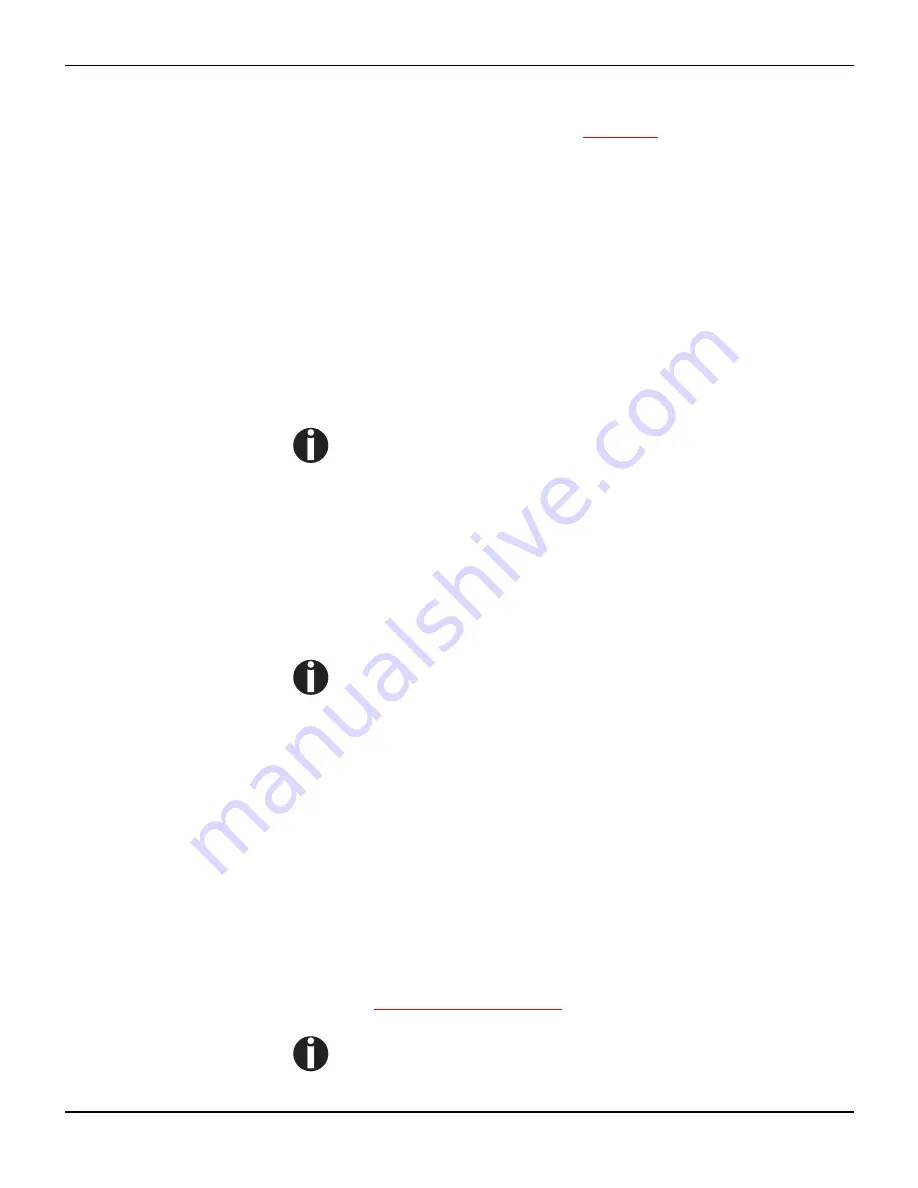
Printer drivers
User guide
26
Changing printer
settings
You can make permanent changes to the printer settings using the
control panel of the printer (see
The Menu
, page 55). Various printer
settings can also be entered in the operating system of your PC,
however.
1
Click on the Start button in the Windows taskbar.
2
Windows 95/98/ME: move the mouse to Settings and click on Prin-
ters to open the printer folder.
Windows 2000/2003/XP: click on Printers and Faxes to open the
printer folder.
3
Move the mouse pointer to the appropriate printer symbol, press the
right mouse key and click on Properties.
Details of the settings available in this window can be found in the
Windows documentation or help pages.
Settings entered in the printer driver via Windows have priority
over settings entered via the printer menu. It is therefore pos-
sible that the former may overwrite the latter.
Form settings
(Windows 2000/2003/XP)
In contrast to Windows versions 95/98/ME, in which forms are de-
fined in the printer driver itself, Windows versions 2000/2003/XP
have a central facility for managing form properties and assign one
paper feed only.
If you want to set up a form not included in the Windows default set-
tings, proceed as follows.
You will need Administrator rights to define new forms.
1
Click on the
Start
button in the Windows taskbar.
2
Click on
Printers and Faxes
to open the printer folder.
3
In the menu bar, click on
File
and
Server Properties
.
4
In the window
Printer Server Properties
, click on
Form
if necessa-
ry.
5
Either select an existing form from the
Forms
list or activate the op-
tion
New Form
.
6
Enter a form name and the desired values.
7
Click on
Save
to save the new form.
You can now assign this form to the paper feeds of your printer (sie-
he
Changing printer settings
).
The form cannot be assigned if its dimensions exceed the per-
missible paper sizes of the specified paper feed.
















































