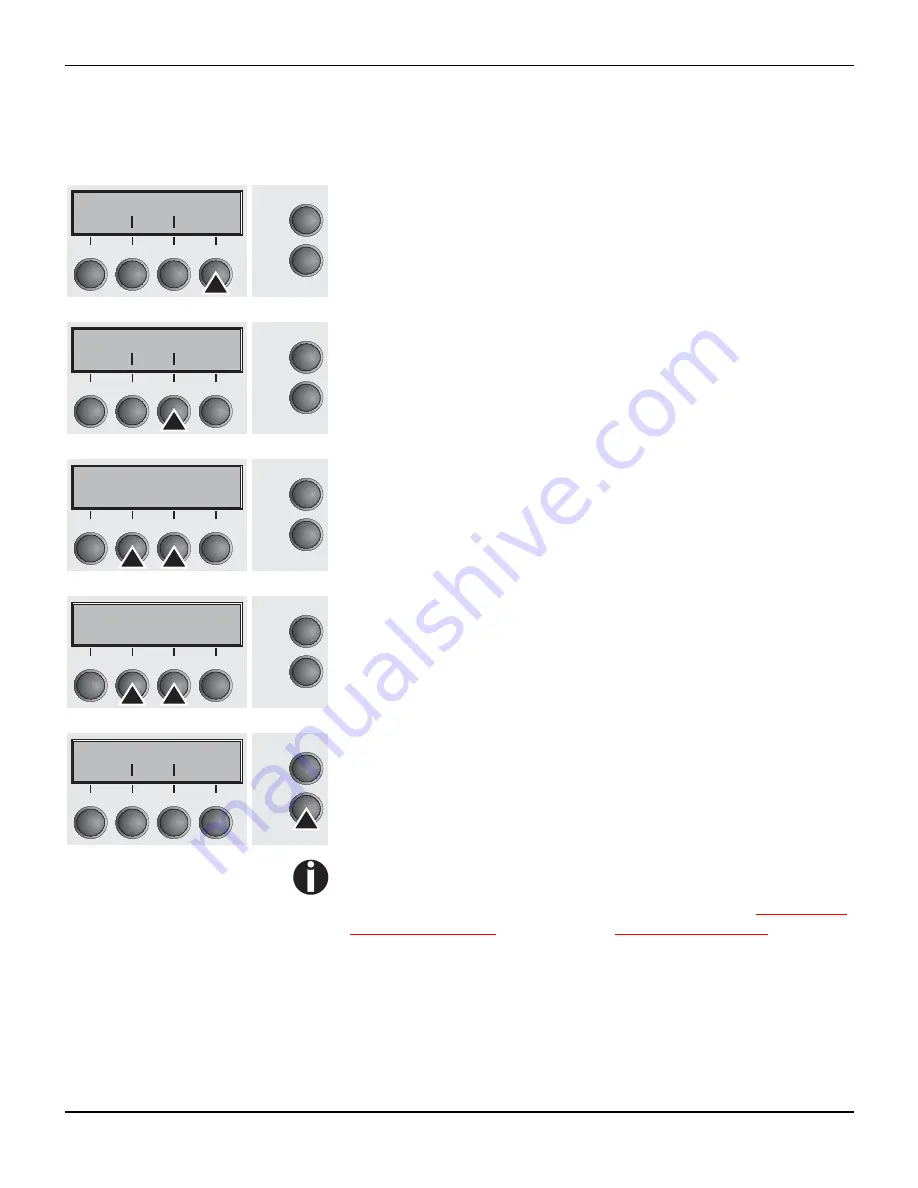
Settings
User guide
48
Selecting character
density and font
You can use the
CPI
(
C
haracter
P
er
I
nch) key in setup mode to sel-
ect the number of characters per inch to be printed. You can use the
Font
key to select resident fonts.
Press the
Setup
key, then the
Char
(4) key.
Press the
CPI
(4) or
Font
(1) key (in our example, press
CPI
).
Use the
<
(2) or
>
(3) key to set the desired character density. Con-
firm the selection by pressing the
Set
(1) key.
You can cancel the selection and leave the setting unchanged by
pressing the
Exit
(4) key.
If you pressed the
Font
(1) key, use the
<
(2) or
>
(3) key to select
the desired font. Confirm the selection by pressing the
Set
(1) key.
You can cancel the selection and leave the setting unchanged by
pressing the
Exit
(4) key.
Press the
Setup
key. The printer returns to the initial status.
It is also possible to press the
Online
key. The printer then changes
directly to online mode.
The selection made will not be retained after switching off the
printer. For more details on how to set the character density
and fonts permanently, please refer to the chapter
Setting cha-
racter density (CPI)
(page 64) and
Selecting font (Font)
(page 63).
Adjust
Paperway
Menu
Char
Online
Setup
2
1
3
4
Font
CPI
Online
Setup
2
1
3
4
10 CPI
*
Set
<
>
Exit
Online
Setup
2
1
3
4
ROMAN
NLQ
Set
<
>
Exit
Online
Setup
2
1
3
4
Adjust
Paperway
Menu
Char
Online
Setup
2
1
3
4
















































