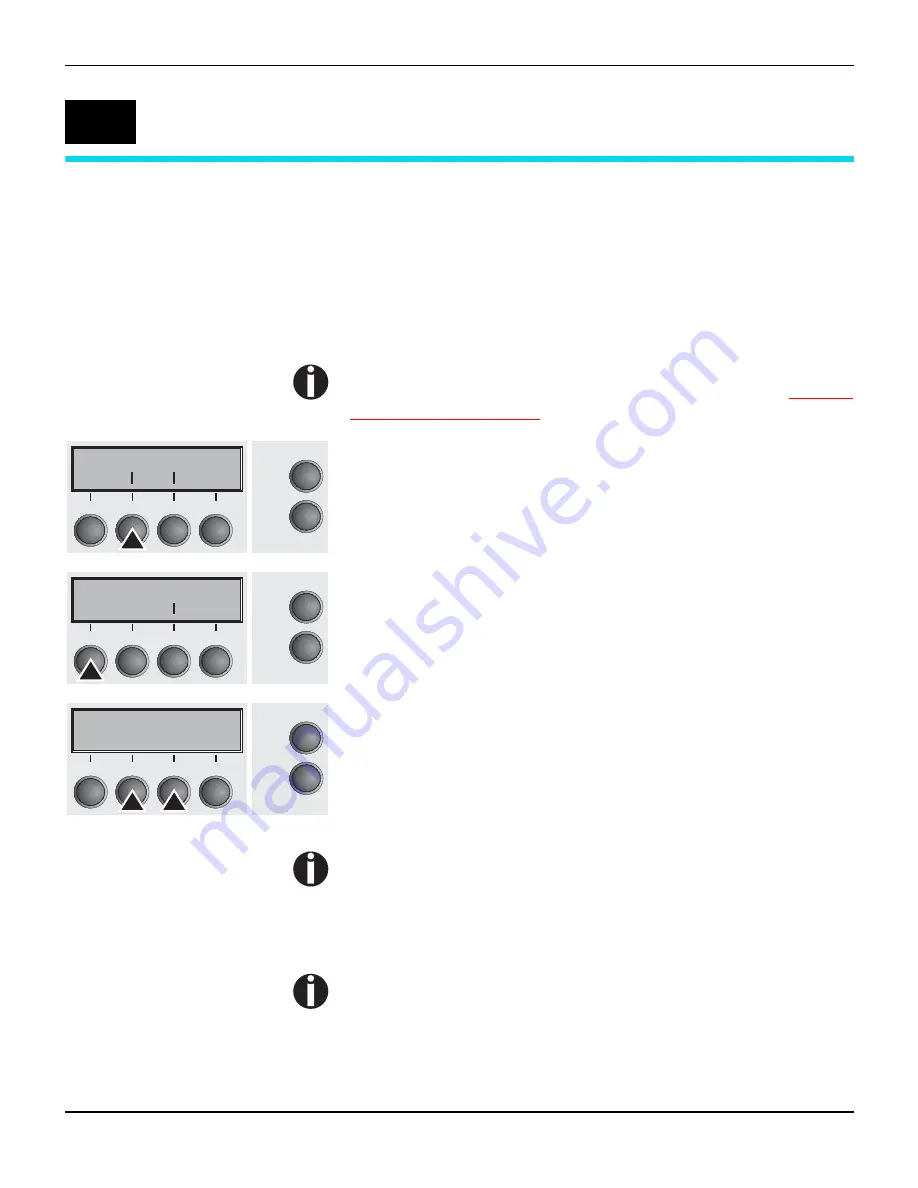
User guide
Settings
45
Settings
This section describes how to set the tear position, the first printing
line, the print head gap as well as the font and the character density.
Setting the print head
gap
The printer features automatic print head gap adjustment to the
thickness of the paper used. In setup mode, you can enter a correc-
tion value to modify the head gap determined automatically. This
correction is useful for modifying the appearance of the type face.
The AGA (automatic gap adjustment) function must be set to
On
. For more detailed information, refer to the section
Automa-
tic gap adjustment (AGA)
(page 99).
Press the
Setup
key. The printer changes to setup mode.
Press the
Adjust
(2) key.
Press the
Head
(1) key.
Use the
<
(2) or
>
(3) key to set the range within which the automatic
gap adjustment is to be corrected. You can select values in the ran-
ge from -10 to +10. Negative values reduce the head distance, po-
sitive values increase it.
Confirm the input by pressing the
Set
(1) key.
Press the
Setup
key. The printer returns to the initial status.
Negative values decrease the print head gap, positive values
increase it. Changing the automatically determined value may
have a strong effect on the printing quality.
The setting made will be retained after switching off the
printer.
If the printout shows signs of smudging, we recommend that
you increase the print head gap to +10 and use a less smooth
type of paper.
7
Adjust
Paperway
Menu
Char
Online
Setup
2
1
3
4
TOF
Head
Tear
Online
Setup
2
1
3
4
Head= 0
*
Set
<
>
Exit
Online
Setup
2
1
3
4






























