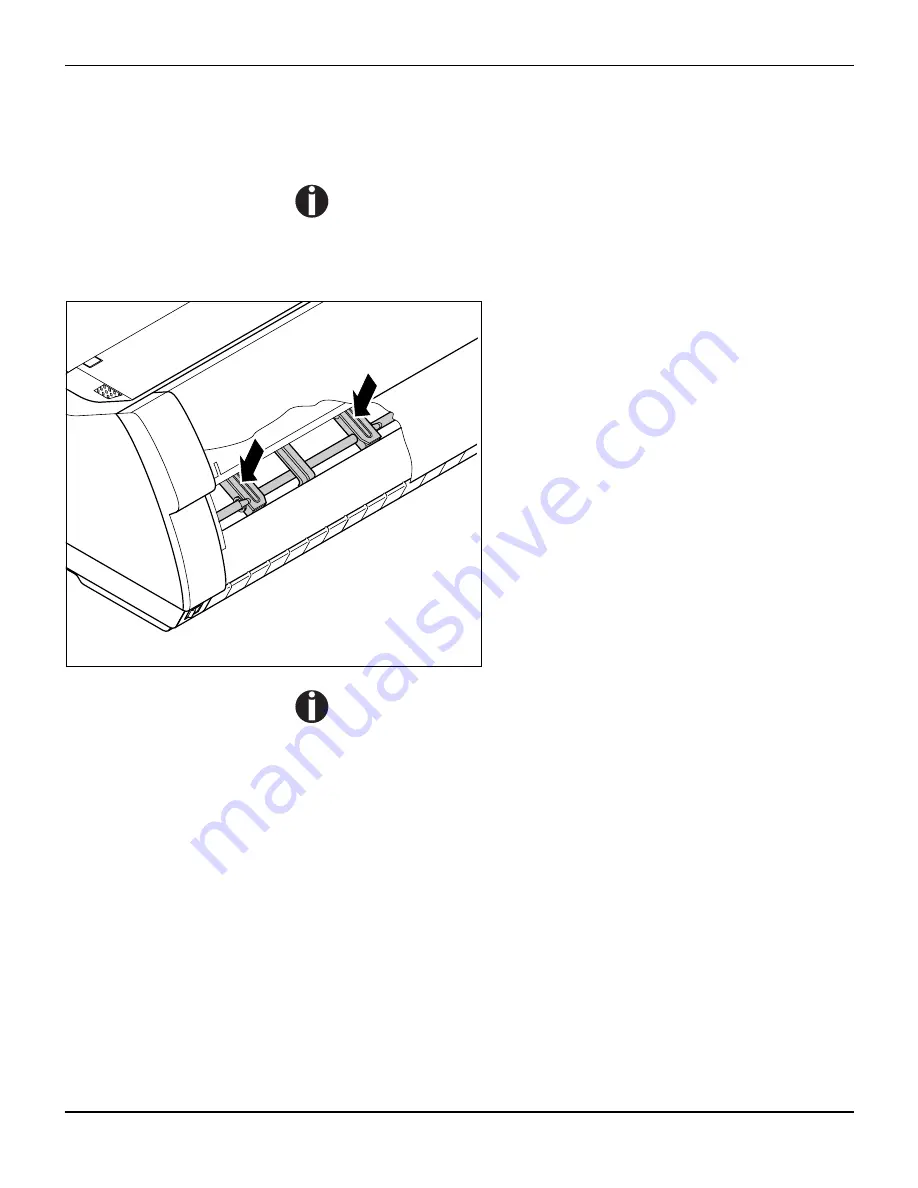
Care and maintenance
User guide
120
Cleaning the housing
Clean the printer housing with mild detergent (use a dishwashing
agent, if necessary, or a plastic cleaning agent) and a soft lint-free
cloth.
Do not use abrasive cleaners. Never use solvents.
Cleaning the interior
Remove paper and dust with a soft brush.
Check that any paper has been removed from
the tractors.
For optimal function of the print head the interior of the printer
has to be as dust free as possible. Clean the interior with a
vacuum cleaner if necessary.






























