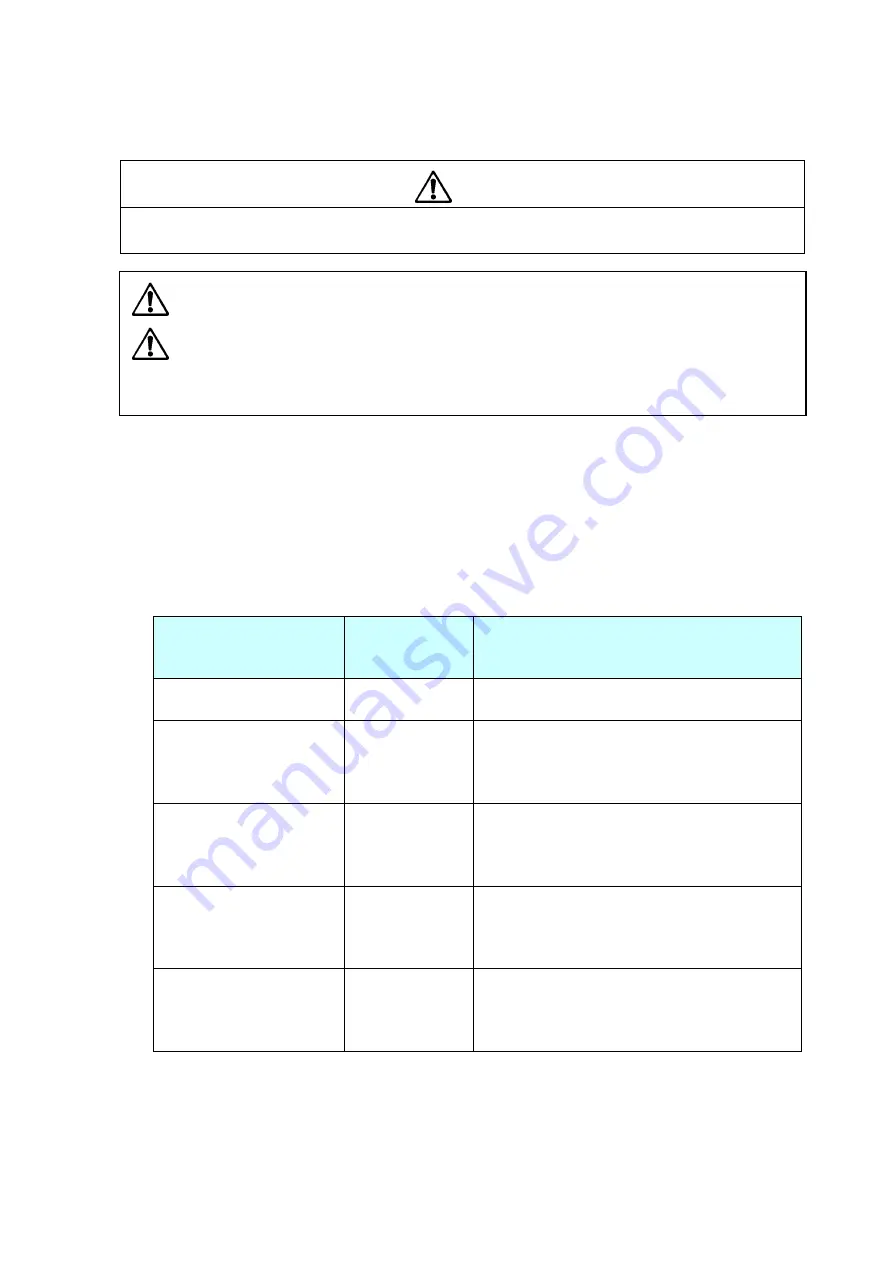
2-3. Operation Panel
2-46
(3) How to change the settings in Factory mode
-
In Factory mode, DO NOT change the factory-set values unless you need to change
them, since there are essential items related to printing accuracy, etc.
- Do not turn OFF the power of the printer until you finish the adjustment. If it is
turned OFF, you need to repeat the adjustment from the beginning.
- The value adjusted here is retained until you change it with the same
procedure. Even if you perform initialization by selecting “Test Mode” main
menu, “Factory Default” submenu and “Yes”, the changed value is not
returned to the initial value set at the factory.
(3-1) Submenu table in Factory mode
The following table shows the submenus of “Factory Setup” main menu.
*1 “[Factory Mode Settings Menu name]” in “Submenu Name” column shows the name
that will be printed in “Factory Mode Settings”. (Refer to “
(2) How to print the Factory
Mode Settings menus
”.)
*2 “+” shows that the object electrically moves forward/rightward. “-“ shows that the object
electrically moves backward/leftward. 8 dots correspond to 1 mm (203 dots correspond
to 1”).
Submenu Name
[Factory Mode Settings
Menu name]
Adjustable Value
(Default Value)
Description
Sens Vol Adj
Displays the level of each media sensor.
Init Fix-Thru
Performs calibration of the transparent sensor
sensitivity (fixed type). For details, refer to “
3-6-1
(2) Sensor sensitivity adjustment (Factory
mode)
” in Chapter 3.
Init Fix-Refl
Performs calibration of the reflective sensor
sensitivity (fixed type). For details, refer to “
3-6-1
(2) Sensor sensitivity adjustment (Factory mode
”
in Chapter 3.
Init Adj-Thru
Performs calibration of the transparent sensor
sensitivity (adjustable type). For details, refer to
“
3-6-1 (2) Sensor sensitivity adjustment (Factory
mode
” in Chapter 3.
Init Adj-Refl
Performs calibration of the reflective sensor
sensitivity (adjustable type). For details, refer to
“
3-6-1 (2) Sensor sensitivity adjustment (Factory
mode
” in Chapter 3.
Caution
Summary of Contents for 7010
Page 1: ...User Guide 7010 Thermal Printer 7010 7010 300 7010R Maintenance Manual 7010 Series ...
Page 2: ...ii Copyright 2010 by DASCOM Europe GmbH ...
Page 5: ...CHAPTER 1 SPECIFICATIONS ...
Page 17: ...CHAPTER 2 OPERATING PRINCIPLES ...
Page 75: ...CHAPTER 3 DISASSEMBLY AND MAINTENANCE ...
Page 133: ...CHAPTER 4 TROUBLESHOOTING ...
Page 155: ...5 6 DRAWING NO 1 General Assembly Rev 0 For 7010 7010 300 ...
Page 168: ...5 19 DRAWING NO 4 SA Front Tension Arm Rev 0 For 7010 7010 300 4 1 4 2 4 4 4 3 4 5 4 6 ...
Page 174: ...5 25 DRAWING NO 6 SA Frame Ribbon R Rev 0 For 7010 7010 300 6 2 6 1 6 4 6 3 ...
Page 194: ...5 45 DRAWING NO 12 SA Front Center Rev 0 For 7010 7010 300 12 4 12 3 12 2 12 1 12 4 ...
Page 197: ...5 48 DRAWING NO 13 SA Front Right Rev 0 For 7010 7010 300 13 3 13 2 13 1 ...
Page 200: ...5 51 DRAWING NO 14 Unit PCB Rev 0 For 7010 7010 300 14 5 14 7 14 4 14 1 14 2 14 3 14 6 ...
Page 208: ...5 59 DRAWING NO 1 General Assembly Rev 0 for 7010R ...
Page 224: ...CHAPTER 6 CIRCUIT DIAGRAMS ...
Page 227: ...6 4 Inter Connection Main PCB 1 15 7010R 01 23415 16 7 89 1 1 11 8 01 5 9 9 15 8991A 89 7010R ...
Page 246: ...6 23 Circuit Diagram Rewinder PCB 7010R 01 2 3 4 56 7 8 9 5 9 28 6 9 ...
Page 247: ...Appendices APPENDICES ...
Page 250: ...Appendices B Mounting Diagrams AP 4 B Mounting Diagrams B 1 Main PCB Main PCB Parts side ...
Page 252: ...Appendices B Mounting Diagrams AP 6 Power Supply PCB Solder side ...
Page 254: ...Appendices B Mounting Diagrams AP 8 B 5 Connect PCB 7010 7010 300 B 6 Rewinder PCB 7010R ...
















































