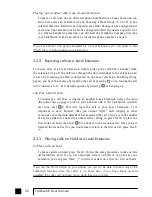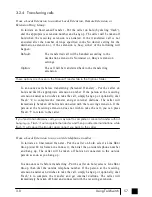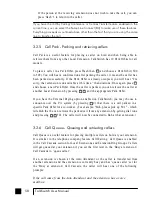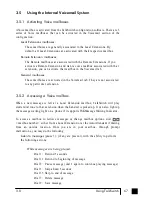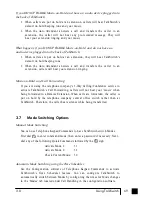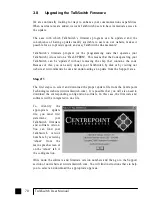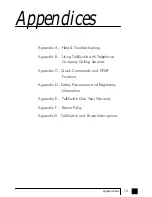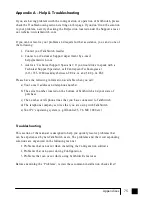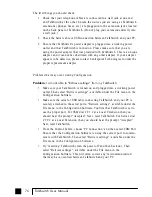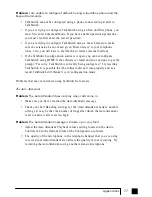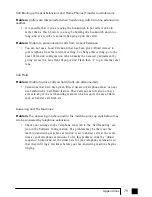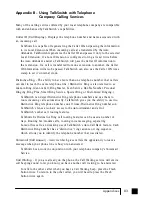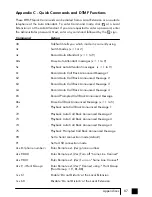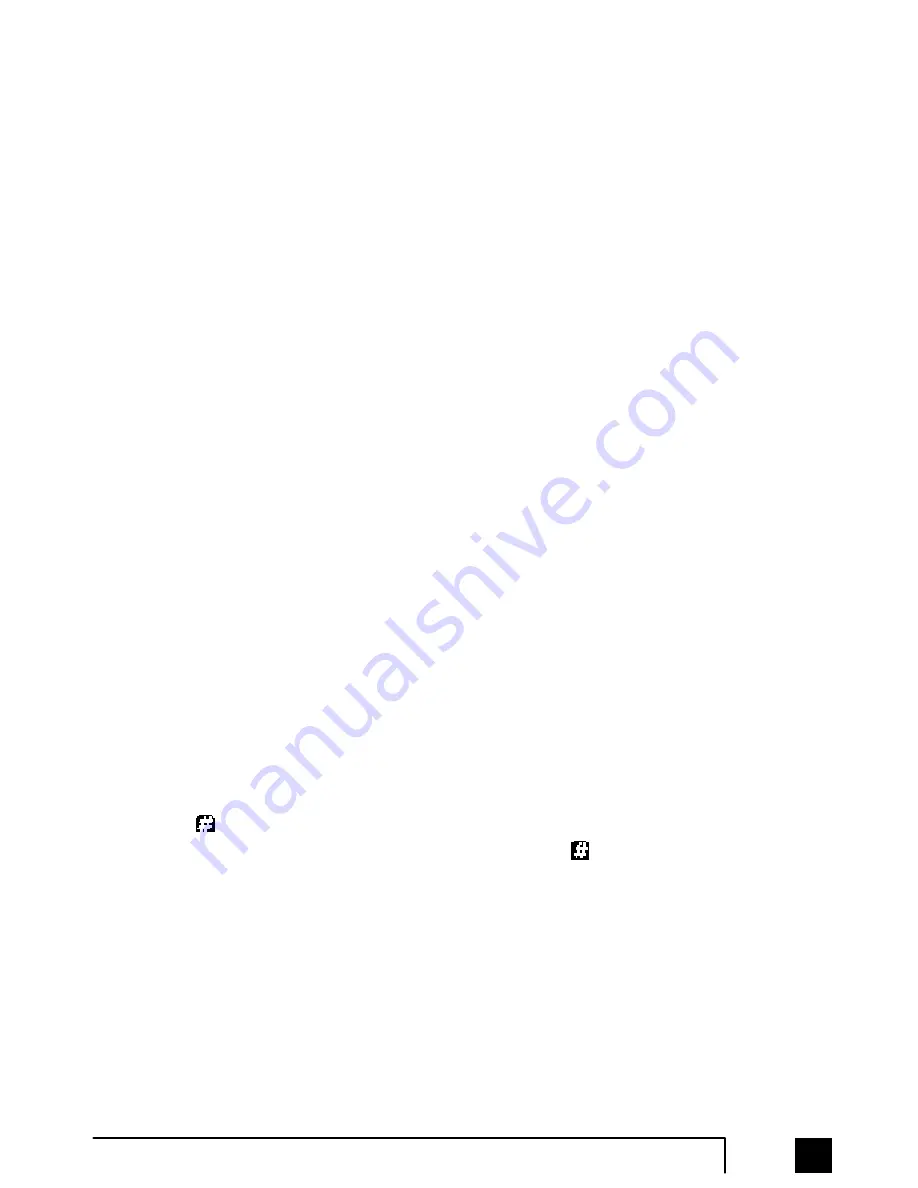
I f y o u D O N O T E N A B L E M u s i c - o n - H o l d a n d h a v e a n a u d i o d e v i c e p l u g g e d i n t o
the back of TalkSwitch:
1. When callers are put on hold at an extension, callers will hear TalkSwitch's
default on hold beeping tone and your music.
2. When the Auto Attendant answers a call and transfers the caller to an
extension, the caller will not hear any pre-recorded message. They will
hear your extension ringing and your music.
W h a t h a p p e n s i f y o u D O N O T E N A B L E M u s i c - o n - H o l d a n d d o n o t h a v e a n
audio device plugged into the back of TalkSwitch:
1. When callers are put on hold at an extension, they will hear TalkSwitch's
default on hold beeping tone.
2. When the Auto Attendant answers a call and transfers the caller to an
extension, callers will hear your extension ringing.
Music-on-Hold and Call Forwarding:
If you are using the telephone company's 3-Way Calling/Conference service to
activate TalkSwitch's Call Forwarding, callers will not hear your 'music' when
being forwarded to a Remote Extension. When calls are forwarded, the caller is
put on hold by the telephone company central office switch rather than at
TalkSwitch. Therefore, the caller hears silence while being transferred.
3.7 Mode Switching Options
M a n u a l M o d e S w i t c h i n g:
You can use Telephone Keypad Commands to have TalkSwitch switch Modes.
First dial to enter command mode, then enter a password if necessary. Next,
dial any of the following Quick Commands followed by the sign:
Activate Mode 1:
3 1
Activate Mode 2:
3 2
Check Current Mode: 3 0
Automatic Mode Switching using the
Time Scheduler:
Use the Configuration software or Telephone Keypad Commands to activate
T a l k S w i t c h ' s T i m e S c h e d u l e r f e a t u r e . Y o u c a n c o n f i g u r e T a l k S w i t c h t o
automatically switch between Modes by configuring the times for Mode changes
in the ‘Modes’ tab located under Call Handling in the configuration software.
69
3.0
Using TalkSwitch
TS-user manual_Final_3rd.qxd 8/9/01 2:14 PM Page 69