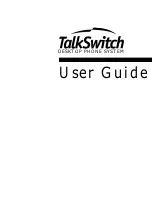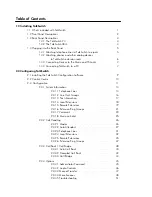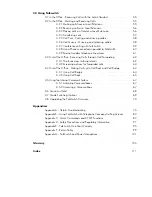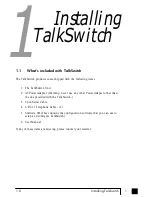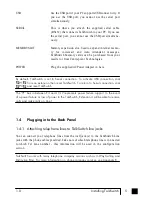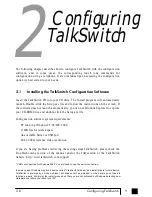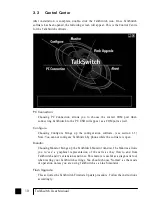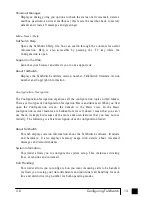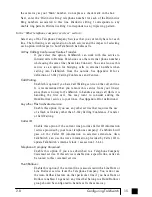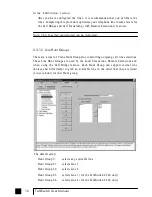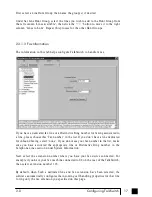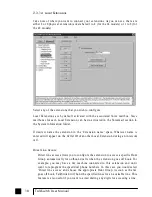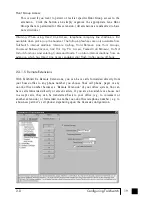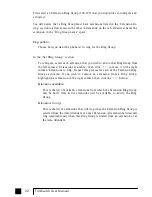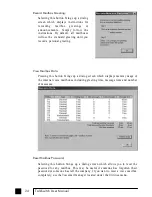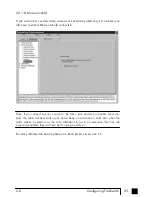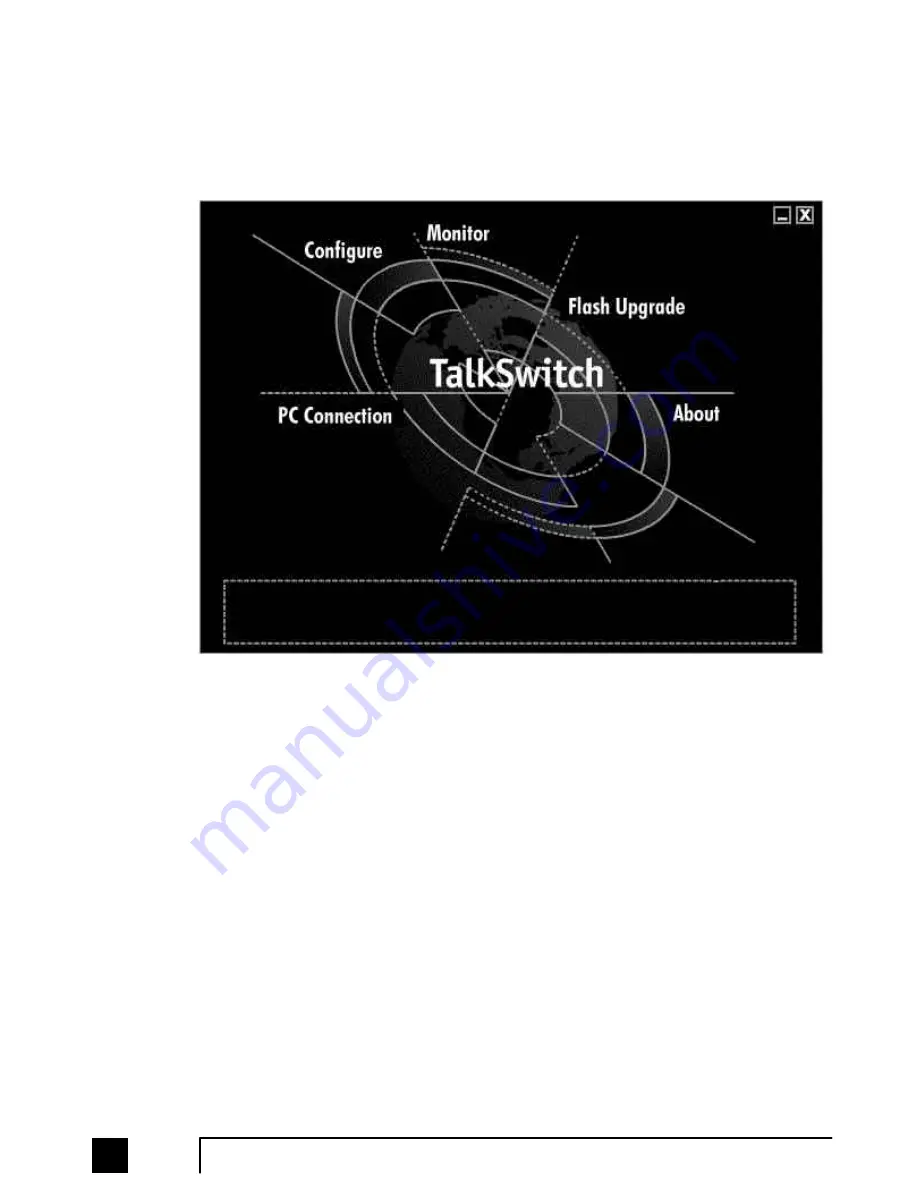
2.2
Control Centre
After installation is complete, double-click the TalkSwitch icon. Once TalkSwitch
software has been opened, the following screen will appear. This is the Control Centre
for the TalkSwitch software.
PC Connection:
Choosing PC Connection allows you to choose the correct COM port when
connecting TalkSwitch to the PC. USB will appear as a COM port as well.
Configure:
Choosing Configure brings up the configuration software. (see section 2.3)
Note: You cannot configure TalkSwitch by phone while the software is open.
Monitor:
Choosing Monitor brings up the TalkSwitch Monitor window. The Monitor allows
you to 'see' a graphical representation of the calls as they flow to and from
TalkSwitch and it’s extensions and lines. This feature is useful as a diagnostic tool
when testing your TalkSwitch settings. You should choose ‘Normal’ as the mode
of operation unless you are using TalkSwitch as a Line Simulator.
Flash Upgrade:
This activates the TalkSwitch Firmware Update procedure. Follow the instructions
accordingly.
10
TalkSwitch User Manual
TS-user manual_Final_3rd.qxd 8/9/01 2:14 PM Page 10