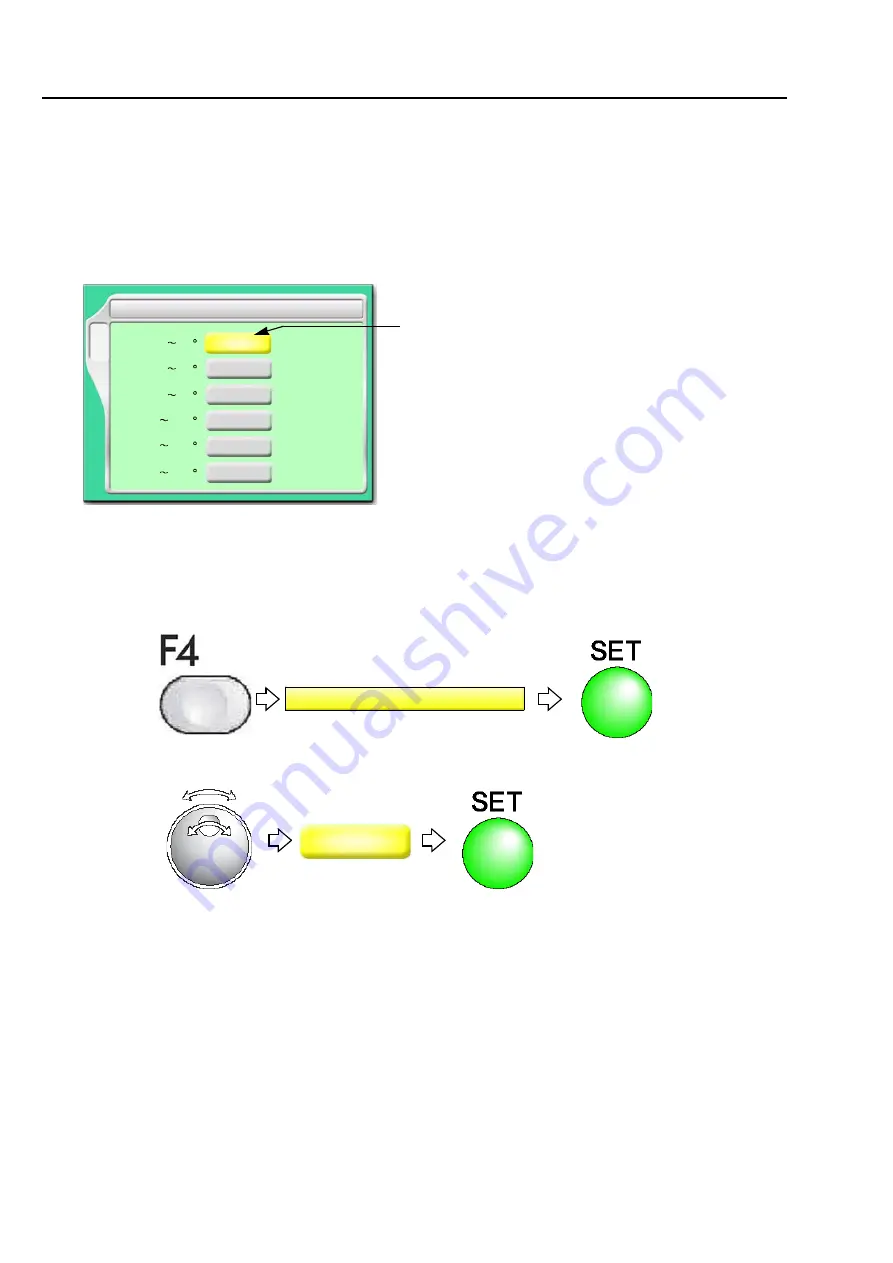
Operation and setting of M-axis (bobbin)
108
Chapter 5
RR05
1-9.
To set the maximum speed by every swing angle of M-axis
(RPM limit following to M-axis angle)
Set the maximum speed by every swing angle of M-axis for 1-stitch.
1-9-1.
Explanation on the screen
1-9-2.
How to operate
The following example is for setting “RPM limit according to M-axis angle 0 to 30°” to 900 rpm.
(1)
To open screen
(2)
Select the value
F4
5 RPM limit following to M-axis angle
[rpm]
[rpm]
1000
30
[rpm]
490
[rpm]
390
[rpm]
340
[ ]
0
60
[ ]
31
90
[ ]
61
120
[ ]
91
[rpm]
300
150
[ ]
121
180
[ ]
151
700
The maximum rpm of the main shaft in swing angle of
bobbin 0 to 30°
5 RPM limit following to M-axis angle
900
Summary of Contents for TLMX Series
Page 23: ...Inspection before starting work 8 Chapter 1 ...
Page 59: ...Attachment 44 Chapter 2 ...
Page 113: ...Embroidery starts 98 Chapter 4 ...
Page 145: ...Operation and setting for embroidering 130 Chapter 5 2 Select the value 3 RR05 ...
Page 209: ...Other functions that must be remembered 194 Chapter 6 ...
Page 231: ...To resister frame position 216 Chapter 7 ...
















































