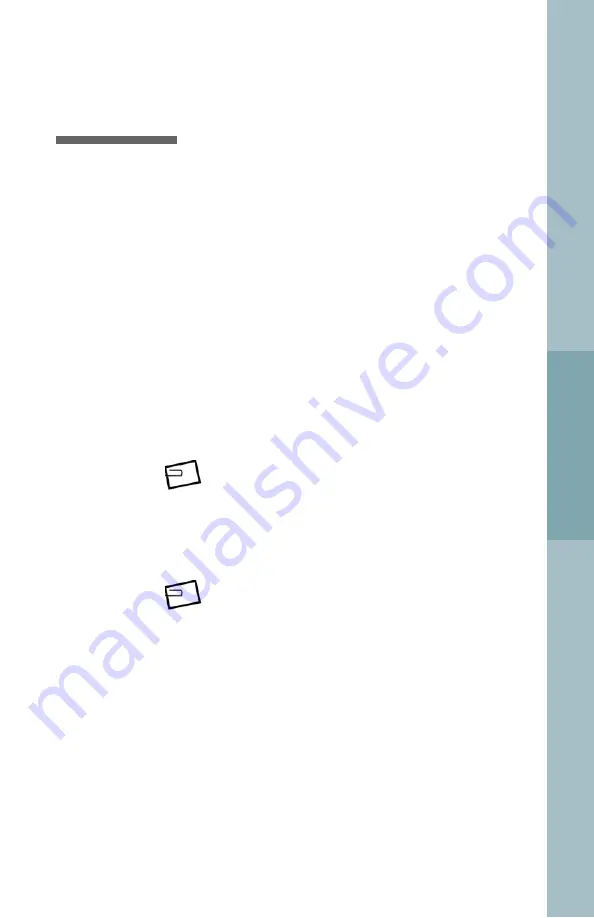
Configuring the networking
The best way to install a portable notebook such as your
VIPER is to install it as a networked, standalone system
that does not run NIS or any other naming service and
does not use DHCP. Then, once Solaris is installed, you
can use VIPER software to configure networked states for
this system.
A Network Connectivity dialog box prompts you to select
the network option for your system.
1. Choose Networked unless your VIPER will never be con-
nected to a network via an Ethernet or similar network
adapter.
2. Click Next to proceed.
NOTE:
Disregard any messages indicating that your
system should be connected to a network during
installation.
3. When you are asked if you want to use DHCP for your net-
work interface configuration, choose No and click
Next
.
NOTE:
If you use DHCP, you will not be able to specify sta-
tic IP, hostname, or netmask entries until after Solaris has
been installed.
Installing Solaris
Configuring the networking
Chapter 7
Installing Solaris
VIPER Product Family User’s Guide
125
Summary of Contents for VIPER
Page 1: ...VIPER Product Family User s Guide...
Page 20: ...xx VIPER Product Family User s Guide Table of Contents...
Page 21: ...Preface...
Page 27: ...Chapter 1 Overview...
Page 35: ...Chapter 2 Getting Started...
Page 45: ...Chapter 3 Using VIPER...
Page 102: ...76 VIPER Product Family User s Guide...
Page 103: ...Chapter 4 Maintaining VIPER...
Page 116: ...90 VIPER Product Family User s Guide...
Page 117: ...Chapter 5 Power Management...
Page 127: ...Chapter 6 Changing Locations...
Page 145: ...Chapter 7 Installing Solaris...
Page 171: ...Chapter 8 VIPER Specifications...
Page 177: ...Appendix A Connector Pin Assignments...
Page 187: ...Appendix B External Monitor Matrix...
Page 192: ...166 VIPER Product Family User s Guide...
Page 193: ...Appendix C Troubleshooting...
Page 207: ...Index...






























