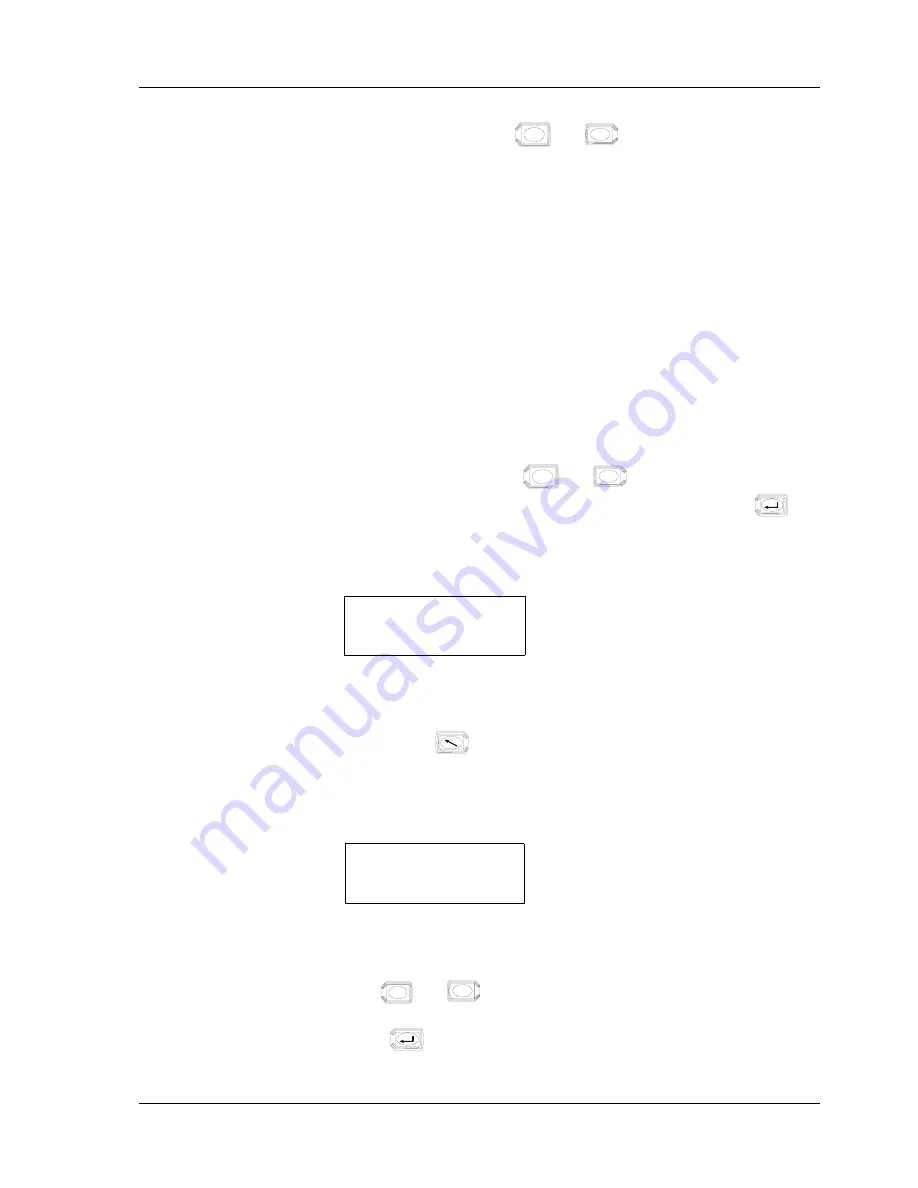
TAC Xenta, TAC Xenta OP
4 Dialogs with TAC Xenta 100
TAC AB, July 2007
29 (46)
04-00065-01-en
is shown, the second line can be switched between Configured and
Unconfigured, using the
and
keys.
When Configured the TAC Xenta 100 can send and receive Network
Variables.
When Unconfigured the TAC Xenta 100 cannot communicate on the
network.
In normal operation on a network, the TAC Xenta 100 should always be
set to Configured.
Configured/Unconfigured are normally set by a binding tool, in a net-
work configuration and by TAC Xenta OP in a stand-alone configura-
tion. See also the TAC Xenta Network guide.
4.4
Reading/Checking NVs in TAC Xenta 100
When a connection has been established (see, Section 4.2, “Connecting
to TAC Xenta 100”, on page 27) a NV (Network Variable) index can be
selected by the use of the
and
keys.
Keep the key pressed to increase the toggling speed. Press the
key
to display the selected variable.
Example: Select NV 004 to get the Effective Setpoint:
4 nvoEffectSetpt
21.00 °C
nvo indicates that this is an output value and cannot be changed from
the OP.
Use the key
to return to NV index selection.
Input variables appear further down in the list:
Example: Select NV 013 to get the Application Mode:
13 nviApplicMode
Auto
_
nvi indicates that this is an input value. The cursor is visible and allows
the value to be changed from the OP.
Use
and
to change the value. Keep the key pressed to
increase the toggling speed.
Press
to enter the new value.
+
–
+
–
+
–
Summary of Contents for VISTA Xenta OP
Page 1: ...TAC Xenta OP Handbook...
Page 2: ......
Page 3: ...TAC Xenta OP Handbook...
Page 7: ...INTRODUCTION 1 About this Manual...
Page 8: ......
Page 12: ......
Page 26: ...3 Connection and Basic Functions TAC Xenta TAC Xenta OP 26 46 TAC AB July 2007 04 00065 01 en...
Page 45: ......






























