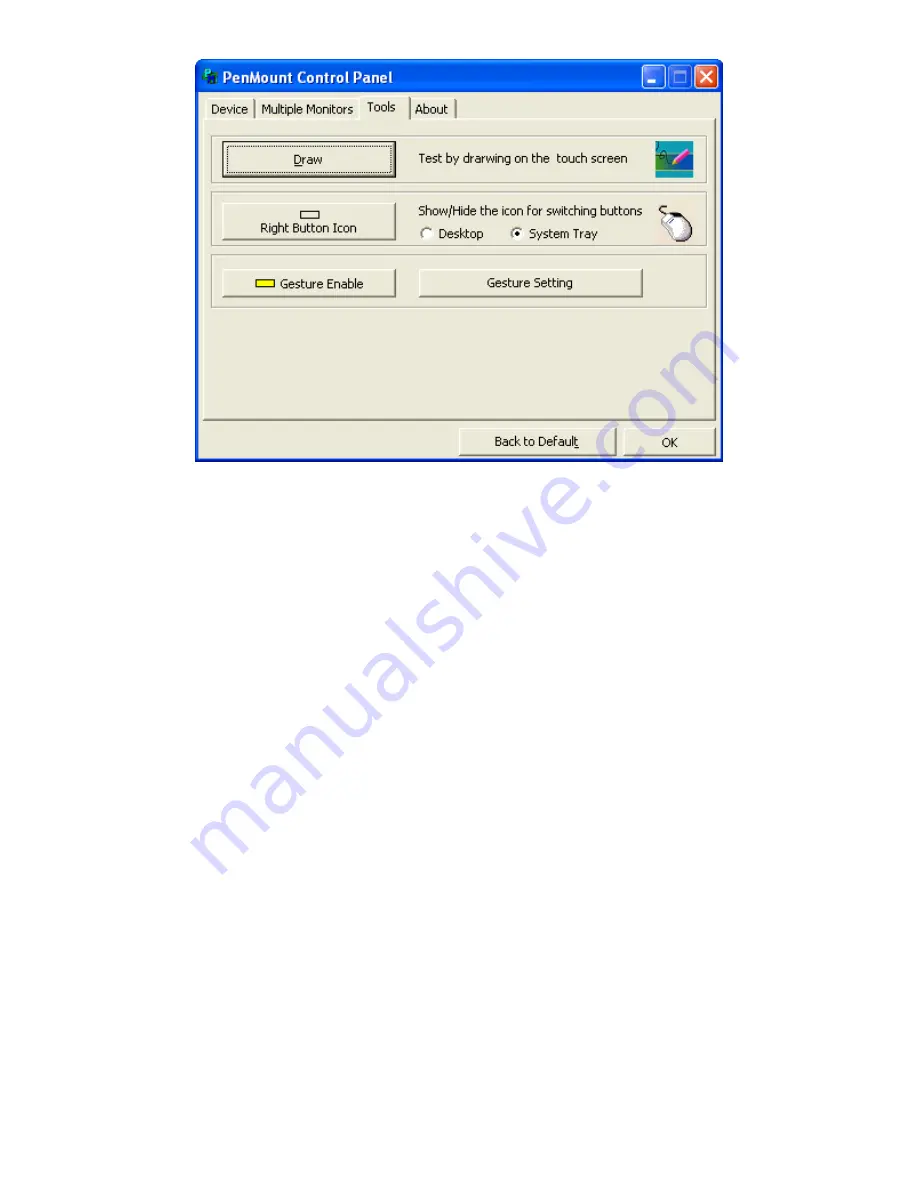
30
Chapter 04:
Using Your Sahara NetSlate with Windows XP
Draw
Opens the “Draw Test” window where you can test the accuracy
of your screen’s calibration by drawing on the screen. Using
the “Menu” button in the upper left corner of the test window,
you can hide or show a visual grid, display the pixel coordinate
screen location of the pen’s touch, display the screen registers’
touch active (press and release) as well as clear the screen and
exit the test.
Right Button Icon
Enables a visual mouse icon that allows you to set which mouse
button press will be registered for the following tap on the
screen (left-click or right-click). Useful for when “Right-Click
Emulation” is disabled, or when pressing and holding on the
screen is impractical or cumbersome. You can choose to display
the icon in the System Tray or on the Desktop.
Gesture Enable
Gestures are short-cuts that you can perform with a simple flick
of your finger or pen on the screen, or by drawing a simple,
predetermined shape. For example, with Gestures enabled,
Summary of Contents for Sahara NetSlate a230T
Page 1: ...User s Guide Sahara NetSlate a230T 12 1 Tablet PC...
Page 11: ......
Page 15: ......
Page 21: ......
Page 31: ......
Page 37: ......
Page 62: ...Chapter 04 Using Your Sahara NetSlate with Windows XP 47 This Page Left Blank Intentionally...
Page 63: ......
Page 71: ......
Page 78: ...Chapter 06 Upgrading Your Sahara NetSlate 63 This Page Left Blank Intentionally...
Page 79: ......
Page 91: ......
Page 99: ......
Page 100: ...310 782 1201 tel 310 782 1205 fax www tabletkiosk com UG a230 rev 06 24 09...
















































