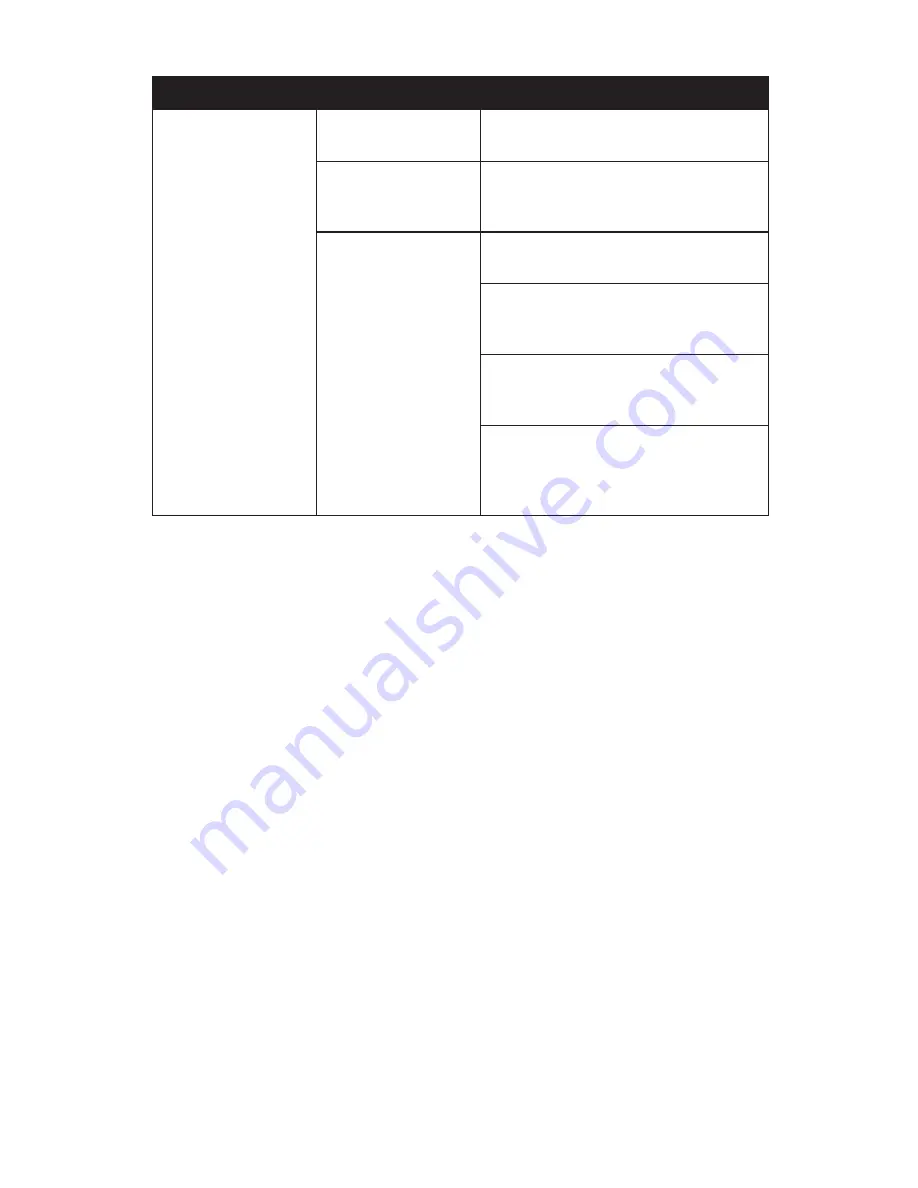
Chapter Name 07:
Troubleshooting
71
USB Problems/Solutions
Problem
Possible Cause
Solution
An external device
does not work when
it is connected to one
of the USB ports.
The external device is
not receiving power.
Make sure that the external device is
plugged into an electrical outlet.
The external device is
defective.
Try connecting the external device to
another computer to determine if it
operates properly.
Windows is not rec-
ognizing the device
properly.
Disconnect the device, power it off, re-
connect the device and then turn it on.
Disconnect the device, power it off,
power it back on and then plug it back
into the computer.
Try the above two solutions, but plug
the device back in to the other USB
port.
Disconnect the device and power it off.
Shut off the Sahara NetSlate normally.
Power on the device and plug it in.
Power on the Sahara NetSlate.
Contacting Your Dealer
If you still have a problem, the next step is to contact the dealer
where you purchased your Sahara NetSlate.
Your dealer can determine if the problem will require that the
computer be taken to a service center for repair. Before you call
your dealer, please have the following information available:
1.
Which model do you have?
2.
What is the serial number?
3.
How is your computer configured? What peripheral devices
are you using?
4.
What messages, if any, appear on the screen?
5.
What software were you running at the time of the problem?
6.
What have you done already to try to solve the problem?
If you have overlooked a step, your dealer may be able to
solve the problem over the phone.
Summary of Contents for Sahara NetSlate a230T
Page 1: ...User s Guide Sahara NetSlate a230T 12 1 Tablet PC...
Page 11: ......
Page 15: ......
Page 21: ......
Page 31: ......
Page 37: ......
Page 62: ...Chapter 04 Using Your Sahara NetSlate with Windows XP 47 This Page Left Blank Intentionally...
Page 63: ......
Page 71: ......
Page 78: ...Chapter 06 Upgrading Your Sahara NetSlate 63 This Page Left Blank Intentionally...
Page 79: ......
Page 91: ......
Page 99: ......
Page 100: ...310 782 1201 tel 310 782 1205 fax www tabletkiosk com UG a230 rev 06 24 09...















































