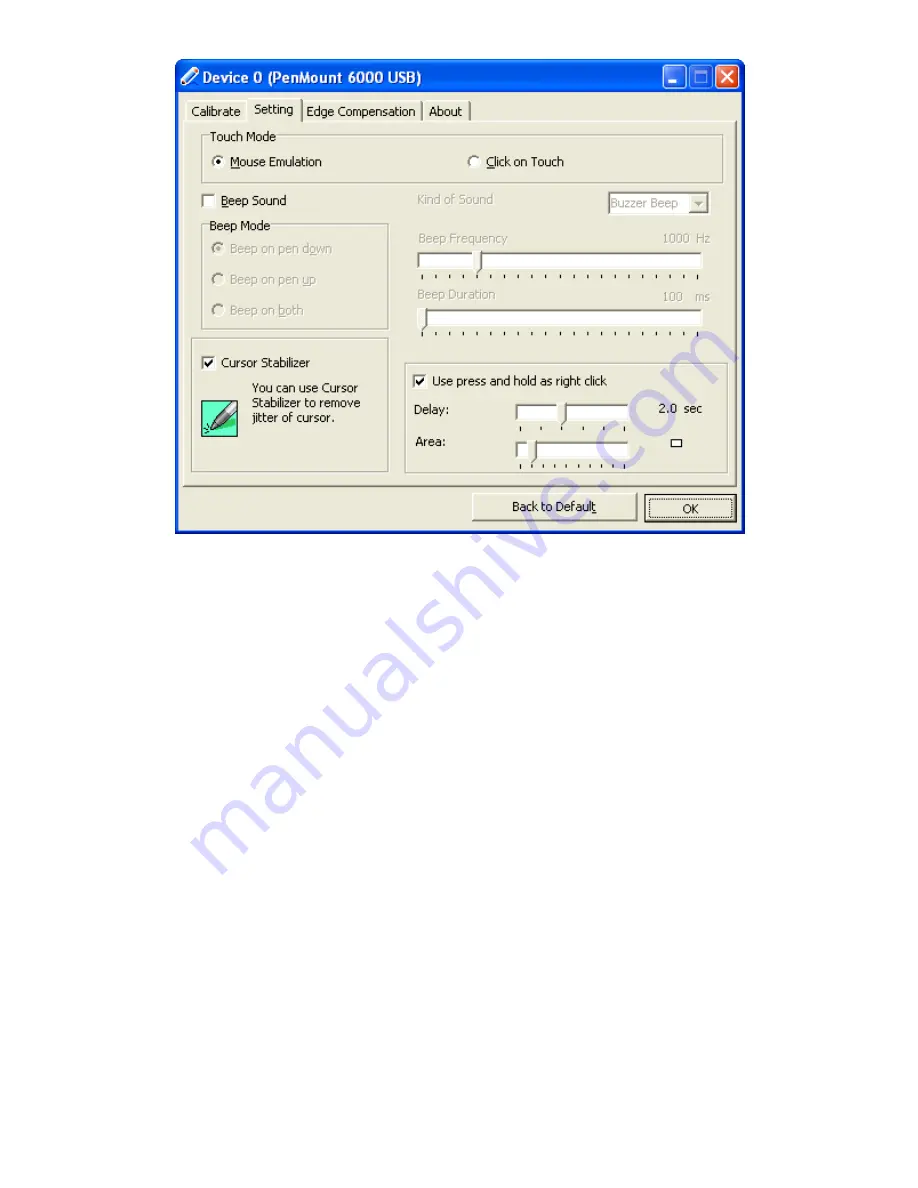
28
Chapter 04:
Using Your Sahara NetSlate with Windows XP
Audible Beeps
The touch screen can be set to make an audible response each
time the screen is touched. This can be useful for providing users
additional confirmation of a successful input. Additionally, the
type, duration and mode of response can be adjusted.
To enable the audible response:
1.
From the “Device” tab, tap on the “PenMount 6000 USB”
icon and then tap “Configure”. Alternatively, just double-tap
on the “PenMount 6000 USB” icon.
2.
Tap on the “Setting” tab and then tap the “Beep Sound”
check box to enable.
Sound Type
The “Kind of Sound” drop-down box gives you a choice between
two different types of sound that the screen can make: a “Buzzer
Beep” from the Sahara NetSlate’s internal PC speaker, or an
“Audio Beep” from the internal sound system. If you choose a
“Buzzer Beep”, you can adjust the frequency and duration from
Summary of Contents for Sahara NetSlate a230T
Page 1: ...User s Guide Sahara NetSlate a230T 12 1 Tablet PC...
Page 11: ......
Page 15: ......
Page 21: ......
Page 31: ......
Page 37: ......
Page 62: ...Chapter 04 Using Your Sahara NetSlate with Windows XP 47 This Page Left Blank Intentionally...
Page 63: ......
Page 71: ......
Page 78: ...Chapter 06 Upgrading Your Sahara NetSlate 63 This Page Left Blank Intentionally...
Page 79: ......
Page 91: ......
Page 99: ......
Page 100: ...310 782 1201 tel 310 782 1205 fax www tabletkiosk com UG a230 rev 06 24 09...






























