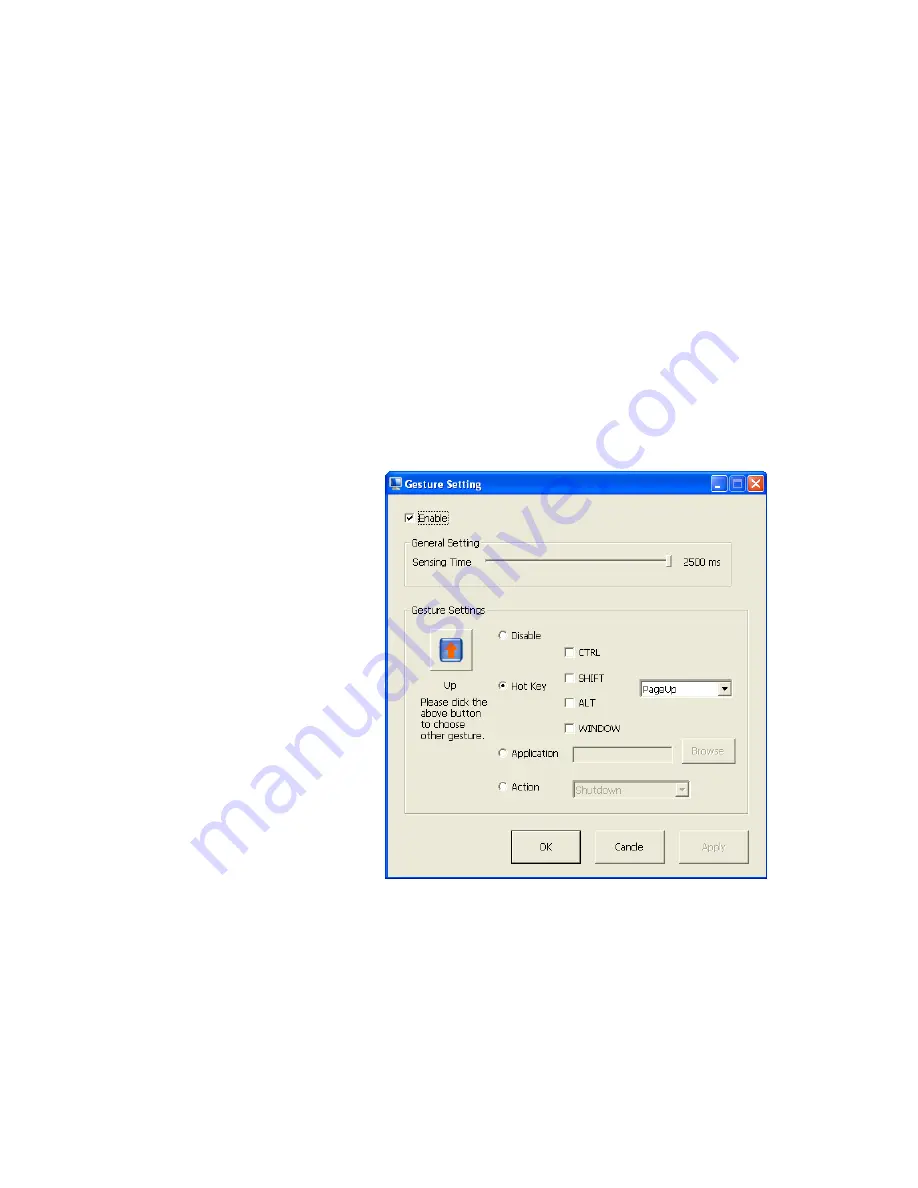
Chapter 04:
Using Your Sahara NetSlate with Windows XP
31
simply dragging in a straight line down the screen can invoke a
page down command, or a “Save File” command, or even launch
a program of your choosing.
Gestures are simple to use, easy to customize, and provide a
tremendous amount of convenience when working on your
Sahara NetSlate. To
enable Gestures
, simply tap on the “Gesture
Enable” button so that the square in the center of the button
turns yellow. To
disable Gestures
, simply tap the button again to
change the square to grey.
Gesture Setting
Allows you to customize the built-in Gesture shapes, tap on the
button to open the “Gesture Setting” panel.
The “Enable” check
box at the top of the
panel simply does
the same thing as
the “Gesture Enable”
button in the “Tools”
tab.
The “Sensing Time”
slider determines the
amount of time to
sense the completion
of a Gesture action.
The longer the time
set by the slider, the
longer you can take to
draw out the Gesture
on screen.
In the Gesture Settings section, tapping on the Gesture icon
button pops open a window that allows you to choose from all
of the predetermined Gesture motions. With a motion selected,
you can:
Using Gestures, you can invoke any keyboard
combination or open any application with the flick of
your finger or stylus pen.
Summary of Contents for Sahara NetSlate a230T
Page 1: ...User s Guide Sahara NetSlate a230T 12 1 Tablet PC...
Page 11: ......
Page 15: ......
Page 21: ......
Page 31: ......
Page 37: ......
Page 62: ...Chapter 04 Using Your Sahara NetSlate with Windows XP 47 This Page Left Blank Intentionally...
Page 63: ......
Page 71: ......
Page 78: ...Chapter 06 Upgrading Your Sahara NetSlate 63 This Page Left Blank Intentionally...
Page 79: ......
Page 91: ......
Page 99: ......
Page 100: ...310 782 1201 tel 310 782 1205 fax www tabletkiosk com UG a230 rev 06 24 09...






























