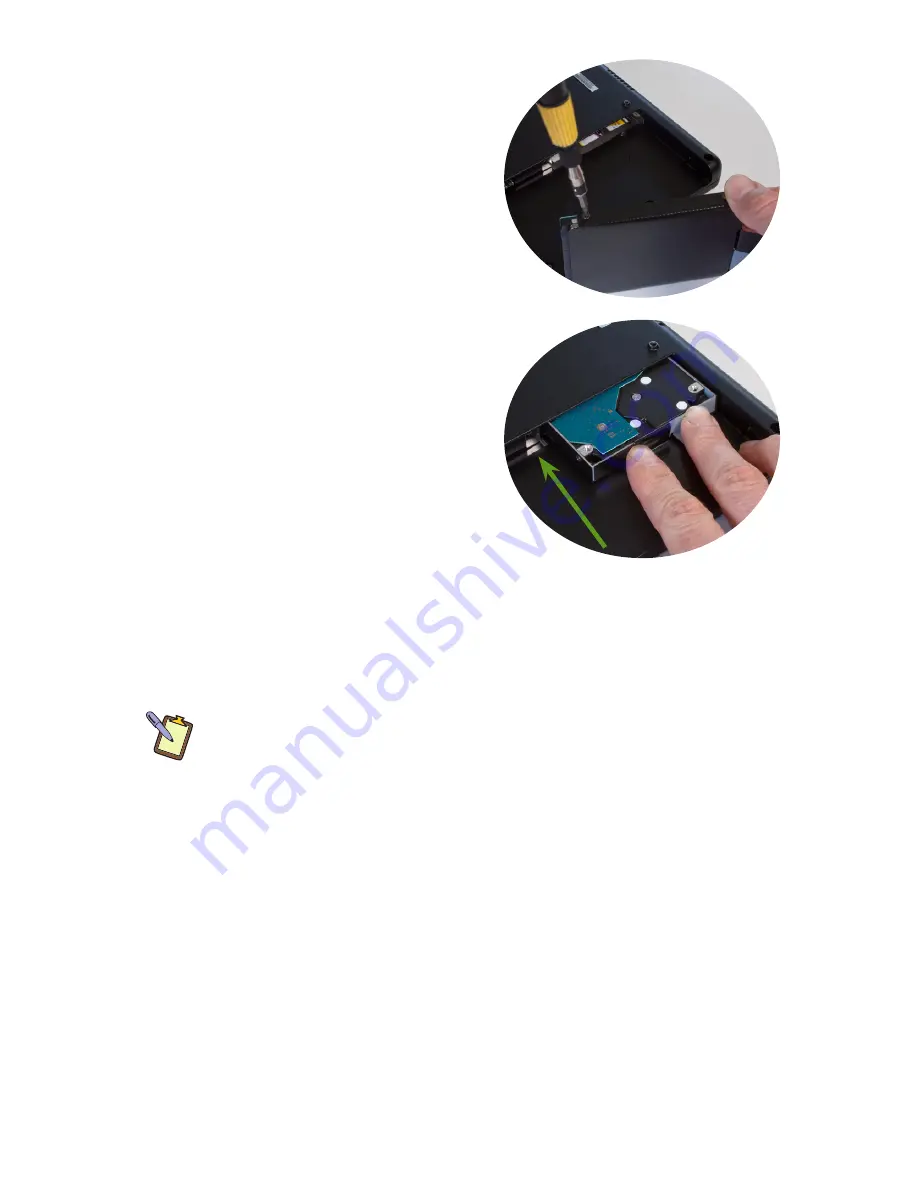
62
Chapter 06:
Upgrading Your Sahara NetSlate
4.
Unscrew the existing drive
from its cage and replace
it with the new HDD. Once
you have secured the new
drive into the cage with the
screws, slide it back into
the HDD compartment. Be
careful when sliding the drive
back in to not force it. If you
are properly aligned with the
compartment, it should slide
back in very smoothly.
5.
Replace the screw into the
metal tab that holds the drive
cage in place. You’ll know
the drive is in properly as the
screw holes should align up
properly. Don’t worry about
getting the screw in really
tight. You just want to make sure that the screw is securely in
enough that the battery can safely pass over it.
6.
After the HDD is securely inserted, you can insert the battery
back into the battery compartment.
NOTE: Remember, if you are installing a brand new drive and are plan-
ning to restore your system using the Windows XP System Restore disc
that came with your Sahara NetSlate, you will need to partition the
drive before attempting to restore or the procedure will fail. (See the
section entitled
Recovering Your System Using the System Restore DVD
in
the
Troubleshooting
chapter.)
Summary of Contents for Sahara NetSlate a230T
Page 1: ...User s Guide Sahara NetSlate a230T 12 1 Tablet PC...
Page 11: ......
Page 15: ......
Page 21: ......
Page 31: ......
Page 37: ......
Page 62: ...Chapter 04 Using Your Sahara NetSlate with Windows XP 47 This Page Left Blank Intentionally...
Page 63: ......
Page 71: ......
Page 78: ...Chapter 06 Upgrading Your Sahara NetSlate 63 This Page Left Blank Intentionally...
Page 79: ......
Page 91: ......
Page 99: ......
Page 100: ...310 782 1201 tel 310 782 1205 fax www tabletkiosk com UG a230 rev 06 24 09...
















































