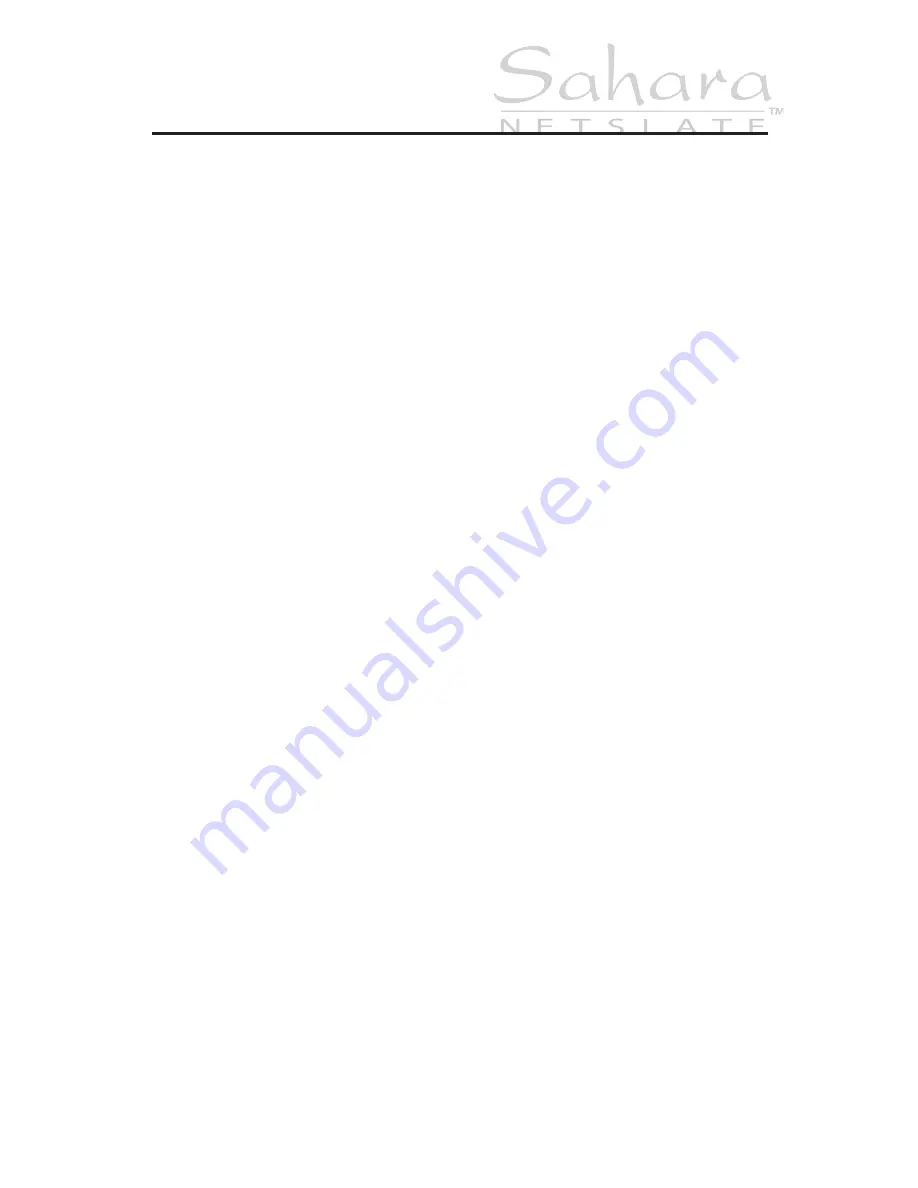
Chapter 06:
Upgrading Your Sahara NetSlate
57
Chapter
06
Upgrading Your Sahara NetSlate
Out of the box, your new Sahara NetSlate is a versatile, mobile
companion capable of accomplishing a wide variety of tasks
with speed and precision. Depending on your system’s configu-
ration, there are still ways to make your Tablet PC do more and
do it faster. Especially with new bigger, faster and cheaper hard
drives and solid state drives always just around the corner.
This chapter covers the procedures for upgrading, and/or replac-
ing, your computer’s memory (RAM) and storage capacity (hard
disk drive).
Before you Begin ANY Upgrade Procedure
Before attempting to add or remove any components within
the Sahara NetSlate it is important that you always observe the
following conditions/procedures:
1.
Power off your computer, remove the power cable from
the computer and remove the battery. Refer to the section
entitled
Removing the Battery Pack
in chapter
Battery Care
and Usage
.
2.
Disconnect any networking cables, modem cables and
cables connected to other powered devices.
3.
When disconnecting a cable from the computer, always pull
on its connector, not on the cable itself. When reconnecting
a cable, make sure that both the connector and the cor-
responding pins are aligned properly with the cable before
attempting to secure it in place.
Summary of Contents for Sahara NetSlate a230T
Page 1: ...User s Guide Sahara NetSlate a230T 12 1 Tablet PC...
Page 11: ......
Page 15: ......
Page 21: ......
Page 31: ......
Page 37: ......
Page 62: ...Chapter 04 Using Your Sahara NetSlate with Windows XP 47 This Page Left Blank Intentionally...
Page 63: ......
Page 71: ......
Page 78: ...Chapter 06 Upgrading Your Sahara NetSlate 63 This Page Left Blank Intentionally...
Page 79: ......
Page 91: ......
Page 99: ......
Page 100: ...310 782 1201 tel 310 782 1205 fax www tabletkiosk com UG a230 rev 06 24 09...
















































