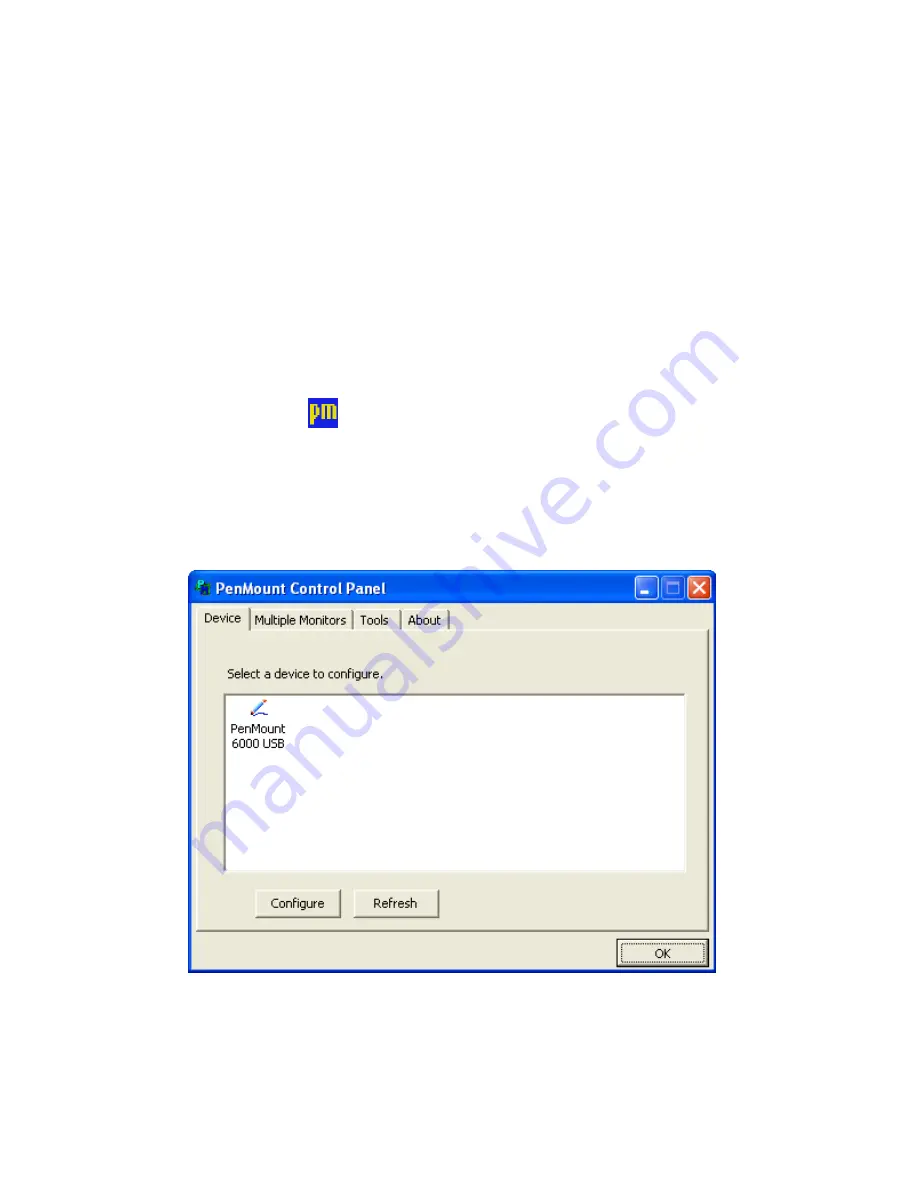
24
Chapter 04:
Using Your Sahara NetSlate with Windows XP
if you were using a mouse and holding down the left mouse
button. In other words, you would be performing what is known
as a drag operation.
Also, remember that since the screen is sensitive to the touch,
resting your hand on the screen while using the pen might make
the pointer react unpredictably.
Touch Screen Settings and Calibration
The PenMount Control Panel allows you to customize the way
your touch screen accepts positional input and responds to the
tap of the stylus. The easiest way to launch this applet is to Tap
and hold on the
icon in the system tray and choose “Control
Panel” from the pop-up menu.
The control panel’s interface is comprised of four main tabs. The
“Device” tab and the “Tools” tab hold the procedures and
settings you’ll use to configure and calibrate your touch screen.
Calibrating the Touch Screen
If you find that the pointer isn’t properly following the touch of
your stylus pen, you might need to calibrate the touch screen.
Summary of Contents for Sahara NetSlate a230T
Page 1: ...User s Guide Sahara NetSlate a230T 12 1 Tablet PC...
Page 11: ......
Page 15: ......
Page 21: ......
Page 31: ......
Page 37: ......
Page 62: ...Chapter 04 Using Your Sahara NetSlate with Windows XP 47 This Page Left Blank Intentionally...
Page 63: ......
Page 71: ......
Page 78: ...Chapter 06 Upgrading Your Sahara NetSlate 63 This Page Left Blank Intentionally...
Page 79: ......
Page 91: ......
Page 99: ......
Page 100: ...310 782 1201 tel 310 782 1205 fax www tabletkiosk com UG a230 rev 06 24 09...
















































