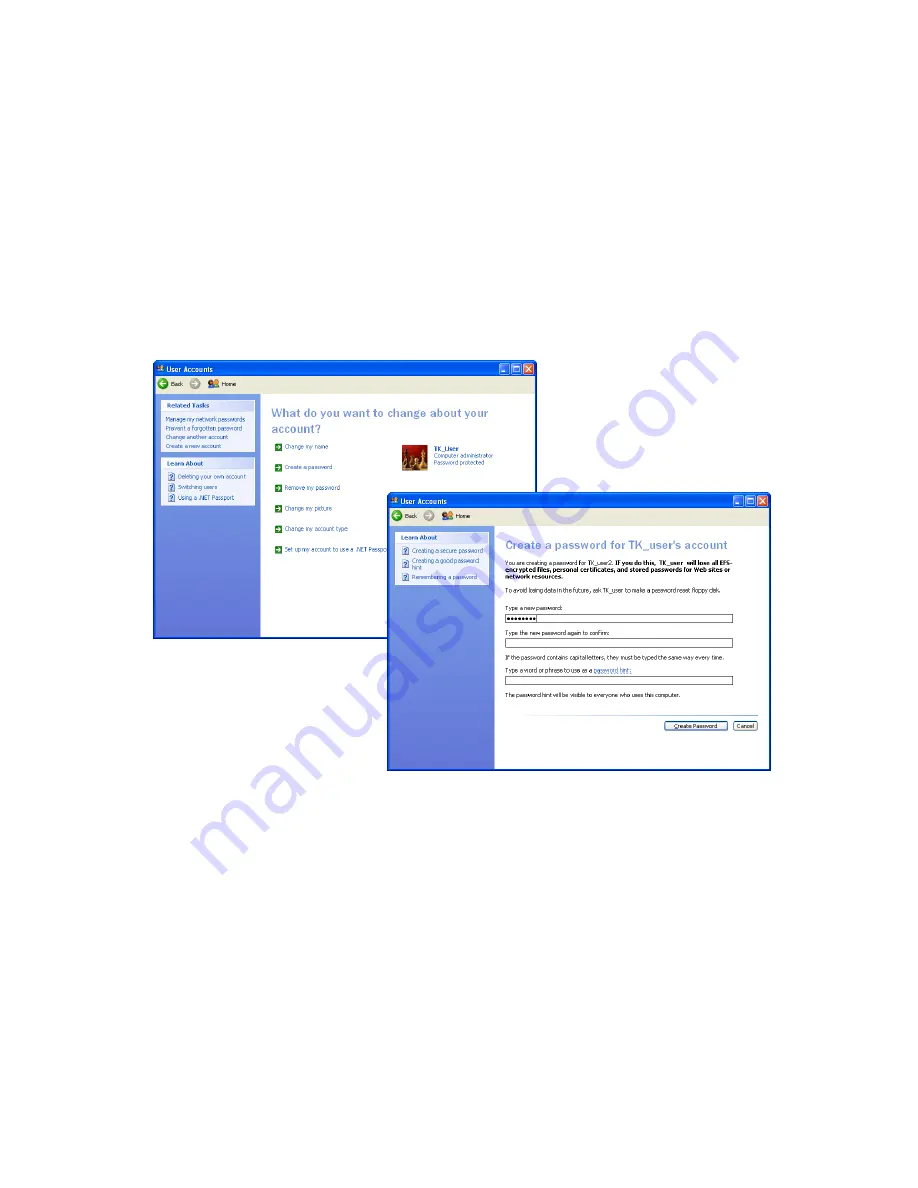
Chapter Name 05:
Securing Your Sahara NetSlate
51
Creating the Password In Windows XP
1.
Go to the START Menu and tap on “Control Panel”.
2.
In the Control Panel window that appears, tap on “User
Accounts” under “Pick a category”.
3.
Look under “or pick an account to change” and select your
user account by tapping on it.
4.
Tap on “Create a password”. Enter a password and then
confirm it. Enter a password hint if you wish and then tap on
“Create Password” to accept your password.
Creating the Password In Windows Vista
1.
Go to the START Menu and tap on “Control Panel”.
2.
In the Control Panel window that appears, tap on the “User
Accounts” category title.
3.
Under the User Accounts category, tap on “Change your
Windows password”.
4.
From the “Make changes to your user account” screen, tap
on “Create a password for your account”.
Tap on “Create a Password”
to enter a new password.
This is an important step in
securing your data.
Make sure to keep your
password in a safe location
and do not lose it.
Summary of Contents for Sahara NetSlate a230T
Page 1: ...User s Guide Sahara NetSlate a230T 12 1 Tablet PC...
Page 11: ......
Page 15: ......
Page 21: ......
Page 31: ......
Page 37: ......
Page 62: ...Chapter 04 Using Your Sahara NetSlate with Windows XP 47 This Page Left Blank Intentionally...
Page 63: ......
Page 71: ......
Page 78: ...Chapter 06 Upgrading Your Sahara NetSlate 63 This Page Left Blank Intentionally...
Page 79: ......
Page 91: ......
Page 99: ......
Page 100: ...310 782 1201 tel 310 782 1205 fax www tabletkiosk com UG a230 rev 06 24 09...






























