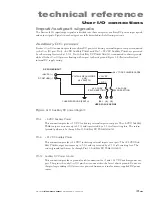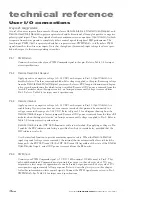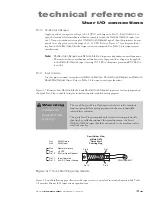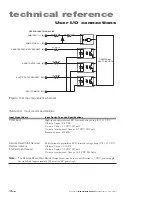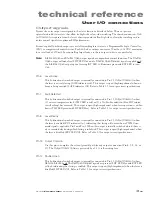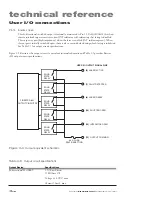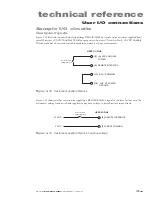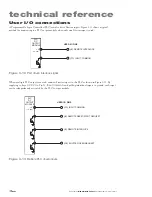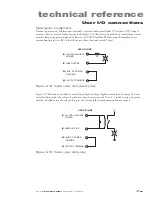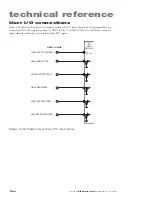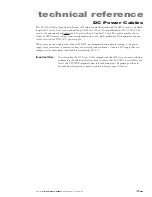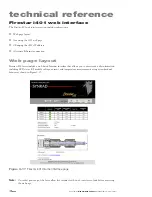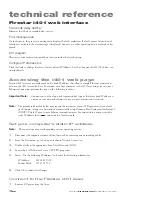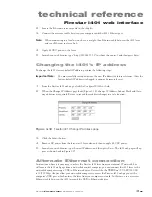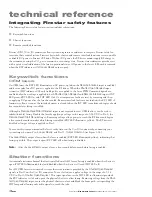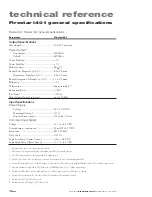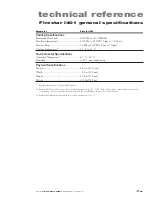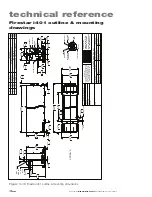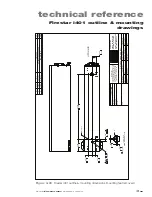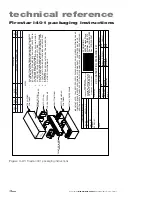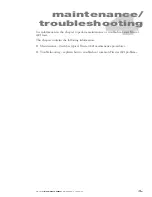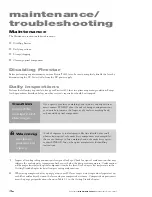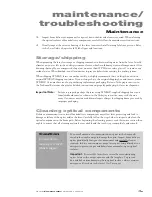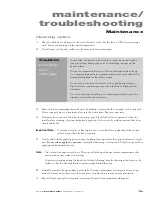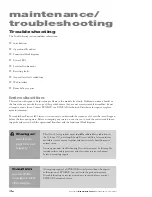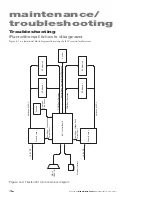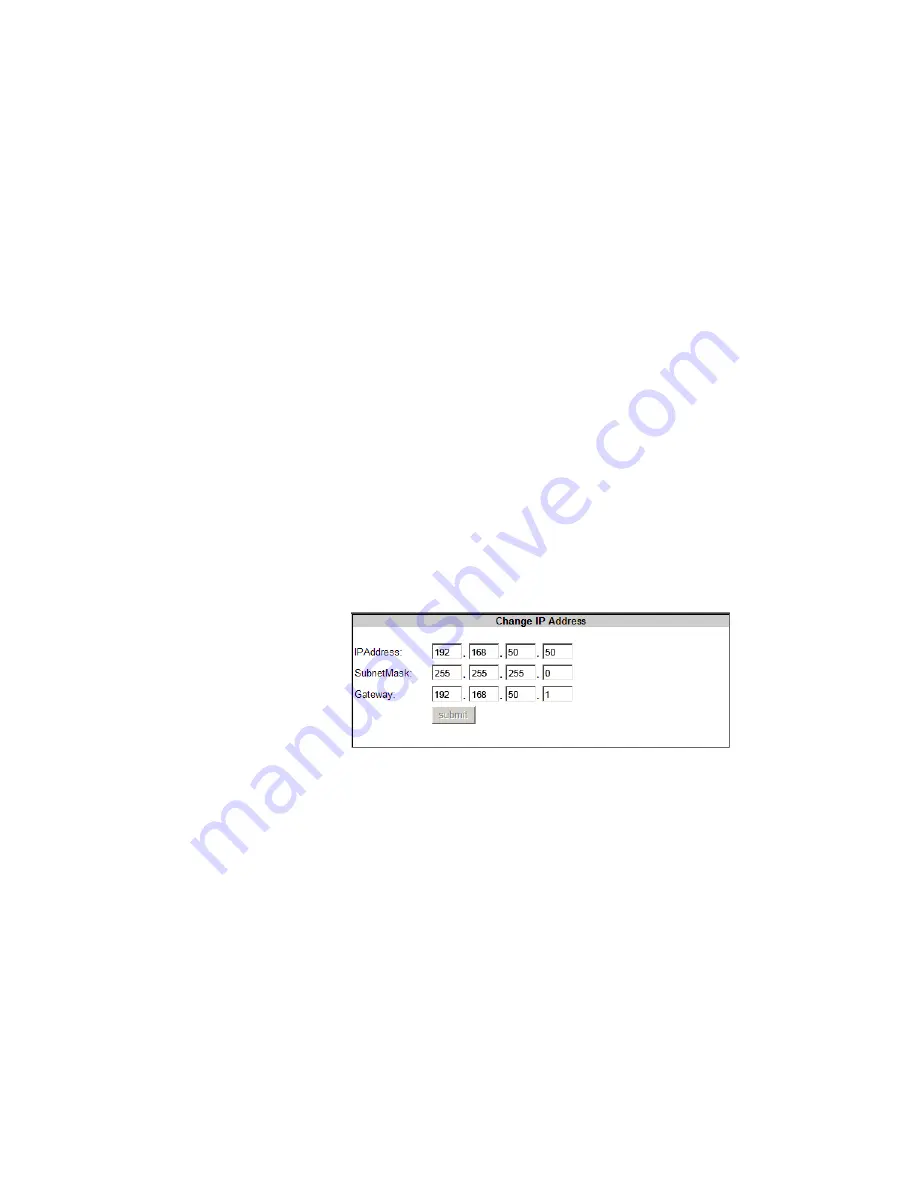
technical reference
3
27
Synrad
Firestar i401
operator’s manual
Firestar i401 web interface
2
Locate the Ethernet crossover cable in the ship kit.
3
Connect the crossover cable between your computer and the i401’s
Ethernet
port.
Note:
When connecting to a local network, use a straight-thru Ethernet cable between the i401 laser
and your Ethernet router or hub.
4
Apply 48 VDC power to the laser.
5
Launch your web browser, type “http://192.168.50.50” (without the quotes,) and then press
Enter
.
Changing the i401’s IP address
To change the i401’s factory-default IP address, perform the following steps:
Important Note:
You must carefully record and store the new IP address for future reference. After the
factory-default IP address is changed, it cannot be remotely reset.
1
From the Firestar i401 web page, click the
Configure IP Address
link.
2
When the Change IP Address page loads (Figure 3-18), change IP Address, Subnet Mask and Gate-
way addresses as required. Be sure to record these address changes in a safe location.
Figure 3-18
Firestar i401 Change IP Address page
3
Click the
Submit
button.
4
Remove DC power from the laser, wait 30 seconds, and then re-apply 48 VDC power.
5
Launch your web browser, type the new IP address, and then press
Enter
. The i401 web page will ap-
pear as shown back in Figure 3-17.
Alternate Ethernet connection
In situations where it is necessary to isolate the Firestar i401 laser from your internal IT network, but
still access the i401 web page from a networked control computer, you can connect the i401 laser to the
networked computer using a USB to Ethernet adapter. Devices like the TRENDnet TU2-ET100
USB
to 10/100 Mbps Adapter
allow your networked computer to access the Firestar i401 web page over the
computer’s USB port, which isolates the laser from your computer network. In this case, use a crossover
Ethernet cable between the i401 laser and the USB to Ethernet adapter.