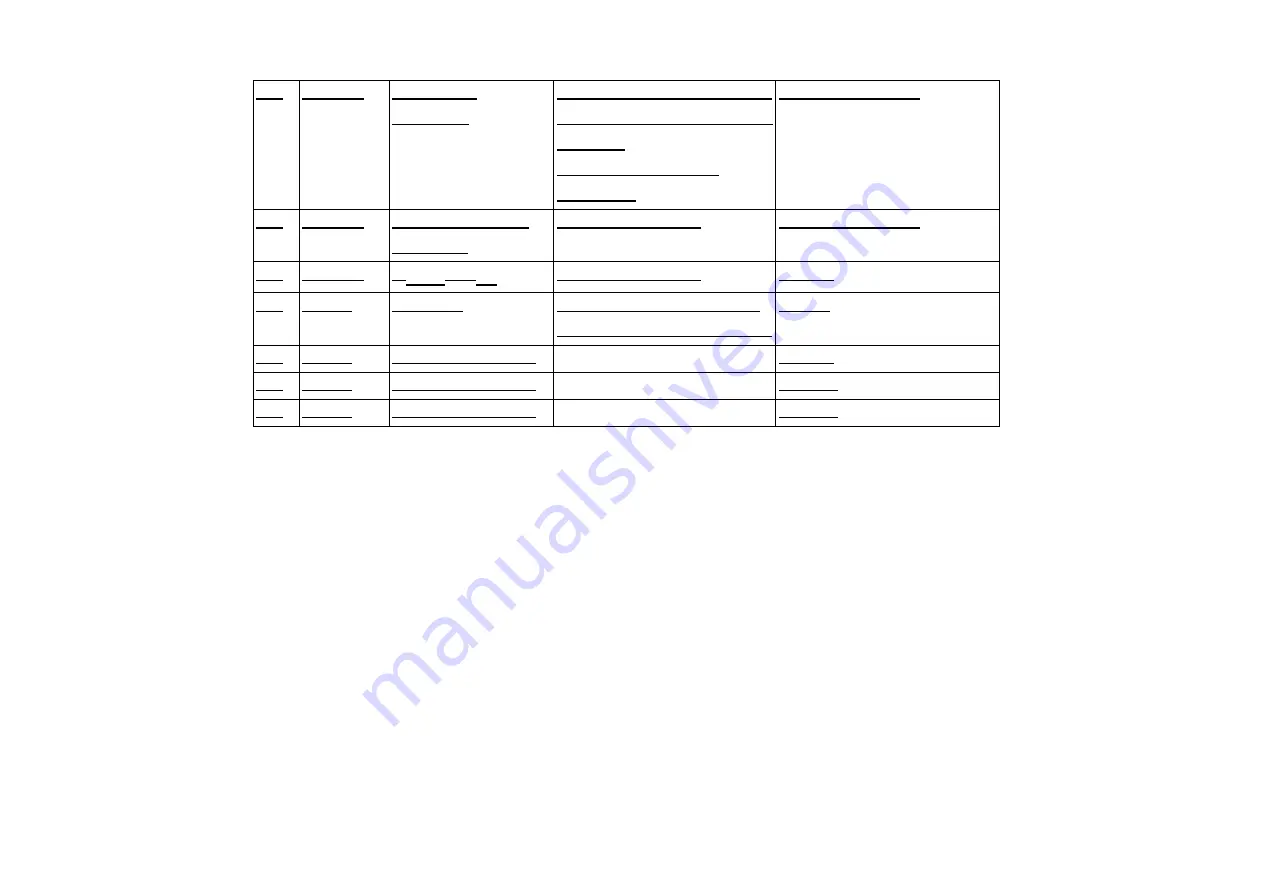
-
71
19 JP107
SY-795/
Modem
(1-2) managing the
SY-795 graphic LCD
board.
(2-3) CTSB for
modem
Default OPEN
20 JP106
Rechargable
battery
for future use
Default OPEN
21 JP108
V
Ino
/ V
In
for future use
(2-3)
22 J100
Buzzer
ON - enable buzzer
OFF - disable buzzer
(ON)
23 J101
for future use
(2-3)
24 J102
for future use
(OFF)
25 J103
for future use
(OFF)
Summary of Contents for SY-760
Page 1: ......
Page 39: ...37 DIRECT RS 232 MULTI DROP RS 485 CONNECTION...
Page 57: ...55 COMPONENT SIDE PCB NO 770888 01 D...
Page 58: ...56 PRINTED SIDE PCB NO 770888 01 D...
Page 59: ...57 DISPLAY CARD...
















































