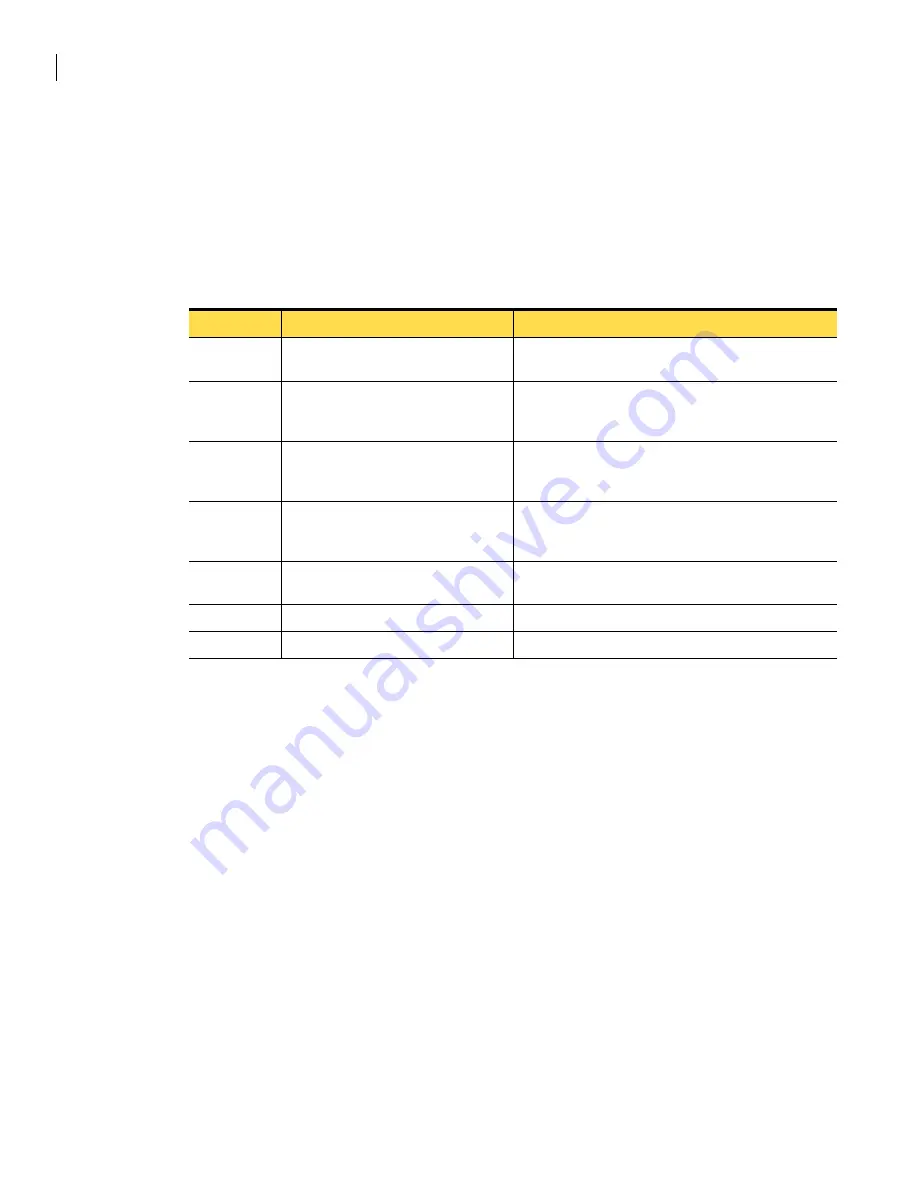
8
Introducing the Symantec Gateway Security 400 Series
Intended audience
Intended audience
This manual is intended for system managers or administrators responsible for administering the
Symantec Gateway Security 400 Series appliances.
Document structure
This manual is structured as follows:
Where to find more information
The Symantec Gateway Security 400 Series functionality is described in the following manuals:
■
Symantec™ Gateway Security 400 Series Quick Start Card
This card briefly describes how to physically install and connect the appliance.
■
Symantec™ Gateway Security 400 Series Getting Started Guide
This guide lists the tasks the user will want to perform after they have finished physically installing
and connecting the appliance.
■
Symantec™ Gateway Security 400 Series Installation Guide
The guide you are reading covers the physical installation of the appliance, the initial setup of the
appliance, and the Security Gateway Management Interface (SGMI).
■
Symantec™ Gateway Security 400 Series Administrator’s Guide
This guide describes the features and components of the standalone version of the Symantec Gateway
Security 400 Series with the SGMI and provides step-by-step instructions for configuring and using
the appliance.
■
Symantec™ Event Manager and Advanced Manager for Security Gateways (Group 2) v2.1 Integration
Guide
This guide describes how to integrate the Symantec security gateway into the Symantec Enterprise
Security Architecture (SESA) environment.
Table 1-1
Document structure
Chapter
Title
Content
Chapter 2
Installing the Symantec Gateway
Security 400 Series
Tells you how to install the appliance.
Chapter 3
Running the Setup Wizard
Tells you how to run the Setup Wizard to establish initial
WAN connectivity. You can also run the Setup Wizard after
the initial setup to change the appliance configuration.
Appendix A
Developing a pre-installation security
plan
Lays out basic guidelines for developing an overall security
plan and provides a checklist for assessing your security
issues.
Appendix B
Licensing
Tells you how to obtain license files and lists the details of
the Symantec Gateway Security Appliance license and
warranty agreement.
Appendix C
Specifications and safety
Lists the product specifications, safeguard instructions,
and certifications.
Appendix D
LEDs and DIP switches
Describes the functions of the system LEDs and switches.
Appendix E
About troubleshooting
Tells you where to find troubleshooting information.









































